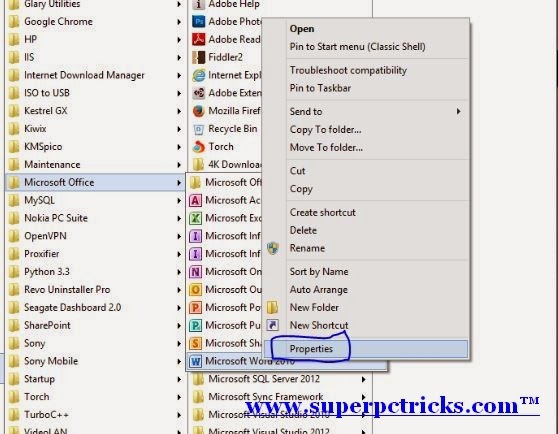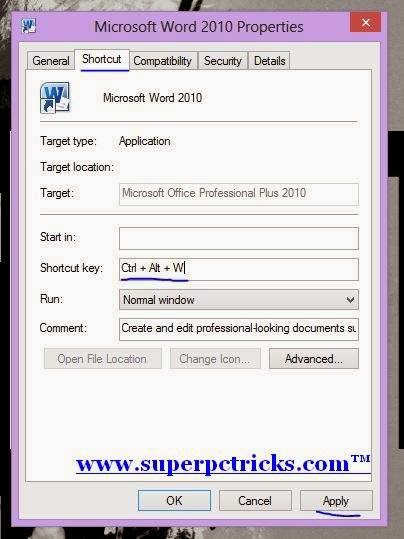There is an amazing built in feature in windows 7 and Windows 8 about which most of windows users are not aware.This feature is related to keyboard shortcuts.There are some default keyboard shortcuts for windows 8.This article is about creating custom keyboard shortcuts to open programs quickly in windows.
There are some applications that you use frequently and you may find this feature convenient to access such applications.Creating a keyboard shortcut for a program is very easy.
There are some applications that you use frequently and you may find this feature convenient to access such applications.Creating a keyboard shortcut for a program is very easy.
- Click on the Windows start button and open the list of the all installed programs.
- Next, right click on the program of which you want to create shortcut and select Properties.For instance ,I want to create a shortcut to open Microsoft word.So I select the program from the list and select its properties by right clicking it.
- In the properties Window,Select Shortcut tab and click in the shortcut key box.Press a key from the keyboard and click Apply and a keyboard shortcut will be created with following combination:
Ctrl + Alt +Key
- You just need to specify the key,the combination Ctrl+Alt is already there.In my case, I pressed the key W , so Ctrl + Alt +W shortcut is created for Microsoft word.
You can only create custom keyboard shortcuts with combination Ctrl+Alt+Key or Ctrl+Alt+Shift+Key .
This tip seems to be simple but it can save lot of your time by quickly launching the programs that you use frequently.This feature will work on Windows vista,Windows 7 and Windows 8.