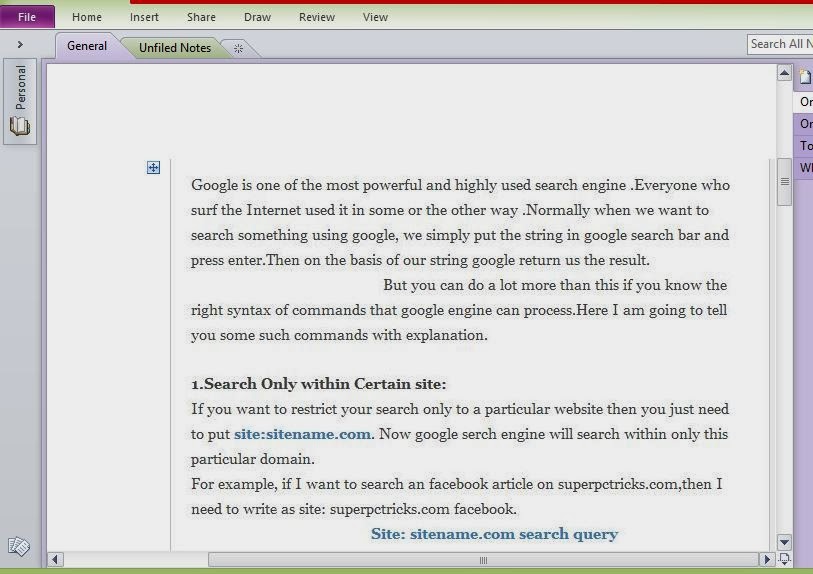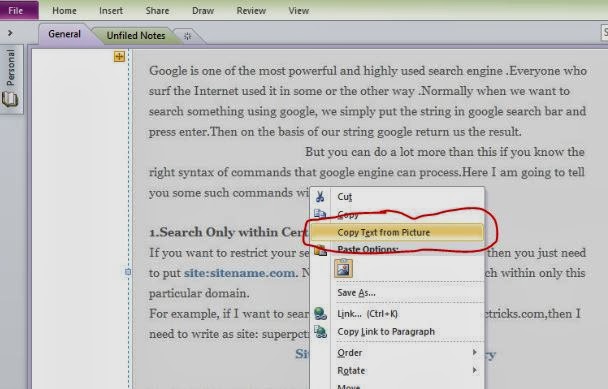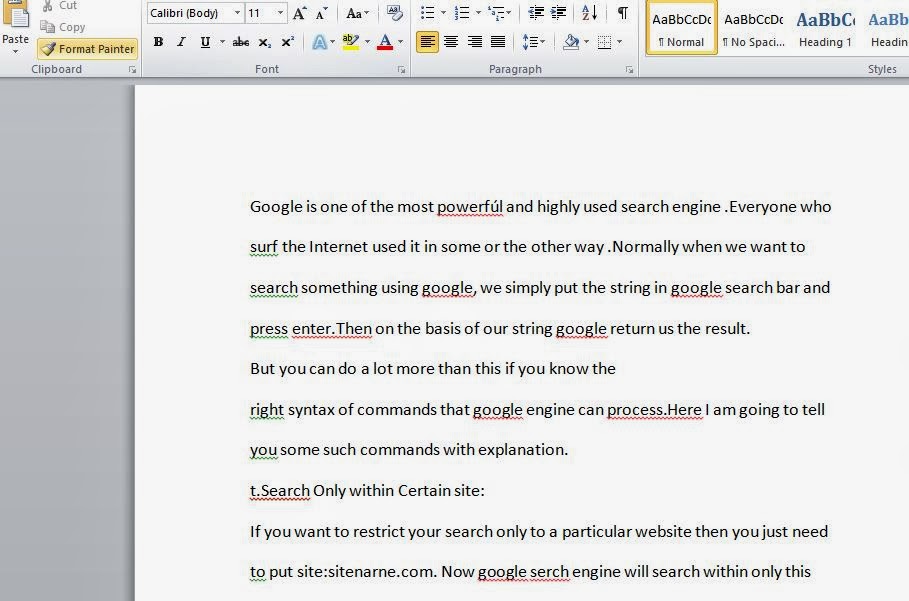Sometimes we have a document as an image and we want to extract the text from the document.But you cannot directly copy text from an image .So one common way to get text from the image is to manually type all the text from the image to your text editor.But what ,If you got many images from which you want to extract the text.Doing such a task manually is quite a tedious and time consuming.
In my this post, I am going to tell an easy way to extract text from images and then paste it in your text editor(like notepad,Wordpad,Microsoft word,etc).
This is very simple and easy to understand tutorial.Just go through following steps:
In my this post, I am going to tell an easy way to extract text from images and then paste it in your text editor(like notepad,Wordpad,Microsoft word,etc).
This is very simple and easy to understand tutorial.Just go through following steps:
- First you need to have to have Microsoft’s OneNote.Microsoft OneNote is a computer program for free-form information gathering and multi-user collaboration.
- It is included in Microsoft Office 2007,2010 and 2013.So If you have any one of these then move to next step.If you do not have one of these ,then you can download Micsosoft OneNote trail version by clicking following link.After downloading, Install it.
Click Here to Download (only if you do not have MS office 2007 or 2010 or 2013)
- Open the Microsoft OneNote from your Microsoft Office menu.
- Now drag the image from which you want to copy the text to OneNote’s Working area.It should look like this:
- Now just right click on the image and select copy text from picture. This will copy the text embedded in the image.
- Now open your text editor and paste the copied text there by simple paste option.The text from the image will be pasted in your text editor and you can edit it.
For the next images follow the same procedure.So In this way you can extract text from an image with just few clicks and then can edit it in your text editor.
This works with the technology called Optical Character Recognition(OCR).
Please note that accuracy of text extracted from an image is not 100% and it is likely to get many errors in the text.However, extracting text from an image this way is lot better and time saving than typing it manually.You can easily correct the errors in the extracted text.