Microsoft made many changes in the user experience in Windows 10. Most of these changes are welcomed by the users but few turn out to be users worst headaches. One of these is setting the Microsoft Edge as default PDF viewer in Windows 10. No doubt, Edge seems to be a lot of improvement over the Internet Explorer but as a default PDF reader, it is very basic reader and is missing lot of options. It takes way too much time opening the PDF files and has only few accessibility options. I always like to have a dedicated PDF reader(like Adobe Reader, Foxit Reader,etc) as my default PDF opener. Some users also complained that Microsoft revert back Edge as default PDF reader through Windows updates. In this post, I will share how you can set a program of your choice as default PDF viewer in Windows 10.
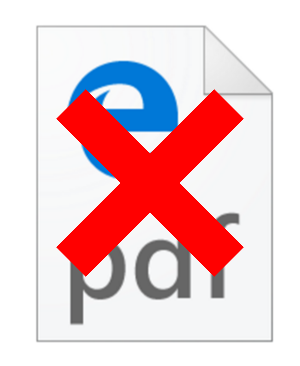
Change default PDF Reader in Windows 10
One easy way to change the default PDF reader in Windows 10 is by right clicking on the PDF file and choosing Open With option and selecting the app. However, many users reported that Windows revert back Edge as the default PDF reader once they restart their system. It does not make difference even if they have selected Always use this app to open .pdf files option. So if you have already tried this method and it did not work for you, here is step by step guide to set default PDF reader of your choice in Windows 10.
- Open Start menu and type default programs. Select the Default Programs app. Make sure you select the desktop version of the app and not the store version.
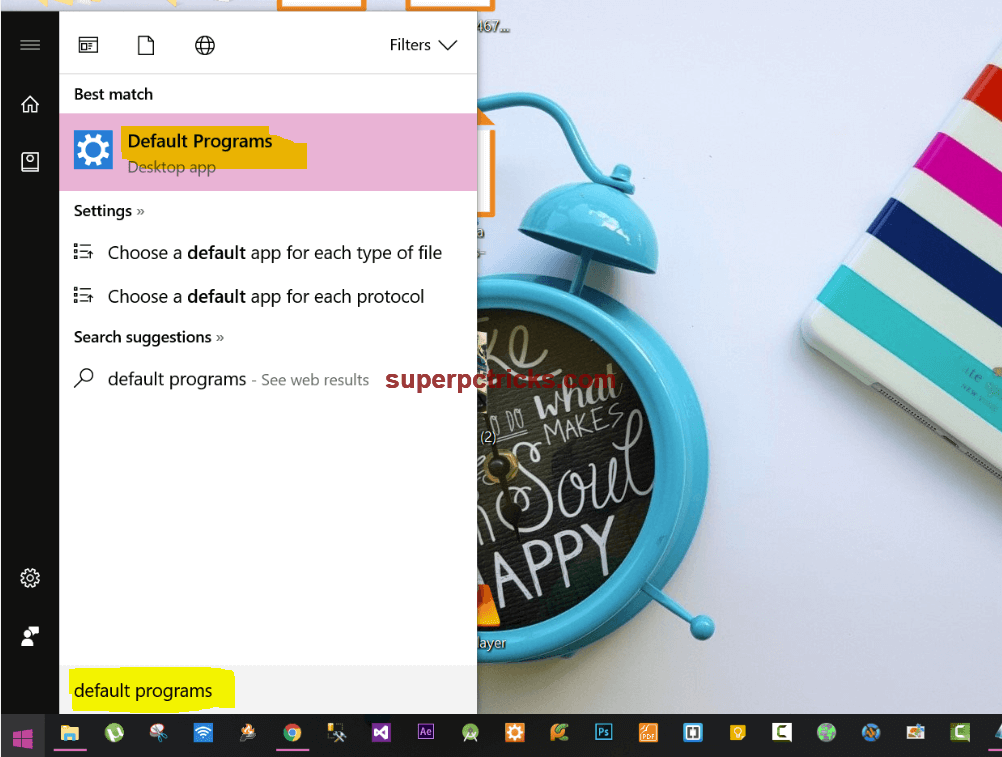
- Click choose default apps by file types.
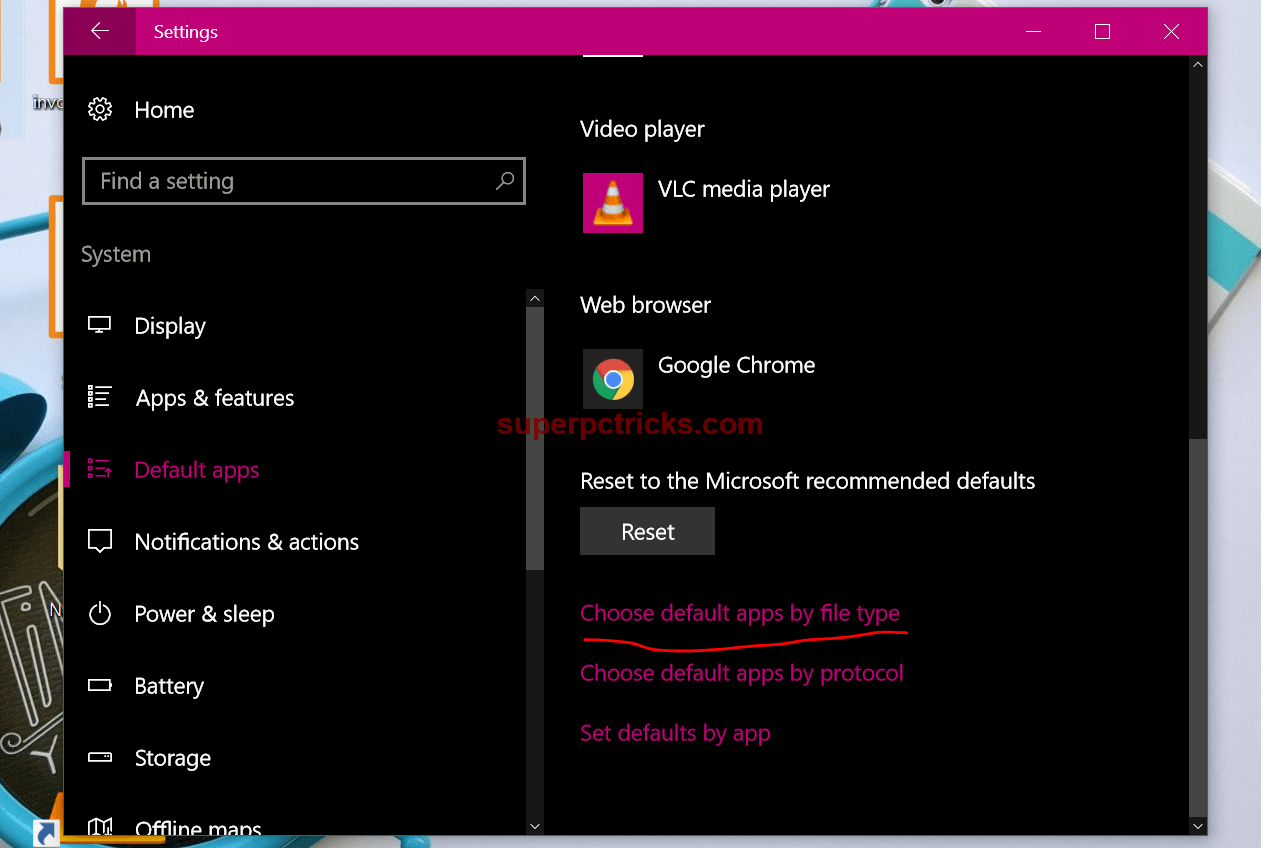
- Scroll down until you find .pdf file type. Click on the program in front of it and you will be shown all the apps that are currently installed and support .pdf files. Choose your favorite program from the list.
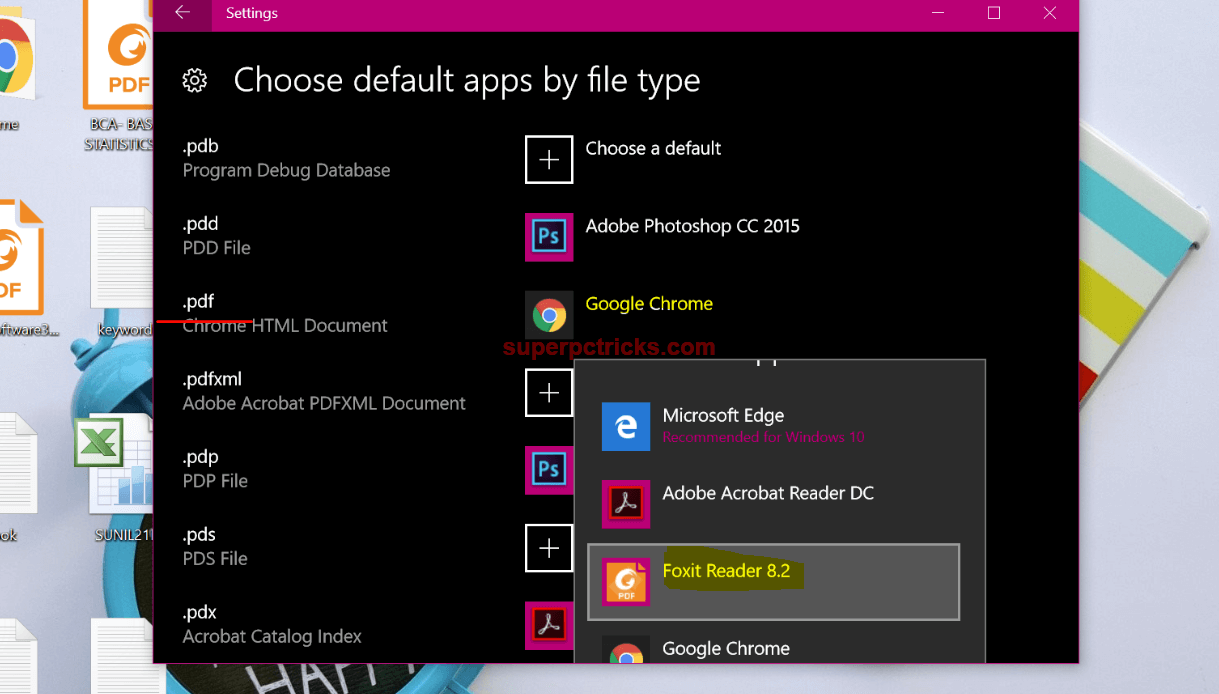
- Close the Settings window. Double click on a PDF file and check if it is opening with the program that you just made as default program for PDF files.
This is the simplest way to disable Microsoft edge as PDF viewer and to set default program of yours choice. Share your thoughts about this by dropping a comment below.