Did you know you can adjust the size of the thumbnail images you see when you hover the pointer over a taskbar icon? Microsoft introduced these thumbnail preview images in the Windows 7, and the concept continued in the Windows 8 and 10. The default size of these Taskbar thumbnail previews is 216 px, which is too small to use thumbnails for any practical purpose. In this post, we are sharing a simple registry hack to increase Taskbar thumbnail preview size.
Increase Taskbar Thumbnail preview size
This guide works for Windows 7, 8 and 10.
- Open the Registry Editor by pressing Windows+R and type regedit, then press Enter.
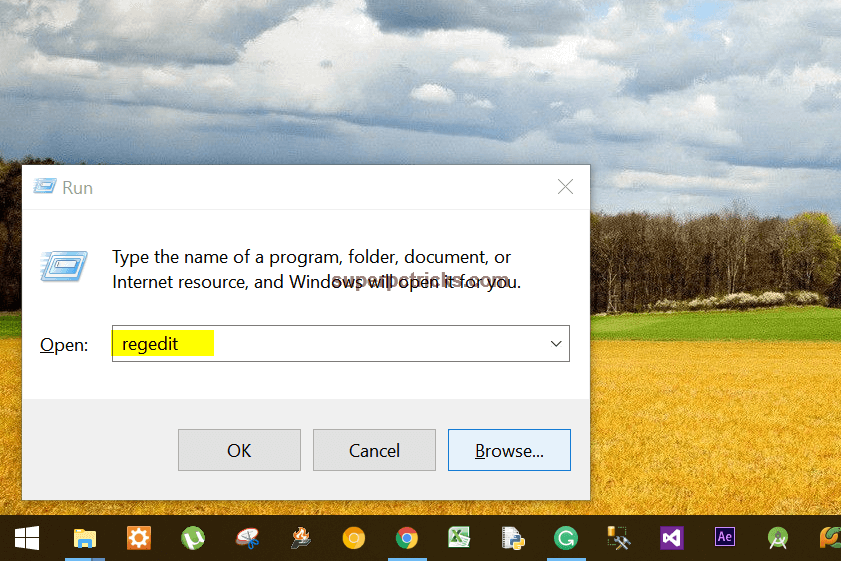
- In the Registry Editor, navigate to HKEY_CURRENT_USER\SOFTWARE\ Microsoft\Windows\CurrentVersion.
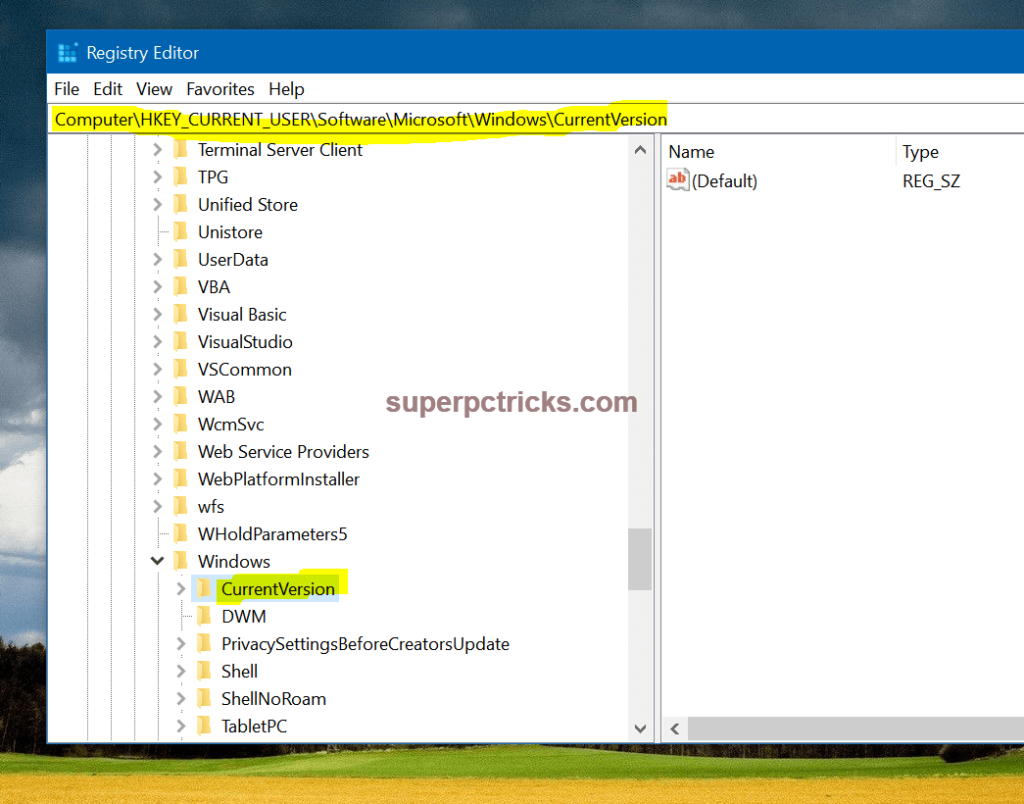
- Further, expand the CurrentVersion and find Explorer/Taskband.
![]()
- Right-click an empty space in the window on the right, then choose New, DWORD (32-bit) Value. Name it MinThumbsizePx.
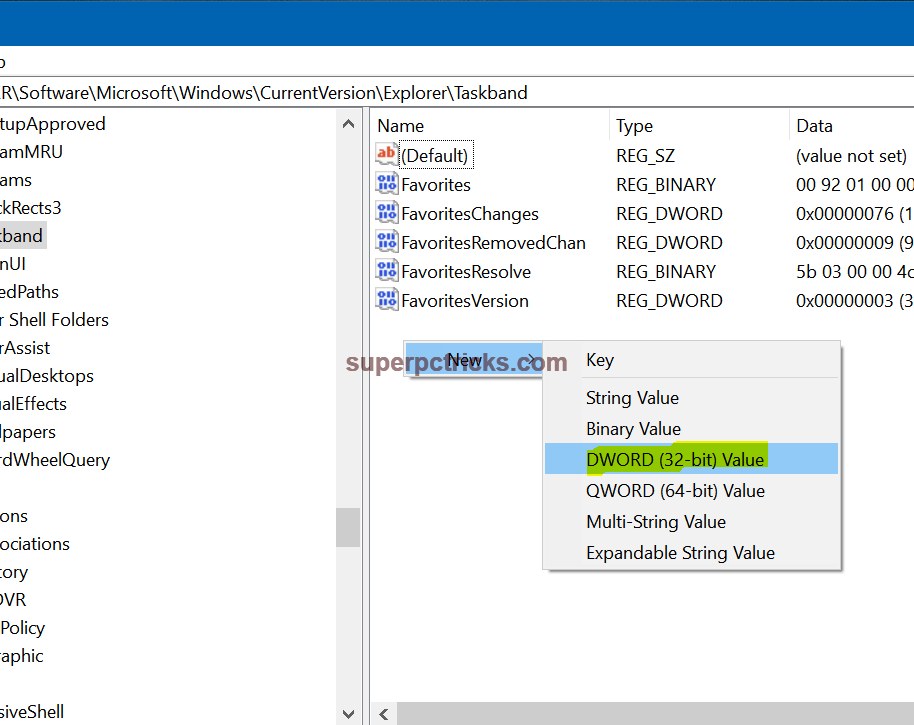
- Double-click it, select Decimal and change the Value data to the desired pixel size (the default is 216 pixels). I am changing it to 432 px to make it twice the default size.
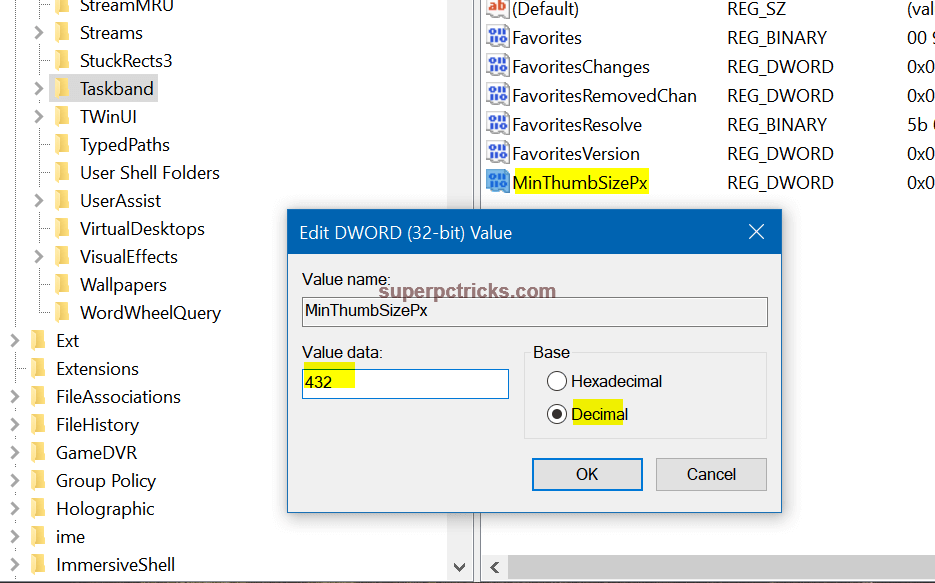
- Next, create another 32-bit DWQRD called MaxThumbsizePx with the same value data. Close the Registry Editor.
![]()
You need to restart the Explorer process for effect to work. You can do so by signing out of Windows and signing back in again. Alternatively, for a faster option, open the Task Manager(Ctrl+Shift+Esc), select the Processes tab, right-click Windows Explorer and select Restart.
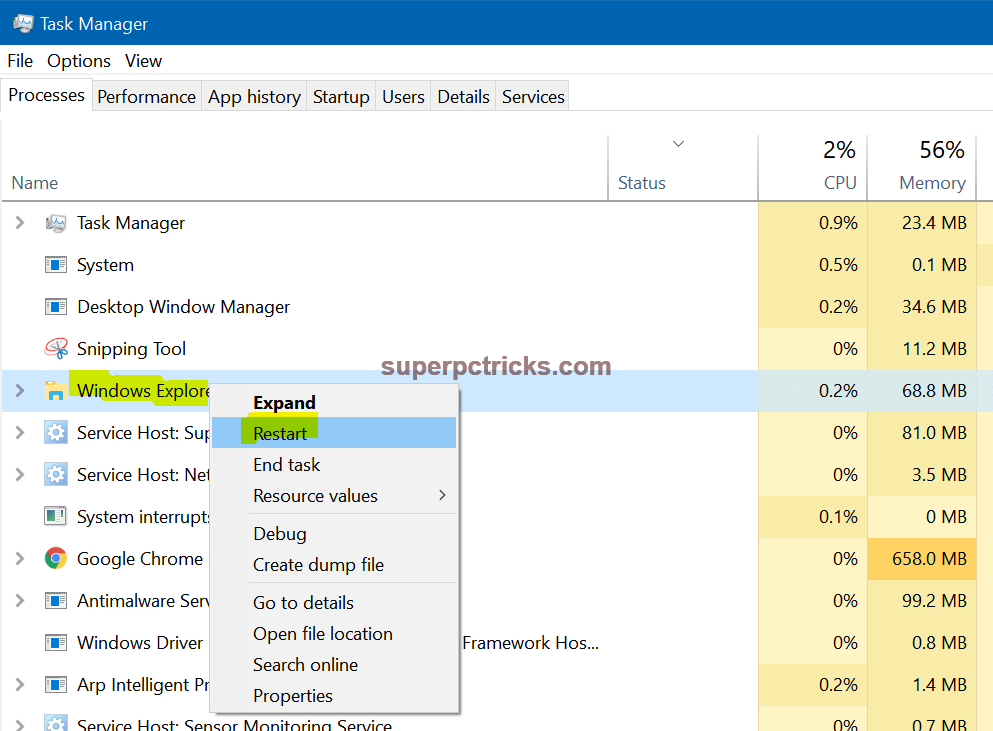
Hover over the icon of an opened program in Taskbar, and you will see much bigger thumbnail from which you can read some actual data and figures.
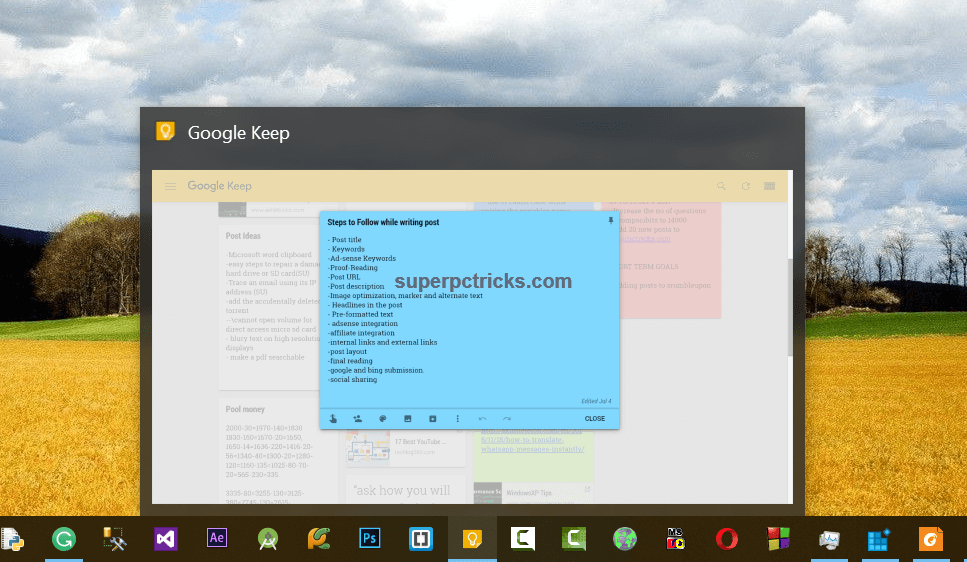
Increasing the thumbnail size helped me in case of applications like notepad and PDF reader. You can also reduce the size of thumbnail previews (if you want) by choosing a pixel size less than 216 px. How bigger the size of the thumbnail you choose and how it helped you, let me know in the comment section.