There are many online websites and tools available to convert an English PDF file to plain text file or word file. But when it comes to Hindi text, there are few options to extract text from a PDF file. The simple copy-paste does not work in case of Hindi font due to the different text and font encoding methods. If you are looking for a way to convert PDF file with Hindi text into word file, read this post to the end. Please note that the Hindi OCR research is not much sophisticated yet, hence the results may not be accurate 100% and may contain some errors. So I suggest you check the converted document for mistakes or missed words manually.
Even the extracted text is not very accurate; it is a much better approach to extract text from pdf and make corrections rather than typing the whole document manually.
Convert PDF file with Hindi text into Word file
Here is the step by step guide to convert your Hindi PDF file to word file.
- First of all, you need to convert Hindi PDF file to a jpeg/png image so that you can upload it to the web. For this purpose, you can use the Windows snipping tool. If you already have your document as an image file, you do not need this.
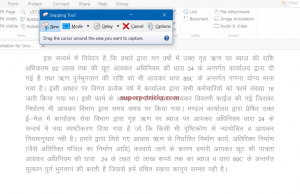
- Open i2ocr online Hindi OCR. Click the Select Image button to upload the file. Mark the checkbox to verify captcha and select Extract Text option.
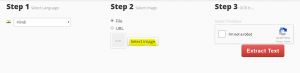
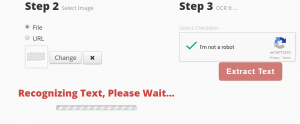
- It will take some time to extract the text from the image.
- Once done, you have the option to download the converted text file in PDF, doc or text format. You can also edit the file online by opening it in the Google Drive.
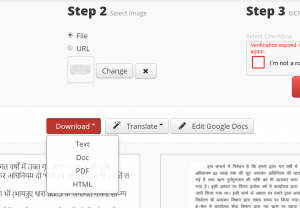
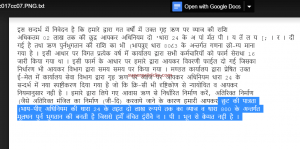
You may face a problem if you have a huge PDF file with many pages. In that case, you have to capture the image of each page and upload them one by one. Still, this method will save your time instead if you have to type your document manually. If this works for you, please give us a minute to share this post.
Thank you for these instructions, really helpful!! I’d also recommend Acethinker PDF Converter which I have used for many years. It’s a free web-based application to convert PDF, you don’t have to install anything.
Not successful.
The converted word file has many more mistakes tan the original.Why does this happen