“Checking file system on C:
The type of file system is NTFS.
One of the drives needs to be checked for consistency. You may cancel the disk check, but it is strongly recommended that you continue.
To skip disk checking, press any key within 10 second(s).”
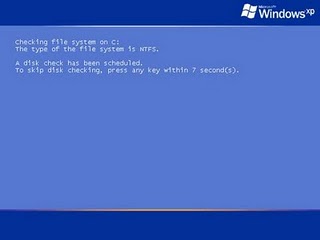
The problem is that skipping is only a temporary option and though it is highly recommended, this chkdsk can be disabled manually. Even if the checking is skipped, it would prompt again during the next windows boot up.So here are the steps to disable automatic disk-check option:
Open command prompt and type following and press enter
This will disable the disk checking option for drive c
Similarly for other drives you can type