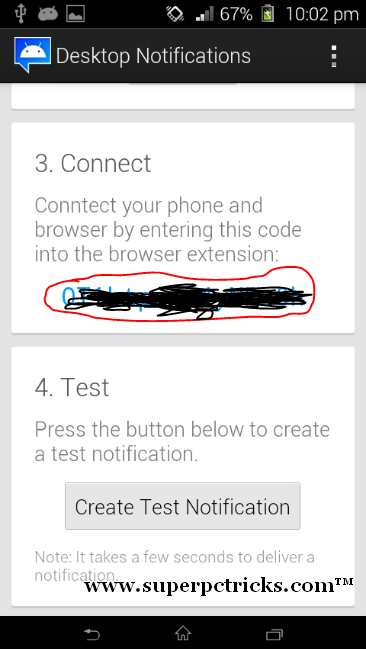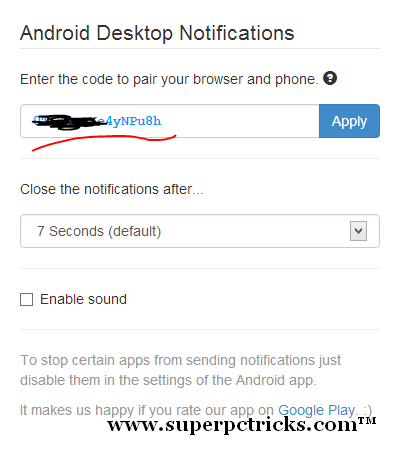Do you spend most of your time on your laptop or desktop PC? In this case you might not be able to focus on your android smartphone and might miss some important notifications that pop up on your phone’s notification bar.Well, Now you can see your Android phone notifications right on your PC while surfing.Here are the two things you need for this
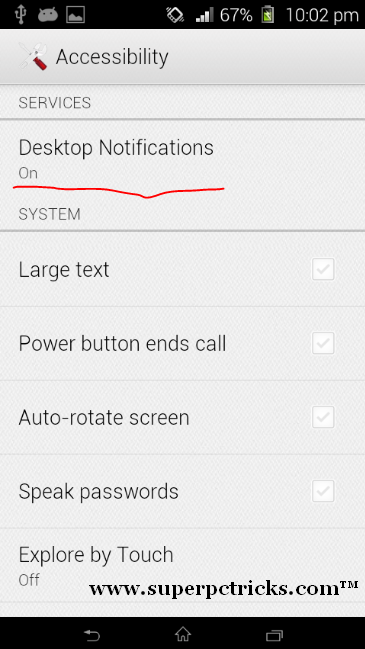
- A small Android app called Desktop notifications From Play Store.
- A Google chrome extension named Android Desktop Notifications.
So,most of you already got idea how it is going to work.You get Your mobile notifications on your PC by installing a chrome extension with an app on your device.Lets begin the detailed tutorial:
-
- First, you need to install the app on your device.Open this link and install the app.On your device ,go to playstore and search for the app Desktop notifications and install it.
- Next thing, go here to install the chrome extension Android Desktop Notifications.In order to install,Click The Add button on top right corner.
Recommended Reading
Save Goggle maps for offline use on Android and iOS
- Open the App on your Phone.You need to enable the desktop Notification setting on your phone in order to work this.Next you need to put an alphanumeric code provided in app in your chrome extension and click Apply.
- Once You successfully connected your mobile app with chrome extension, Soon you will be able to see notifications on your PC.
- By going to settings in app, you can configure it to send notifications only while wifi is connected so that your mobile data is not wasted.Also you can set only the certain apps to send notification on your PC and disable the others.