There are numerous times when we have some web link on our phone and we want to open it in our PC browser. Sometimes we need to send the copied text from PC to our mobile phone or vice versa. A small WhatsApp hack lets you exchange links and text between phone and PC without the need of any browser extension or third party mobile app. You just need to add your own number in WhatsApp contacts and make use of WhatsApp Web feature.
Exchange links and text between phone and PC
- First of all you need to add your own WhatsApp number in your contact list. For detailed instructions on how to add yourself in WhatsApp contacts, refer my this guide – Use WhatsApp as your personal note making and bookmarking app .
- When you add yourself in whatsApp contacts, you get an unlimited storage to save notes and web links inside whatsApp. Whenever you need to save something, just share it with yourself and you can access it anytime later.
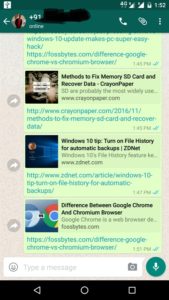
- To exchange links and text between your phone and PC, open WatsApp web in your PC browser. Open WhatsApp in your phone and select WhatsApp Web from the menu. Scan the QR code from the browser and you will be able to access whatsApp from your browser.
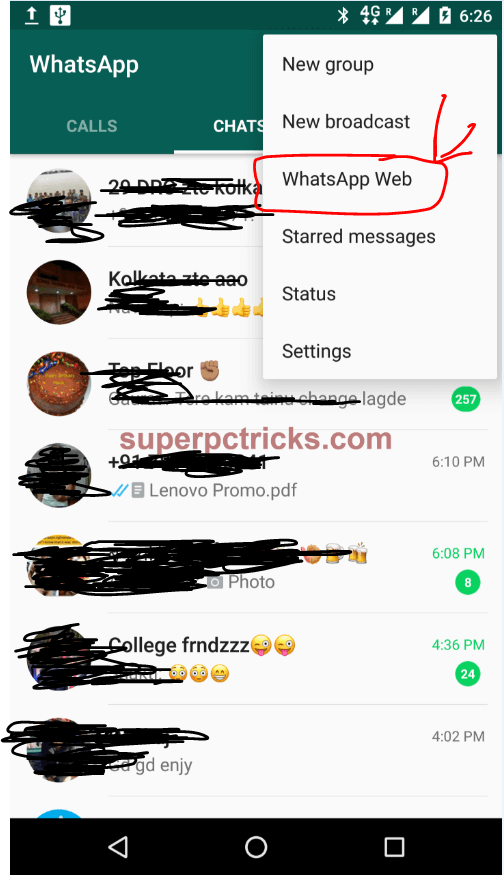
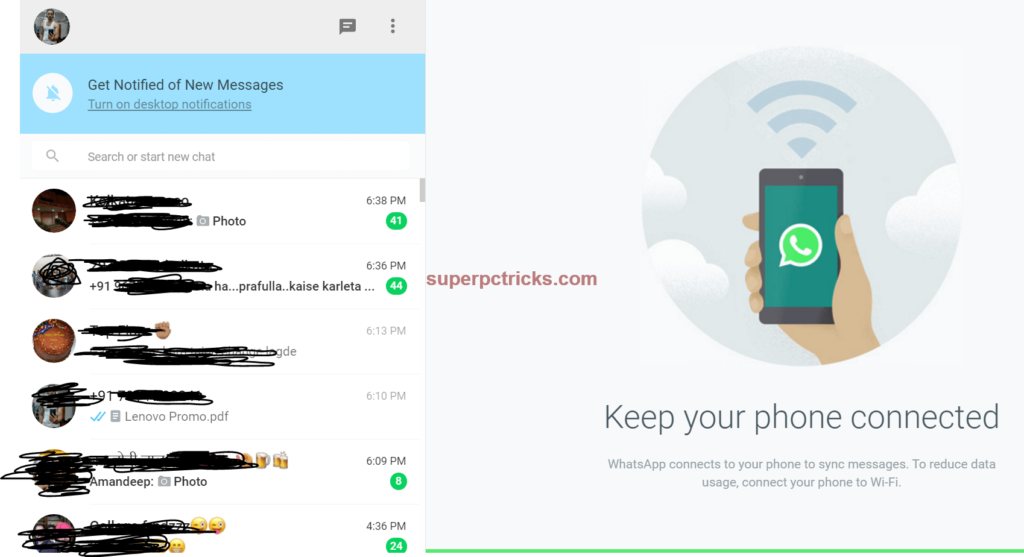
- As WhatsApp Web and WhataApp mobile app are synchronized on real time basis, when you need to send some link or text from your phone to PC, just share it with yourself on your phone and it will appear in your browser.
- Similarly, when you need to send a link from your PC to your phone, send yourself a message from the WhatsApp web and access it inside the whatsApp mobile application. You can keep Whatsapp web open in your browser if you need to exchange links and other info at regular basis. For this check Keep me signed in option at the time of scanning the QR code.
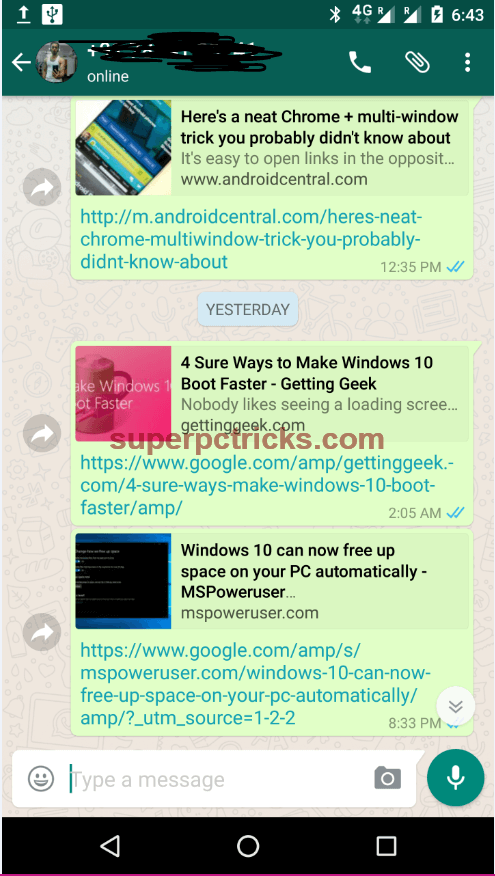
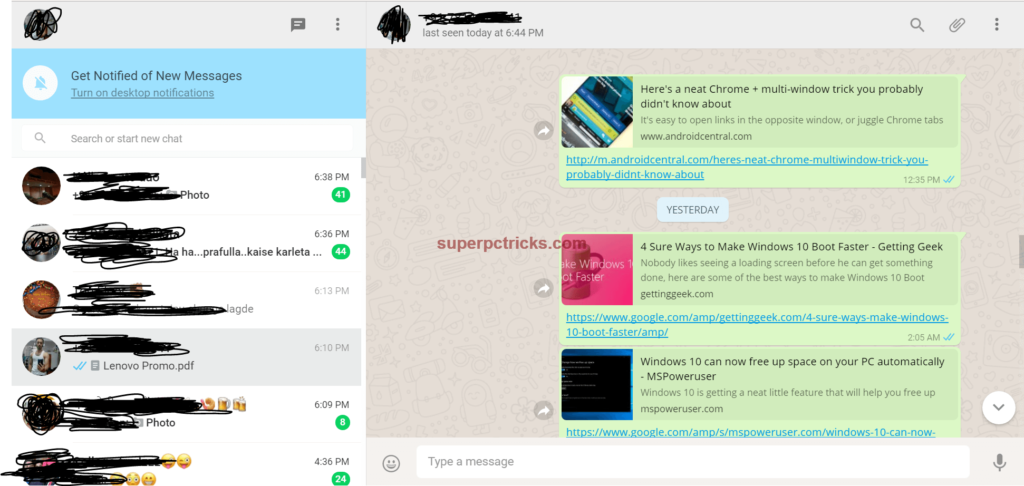
- You can also send images, videos and documents to yourself from Whatsapp web and open them in your mobile phone. But for some weird reason, when you send images, videos or documents from Whatsapp mobile application, they do not open in whatsapp web.
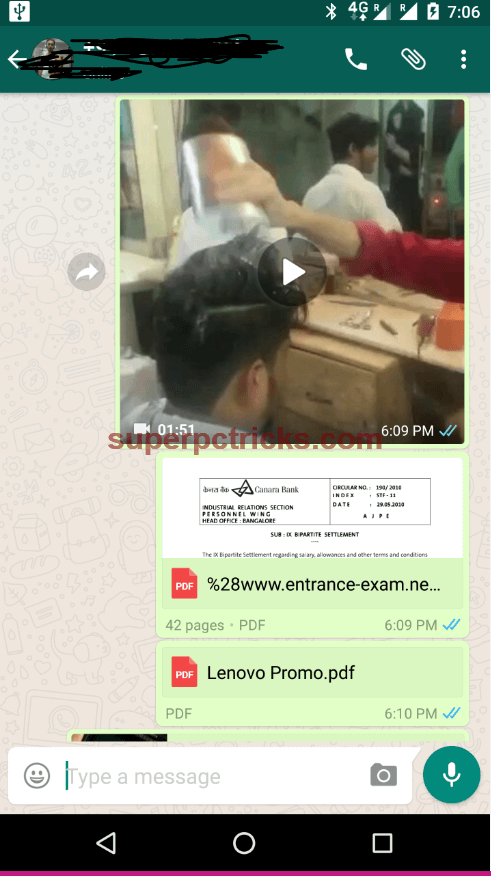
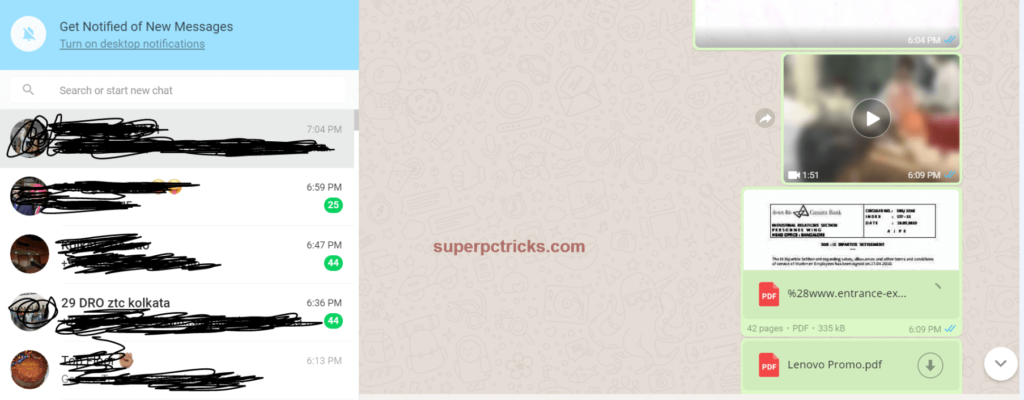
- I suggest you to use this only for text and link sharing and not for big size images and videos as it consumes your mobile data WiFi data. For large files you can use Bluetooth or Direct WiFi.
- Synchronization between the whatsApp mobile app and WhatsApp web is really quick and messages appear immediately after pressing the send button.
If you face any problem in above tutorial, let me know in comment section. Any kind of feedback or suggestion is welcome.