VLC Media player is one of the most widely used media player for windows. But many of you do not know that it can also be used to trim videos into smaller clips. Yes, you can use VLC media player as a video trimming tool too. So if you want to cut short some of your videos, you just need to have VLC media player installed on your windows or MAC laptop. If you are not using VLC as your preferred media player, you can install it from their website.
Trim videos with VLC player
- After installing VLC media player(if you do not already have it), open it. Now you need to enable the Advanced controls which are disabled by default. Look for the Advanced controls option under the View Menu and select it to enable the advanced controls.
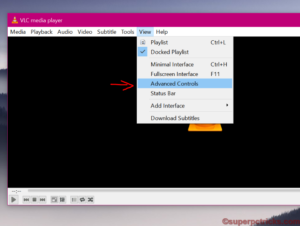
- Now you can see some new control buttons above the regular play/pause controls.
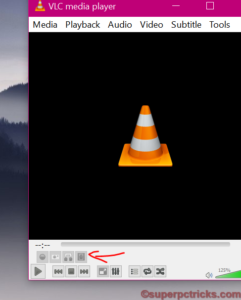
- Next play the video file which you want to trim. Seek to the point at which you want to start your new video and press the record button(red circle in shape).
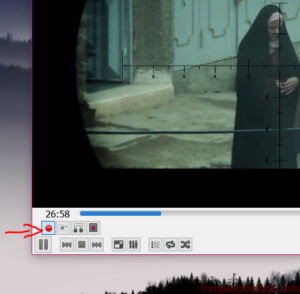
- Now keep playing the video up to the point you want to trim it. You cannot fast forward the video (however, you can play/pause it). At the trimming point, again press the record button.
- The part of the video will get saved. Look for the trimmed video in the Videos folder. The video will be saved as .mp4 format.