If you use to watch Hollywood Sci -Fi movies, you must saw a scene in which the computer welcomes the user by speaking his name in the computerized voice.This looks quite impressive ,but You can easily make your Windows PC to speak a welcome greeting note for you at windows start up.
This is very simple and easy to implement trick but when you start your computer in front of your friends or anybody, they will be wondered by listening your name.So If you want to impress your friends with your technical and programming skills,you must try this.This is very cool and interesting trick to impress someone . This works for Windows XP,Windows 7 and Windows 8.
Here is how to do this:
This is very simple and easy to implement trick but when you start your computer in front of your friends or anybody, they will be wondered by listening your name.So If you want to impress your friends with your technical and programming skills,you must try this.This is very cool and interesting trick to impress someone . This works for Windows XP,Windows 7 and Windows 8.
Here is how to do this:
- First open the Notepad.Windows 8 users can open it by typing notepad in start screen and then by clicking notepad.exe. Windows 7 users go to All>programs>Accessories>Notepad.
- Copy the following code and and paste it in the notepad.Replace the Username with your name or any other name.Note that computer will speak all the text between “”.
Dim speaks, speech
speaks="Welcome to your PC, Username"
Set speech=CreateObject("sapi.spvoice")
speech.Speak speaks
- Now go to file in menu and select Save As.In Save as type select All Files.In the File Name write welcome.vbs and select Save.Save this file on your desktop.
- Copy the welcome.vbs file and Navigate to C:UsersusernameAppDataRoamingMicrosoftWindowsStart MenuProgramsStartup and paste the file there.If you cannot see the AppData folder select View in menu bar and check the box in front of Hidden items.
- Windows XP users navigate to C:Documents and SettingsAll UsersStart MenuProgramsStartup and paste the file.
- Next time when you will start your PC ,it will greet you by speaking “Welcome to your PC, Username“ in its own computerized voice.
- If the welcome message is conflicting with the Windows startup tune,you need to disable the Startup tune.Just go to control panel(view by:Large Icons),select sound and under the Sounds Tab uncheck the box saying Play windows startup sound.Click Apply and then Ok.
This seems a very simple trick but In my personal opinion , you must give it a try and you will know how interesting it is.Whenever I start my PC in front of other guys and PC welcomes me ,they left wondering how good PC I have.
NOTE: You can customize the above meaasge by changing the text “Welcome to your PC, Username“ .For example My message is as follow:
“Welcome to your PC, Username If you are not Username, shot down this PC immediately otherwise you may get into trouble.”
How it Works:
This is a very simple trick.You write a simple VB script which is capable of speaking English text and you place it in startup programs.So whenever your computer start ups ,the script gets executed and you listen the message.
Please note that this script is completely harmless and in no way it is going to harm your system.I personally tested it before sharing it with you guys.Please share your experience with this ,by commenting below.
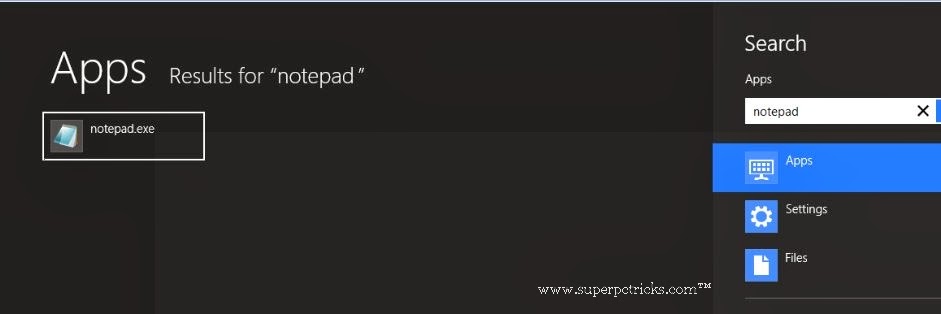

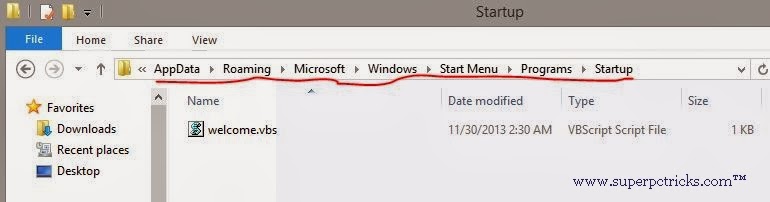
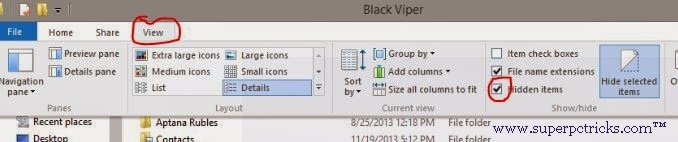
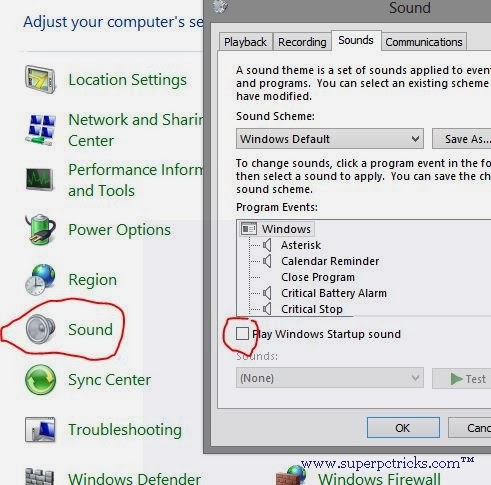
Sorry, It might be problem in copied text as the blog link also copied with it.But now I fixed it.Copy the text and place it it notepad and save it.Don't forget to change File type to All types and file extension to .vbs. Let me know if works for You.
Sorry Sir but it is still not working ??? Let I tell you what did i done……I make copy of your text and save it as welcome.vbs and paste it as you described. But it still opening that file and sound is not playing???? Let I tell you what did I copied
Dim speaks, speech
speaks="Welcome to your PC, Rakshit"
Set speech=CreateObject("sapi.spvoice")
speech.Speak speaks
plzzz reply me what did I paste and plz type for me ??? I shall be very thankful to you..
You are typing the right text. I think you are not changing the file type to ALL FILES while saving the notepad. When you save(use SAVE AS) the notepad file , you will see a option as SAVE AS TYPE and select All files(.txt document by default,you need to change it to all files).
Then your saved file will look like a script file and not like a regular text file. Double click on the file and sound will be played. If you can hear the sound then place it the folder as mentioned.
Which window your system has?
I am using window 7 . When i double click on that file it open with notepad…..No sound plays ….i saved it as all files and then rename welcome.vbs but it is still not working…
Is there is any problem with encoding
I got it. The problem is with your default file associations. In order to run the .vbs files, you should set them to open with windows script host(set by default). The problem in your case is your .vbs is opening with notepad.Here is how you can fix it.
Go to control panels>all items> Default programs> Associate a file type or protocol with a program. Look for .vbs extension and click on choose program. Browse for thr program and set it to (C:WindowsSystem32wscript.exe).
There is another simple way .Just download the file(few kbs) below I uploaded for you.Right click on it and select merge. Dont forget to restart
your system.
Default_VBS.reg
Amazingly it suprised,,,,its working ,,,,thank you so much
Your welcome……
This comment has been removed by the author.
sir there is problem when i open file error come Expected end of statement
When you are copying the text, the link to the blog will also get copied. See below:
Dim speaks, speech speaks="Welcome to your PC, Username" Set speech=CreateObject("sapi.spvoice") speech.Speak speaks
Remove all the text after speaks and try again. I will fix this soon.
How do you edit what the script says once it is already set up?
Just right click on the file and select 'Open with' and choose notepad. then you can edit it as you like.
error 800a0401… I find this error a problem sir.. how can I fix this?
thank you…
Error code, 800A0401 occurs when you execute a VBScript.This is a compilation error. You are making a mistake in copying the text.
thank you for the help sir.. yes it works…
sir i can.t find end of statement please help…
copy all the text inside the box , paste it and then remove the extra text from the end.
sir, m using windows 10 , so , can you plz provide the path to copy the .vbs file.
For windows 10, the path is same as mentioned in the post .
Hello sir is not working in my windows 7.
What is the issue? What is happening when you Double Click the Welcome.vbs file?
Awesome experience man.. Thank you so much.. People near my cubicle in office are stunned.. 😛
Not working still same error.
Plz sir reply me
Window script host is not available when I copy the file
Sir error 800a0408 is there..How can i fix this??
Sir having windows 10