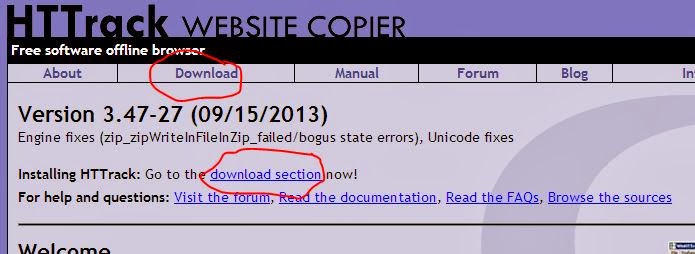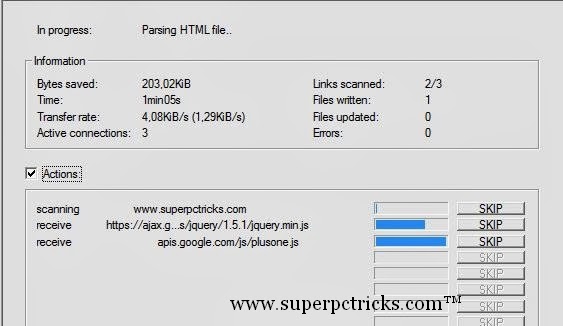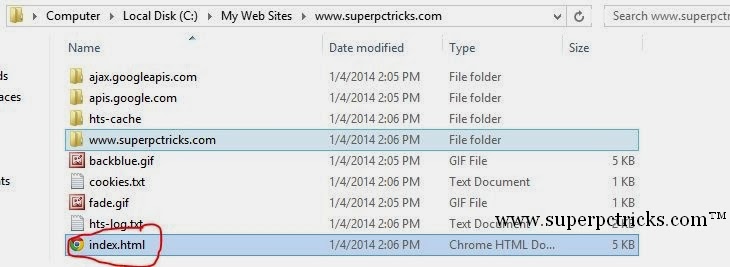Today we have pretty fast internet connections and we can open any website in matter of seconds when we are online.But what if we do not have an internet connection.Yup,there are many situations when you need to browse a website but you don’t have internet connection.It will be quite good when you can download the complete website to your local hard disk and browse offline without any internet connection.In my this post I will explain you a very simple way to download complete websites to browse offline.
There are many ways to download websites for offline viewing ,but one of the easiest way is to use http://www.httrack.com .
There are many ways to download websites for offline viewing ,but one of the easiest way is to use http://www.httrack.com .
- Go to http://www.httrack.com and click on Download to go to download section.
- Download the software(3.8 MB) and install it.Run the software and select Next.In the project name, you can enter any name, but I suggest to enter the website URL so that it is easy to remember.Fill the field Project Category with any suitable website category(not necessary).Select the path to save the files of the website.By default the website is saved to C:My Web Sites.Click Next.
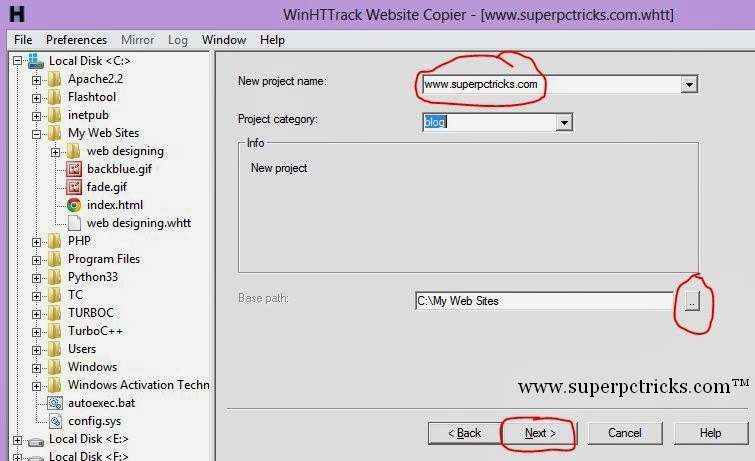
- In the Action select Download website(s).In the Web Addresses add the URL address of the website and click Next.
- At last Select Finish and HTTrack will start grabbing your content .
- After completion of the download go to the folder which you selected to save the website.Here you can see a folder with name similar to your name you chosen while downloading.Open it and look for the file index.html.Double click it to open it .Now you can browse the complete website offline in your browser.
Of course, only the current contents of the website will be downloaded and downloaded package will include only pages which are present at that moment.
If you want to save a single webpage for offline viewing, there is no need for a special program because you can do this directly in your browser.If you want to save a single webpage either go to your Browser’s main menu and select Save page As or right click on the page and choose that option from menu.
If you want to download the whole Wikipedia for offline browsing refer this guide.