We all use Adobe Reader to read our eBooks, online books and documents. There are other free software packages available to read pdf files, but Adobe Reader is the most widely used among them.
Do you know Adobe Reader can read a PDF file for you? Adobe Reader can read Pdf document for you while you are reading it. There is no need of additional text reading software. Adobe reader has in built feature called Read out Loud which enables you to listen the pdf document.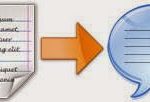
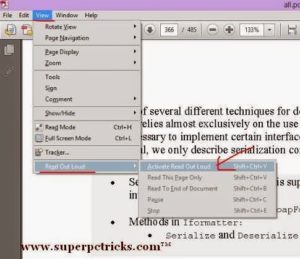
3. If your document is compatible with adobe’s text to speech system, Read out Loud feature will be activated. If not, it will speak – Warning…. Empty page.4. If you did not hear any warning message, then again go to View > Read Out Loud and select “Read this page only”. Adobe reader will start reading the current page line by line. If you select “Read to end of document”, it will read from the current page up to the end of page.
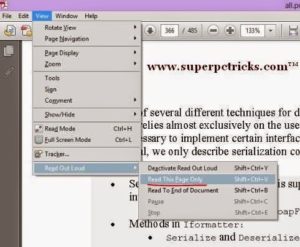
5. I try this with simple documents as well as some magazines and it works quite fine. Accuracy of text to speech conversion is very high and speech quality is also good.
6. For now, only English language is supported, so your pdf must be in English language.7. Unfortunately, there is not much play/pause and stop functionality. Once stopped, you have to start it again by going to View > Read Out Loud. In order to stop, select “Deactivate Read out Loud”. It also stops reading the page when you minimize the reader window.
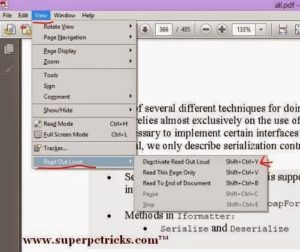
The language support is limited and reading control is very basic, but still it is far better than many free text reading softwares. Do not search for any text reading software on the Internet and use this inbuilt functionality of Adobe reader. You can read as well as listen your favorite eBooks and magazines. Obviously, this can increase your understanding and memorizing power.If you did not know this awesome feature of adobe reader, share it so that more people can make use of it.
Do you know Adobe Reader can read a PDF file for you? Adobe Reader can read Pdf document for you while you are reading it. There is no need of additional text reading software. Adobe reader has in built feature called Read out Loud which enables you to listen the pdf document.
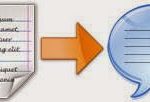
How to enable Read Out Loud Feature
In order to listen the pdf files with adobe reader, follow these steps:
1. Open your pdf file in the adobe reader. If you do not have adobe reader installed on your system, download it now from adobe’s official site.
2. In the menu bar, click on View, Look for the option “Read out Loud” and click “Activate Read out Loud”.
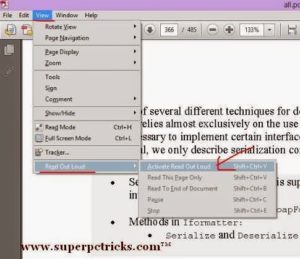
3. If your document is compatible with adobe’s text to speech system, Read out Loud feature will be activated. If not, it will speak – Warning…. Empty page.4. If you did not hear any warning message, then again go to View > Read Out Loud and select “Read this page only”. Adobe reader will start reading the current page line by line. If you select “Read to end of document”, it will read from the current page up to the end of page.
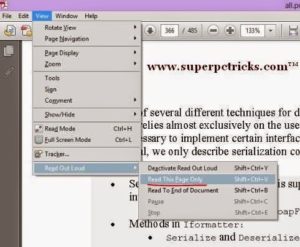
5. I try this with simple documents as well as some magazines and it works quite fine. Accuracy of text to speech conversion is very high and speech quality is also good.
6. For now, only English language is supported, so your pdf must be in English language.7. Unfortunately, there is not much play/pause and stop functionality. Once stopped, you have to start it again by going to View > Read Out Loud. In order to stop, select “Deactivate Read out Loud”. It also stops reading the page when you minimize the reader window.
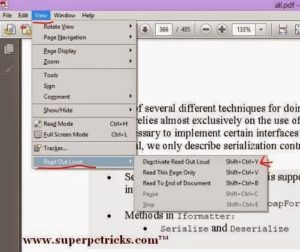
The language support is limited and reading control is very basic, but still it is far better than many free text reading softwares. Do not search for any text reading software on the Internet and use this inbuilt functionality of Adobe reader. You can read as well as listen your favorite eBooks and magazines. Obviously, this can increase your understanding and memorizing power.If you did not know this awesome feature of adobe reader, share it so that more people can make use of it.
[…] the thumbnail size helped me in case of applications like notepad and PDF reader. You can also reduce the size of thumbnail previews (if you want) by choosing a pixel size less […]
Want to listen pdf file