Sometimes, when you install new programs, they can change the chrome settings without your knowledge.The result is you got unwanted toolbars and search engines in your browser.When you open browser,instead of opening a single default tab,many tabs get opened with unknown URLs. Also you see different toolbars in your browser that you never installed.You may see additional extensions or a different search engine.
These unwanted toolbars get installed in your browser when you click on some adware or when you forget to uncheck the unnecessary options while installing a new software.These adwares are very annoying as they automatically redirect you to spam pages.Not only they these slow down your surfing speed by consuming bandwidth,they slow down your browser by running as they are keep running in background.
Some of these can be easily removed by going in Program and features and selecting the appropriate program to uninstall.But many of these cannot be removed easily.They come up again, every time you re-launch your browser.Today,I will tell you a one click solution to get rid of these adwares and toolbars.
Google has added a ‘Reset Browser Settings‘ button to chrome.This lets you to return to original settings. Resetting your browser settings will reset the unwanted changes caused by installing other programs. However, your saved bookmarks and passwords will not be cleared or changed.
How to Reset Chrome settings:
1. Click the chrome menu button on the browser toolbar.
button on the browser toolbar.
2.Select Settings.
3.Click Show Advanced Settings and find the Reset browser settings.
These unwanted toolbars get installed in your browser when you click on some adware or when you forget to uncheck the unnecessary options while installing a new software.These adwares are very annoying as they automatically redirect you to spam pages.Not only they these slow down your surfing speed by consuming bandwidth,they slow down your browser by running as they are keep running in background.
Some of these can be easily removed by going in Program and features and selecting the appropriate program to uninstall.But many of these cannot be removed easily.They come up again, every time you re-launch your browser.Today,I will tell you a one click solution to get rid of these adwares and toolbars.
Google has added a ‘Reset Browser Settings‘ button to chrome.This lets you to return to original settings. Resetting your browser settings will reset the unwanted changes caused by installing other programs. However, your saved bookmarks and passwords will not be cleared or changed.
How to Reset Chrome settings:
1. Click the chrome menu
 button on the browser toolbar.
button on the browser toolbar.2.Select Settings.
3.Click Show Advanced Settings and find the Reset browser settings.
4.Click Reset browser settings and in the dialog that appears click Reset.
Resetting your browser will impact the following settings:
- Search engine preferences will reset to defaults.
- The homepage URL that you set will be reset to default.
- Default startup tabs will be cleared.
- Cookies and site data will be cleared.
- Extensions and themes will be disabled.
If you are fed up of annoying extensions and toolbars that accidentally installed,then try resetting your browser instead of re-installing it. If you are not seeing Reset browser settings button,then you need to update your browser.To Update go to Settings>Help and it will check for updates automatically.
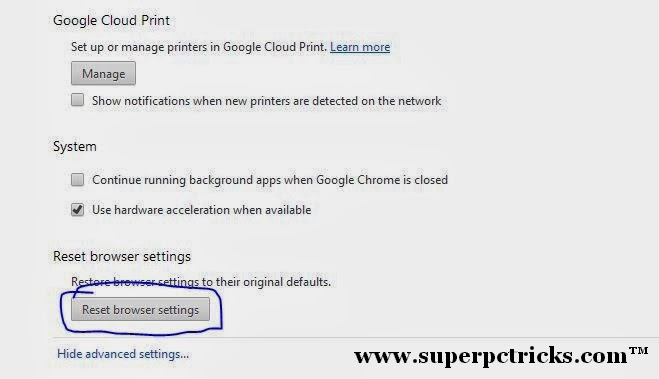
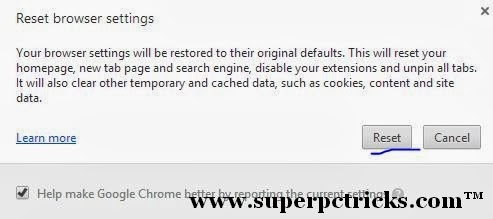
[…] tried to find the faulty extension, ran the Chrome cleanup tool and used the incognito mode. I even reset the chrome browser to default settings. But nothing […]