If you are an web developer or an computer science student,then you must heard of w3schools.com.W3schools.com is an website which consist of hundreds of tutorials about web languages and web technologies like HTML5,CSS,JavaScript,PHP,ASP.NET,AJAX,XML and many more.This is a great site for learning web development , both for beginners and advanced users. So If you are interested in learning Web Technologies, then I must prefer to visit this site.
But It may be possible that every time you want to access this website, you may not have an internet connection. In such conditions having an offline version of w3schools can be greatly helpful.You can easily refer to the offline version for checking specific syntax or rule of a particular language.Below I posted a offline package of website with tutorial of using it.This is the latest version of the website and you can browse all the pages in your browser as you browse them when you are online.
- First you need to download the offline package of the website.This file is of very small size (approx. 2 MB).
Download From Google Drive – Click Here
Download From Mediafire – Click Here
- Once downloaded Extract the file with winrar or 7-zip to your desktop.It should include two folders.
- These folders include all the pages from w3schools.com which are mostly in asp.You need to enable Internet Information Services(IIS) in order to view these pages in your browser.I will demonstrate this for Windows 8.The procedure for windows 7 is also same.
How to enable IIS in windows ?
- IIS is the part of both windows 7 and windows 8,you just need to enable it .Just open control panel and select Programs and Features and then select Turn Windows features On or Off.A small window will open will open with title Windows features.
- Select(so that small square box fills) Internet Information Services and expand it by clicking on the ‘+’ sign front of it.
- Again expand World wide web services and further expand Application development features under it.
- At last select ASP under it and it should look like this.Click ok.
- It will take some time to install the requested features.Here note that you may need to perform the above operation twice if you cannot see the asp option for the first time.You may need to restart your PC in order to make changes effective.
- In order to check whether you have successfully enabled the IIS server ,go to your browser and type localhost or 127.0.0.1.The IIS server page should be displayed .
- Now copy the two folders extracted initially at desktop.Go to C:inetpubwwwroot and paste the folders there.
- Done!!!!!. Now in your browser type http://localhost/www.w3schools.com/ in address bar and hit enter and you are free to browse any page(By clicking the links) and learn web languages offline.
Note:Do not type :8080 after localhost as I typed in my case in address bar.
If you face any problem , please let me know in comment section.I will try to help you.Also, please , share this post so can students and beginners can take advantage by learning the great content of this website.
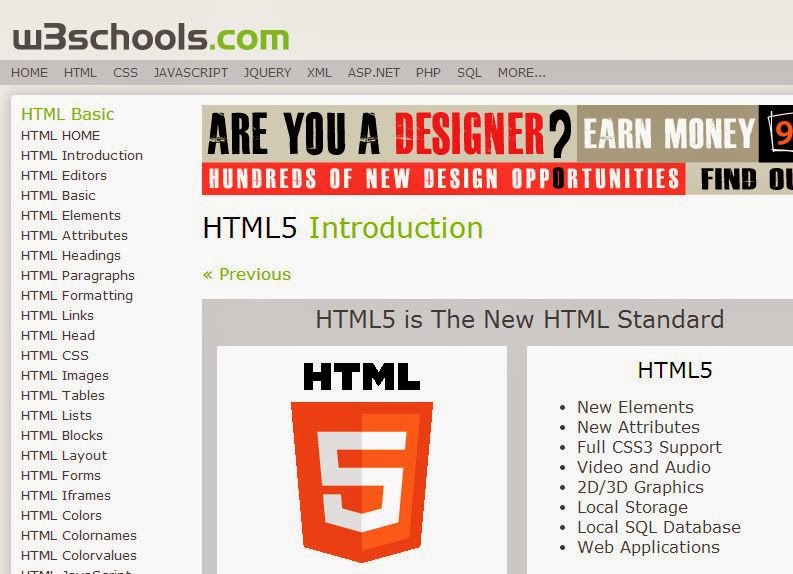
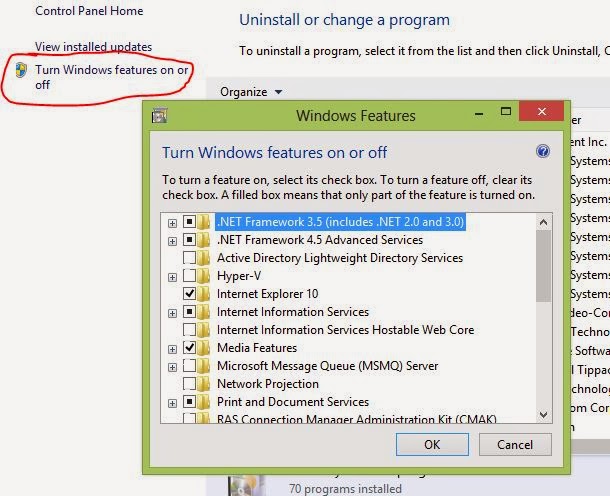
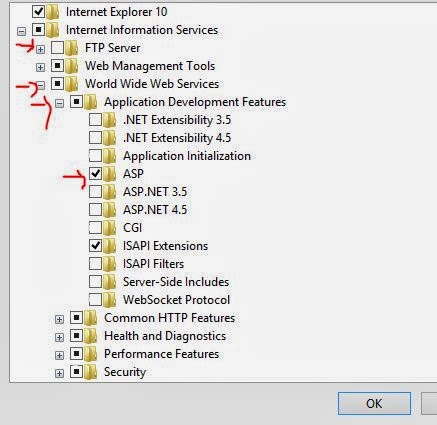
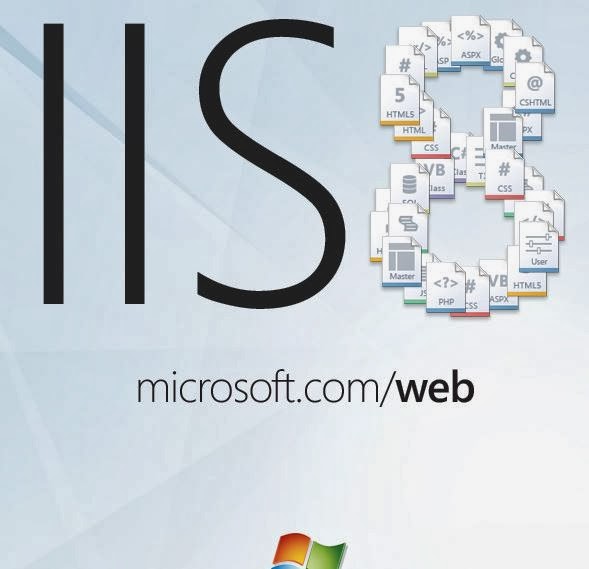
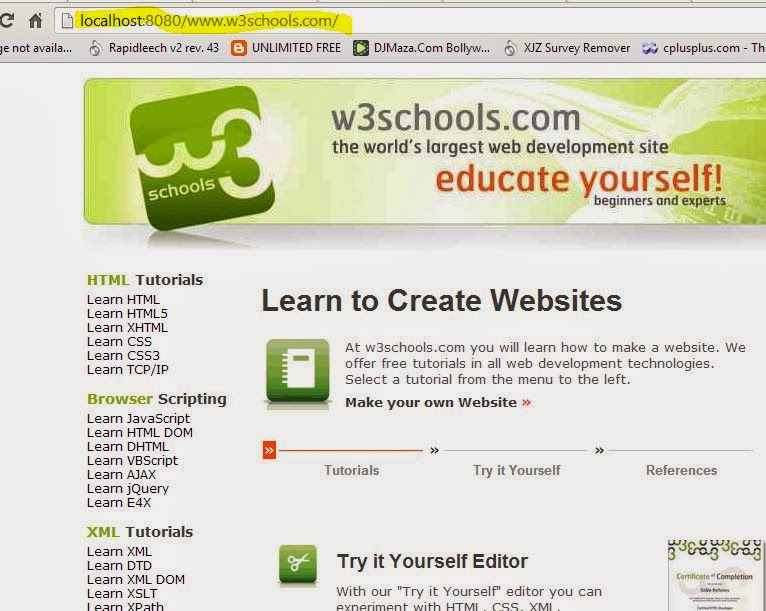
This comment has been removed by the author.
This doesn't help unless you're running Windows and want IIS. For nginx you need to open your site config and add something like the following:
location /www.w3schools.com/ {
autoindex on;
index default.htm default.html index.html index.htm;
types {
text/html asp;
}
}
yes You are right……This is for Windows and IIS .If you are using NginX,it might not work……Do Nginx supports asp?
thanx a lot
You 're welcome………..
On Linux machines, simply open terminal and type this:
wget -m -k -K -E http://www.w3schools.com
thanks for the information…….
thank you bro u r awesome!
Your welcome…..thanks for your comment……
@sazzy jluv …you have xamp installed on your system that is using the port .You need to change the port number of one of them.Just follow my this guide on how to change port number – http://www.superpctricks.com/running-iis-and-apache-on-same-server
when i entered localhost on the browser, the IIS server page did not display but rather it was xamp that came up.
i m using ubuntu 14.04 LTS
when i open the default.html page of w3schools offline .its opens fine but when i click something on it
it ask me to download or save the file (i e .asp file only)
please replay fast!!!!!!i hope i get the solution for the issue
If i am not wrong you are using chrome browser. all the browsers use Something called MIME type o decide whether to render the file in browser or to save it as a file. I suggest you to try to open the .asp pages in firefox. If even the firefox in not rendering it you can change MIME type settings within firefox by going to Tools > Options > Content > FileTypes > Manage.
Thanks for the reply!!!
I m using firefox 41.0.2 version in ubuntu 14.04
but i didnt get the "option" in tools drop down