1. Open the Command prompt as Administrator (Right click and select Run as administrator).You can also open it by pressing Window Key + X and choosing Command Prompt(Admin).
2. Type the following command in the command prompt and press Enter.
netsh wlan set hostednetwork mode=allow ssid=tipstrickshackery key=wifipassword
Here ssid is the name of your hotspot and key is password of your hotspot.Choose both of these according to you.
3. Next,type the following command and hit enter.
netsh wlan start hostednetwork
You will get a message like The hosted network started.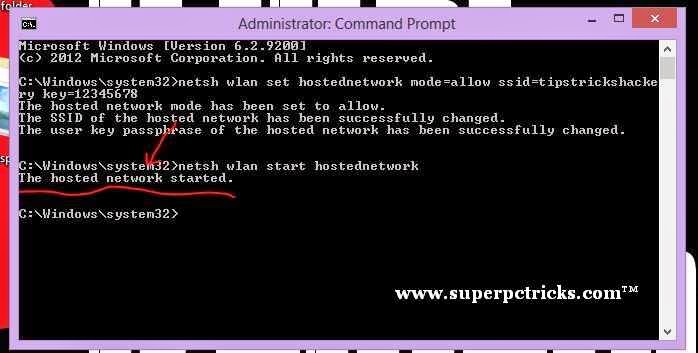
4. Now go to Network And Sharing center and You can see your newly created wifi hotspot connection.But, as you can see, it has no network access.We need to fix this by enabling sharing of internet connection for your working Internet connection.In my case, it is wifi connection,but it can be Ethernet or any other working internet connection. 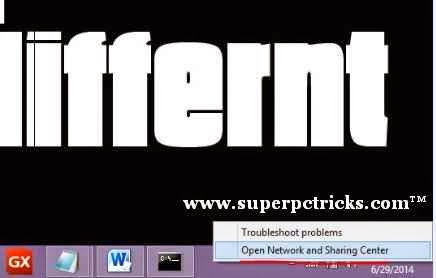
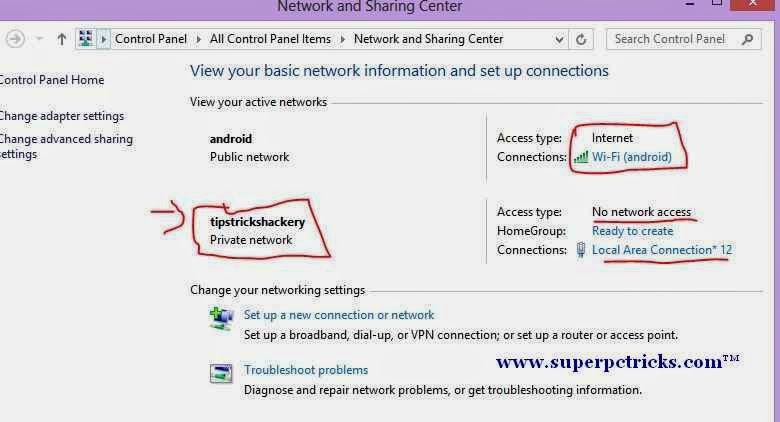
5. To enable sharing, Click on your default Internet connection and select Properties.Under the Sharing tab, tick the box saying – Allow other network users to connect through this computer’s Internet connection.Under the Home networking Connection, select the connection which is showing as your hotspot connection.(In my case, it is Local Area connection *12 ) .
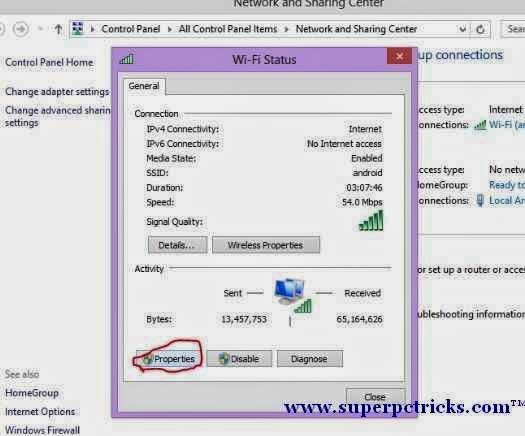
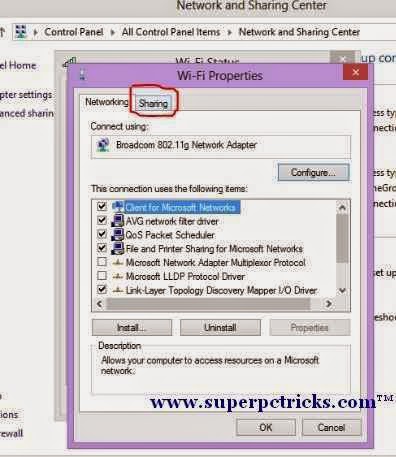
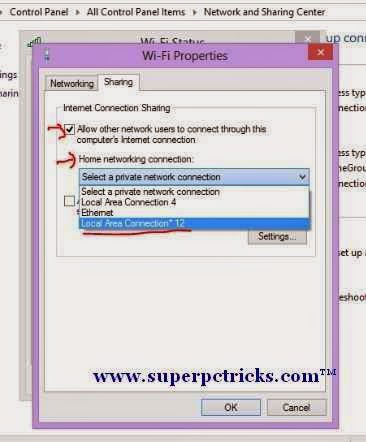
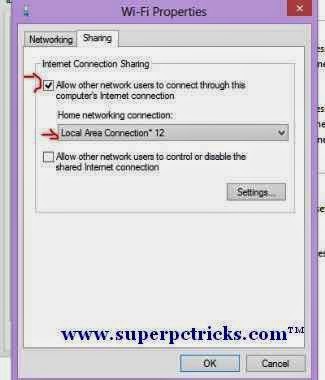
6. Your Wifi hotspot is created and Internet sharing is enabled. You can check in the Network and Sharing center that your wifi hotspot now has Internet Access.
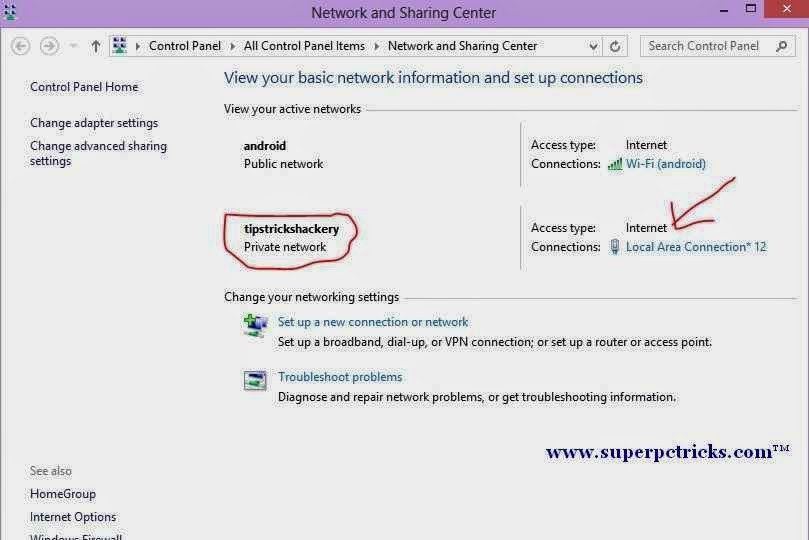
7. Now Connect any wifi enabled device to this hotspot using the password you choose while typing the command.
8. In order to stop the Wifi hotspot, Just type the following command in the command prompt(as Administrator).
netsh wlan stop hostednetwork
It might came to your mind that remembering these commands is not easy.Also typing them again again is tedious task.This also has a solution.
1. Write both the commands in notepad.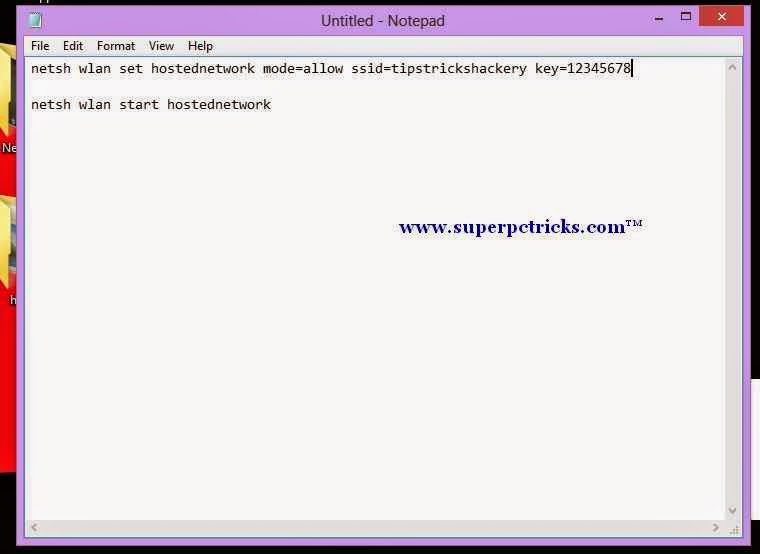
2. Select Save As and save the file as Batch type. Name the file anything you want but make its extension .bat .Also select All Files in Save as Type. Save it on the desktop.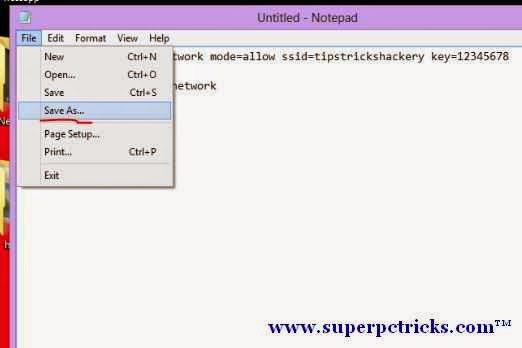
3. Your batch file is created.Now whenever you need to start hotspot, just run this file with admin privileges.
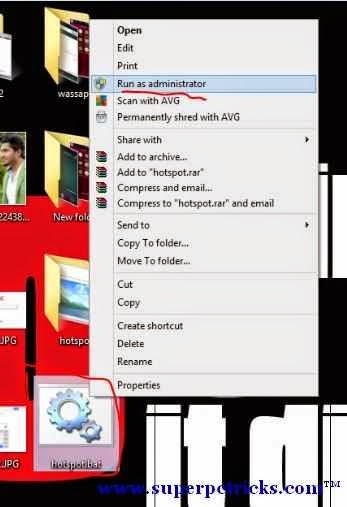
4. Similar way, you can create a batch file to stop the hotspot.This tutorial might feels you long because I explained in quite detail. However, It will not take more than two minutes to create wifi hotspot using this method.
Facing any problem, let me know in the comment section.
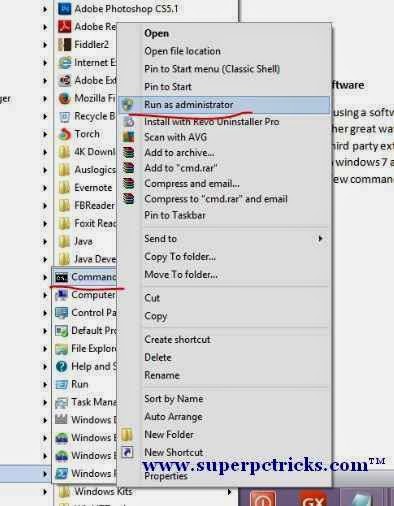
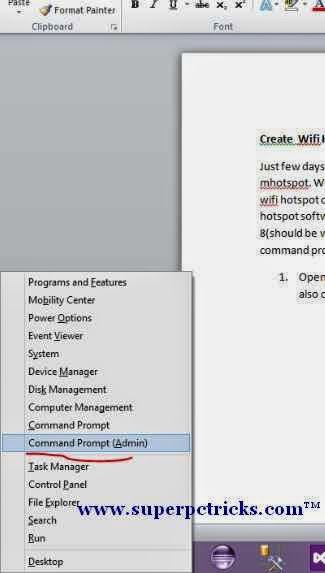
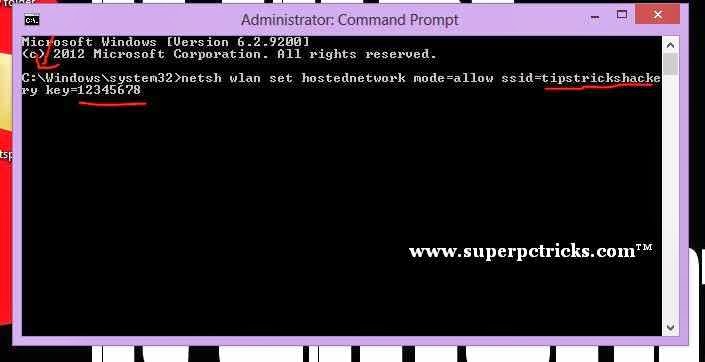
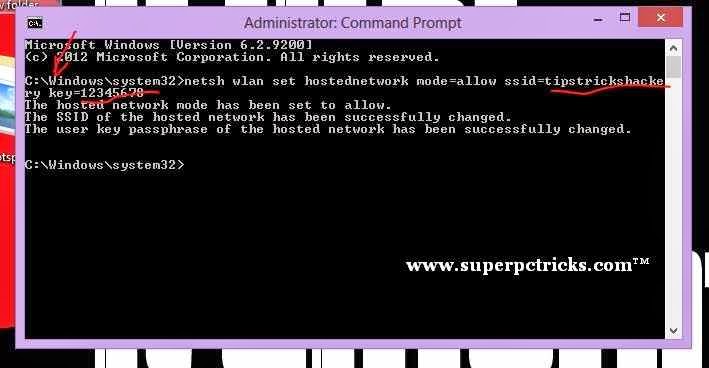
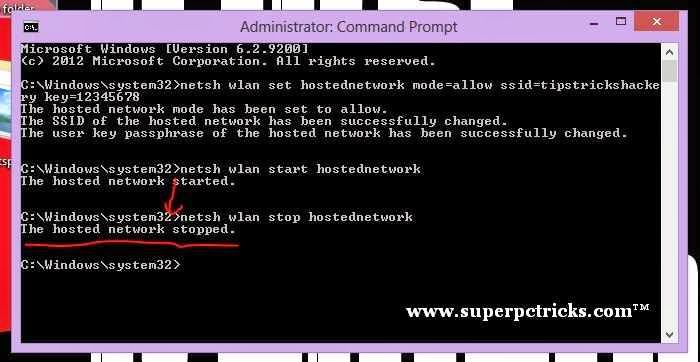
Good Guide.
This comment has been removed by the author.
thank u soooooooo much for a wonderful simple steps
awesome article admin… thank you…
but can you explain how to add another user to this network… b'casue this hotspot allow only any one user to access. if i'll try to connect more then one device to hotspot… only first connected device will be connect, another device not conncet. 😛
.
i hope any command line for that… blablabla hahahaha thanks again dude
i created hotspot, wireless network but in sharing Wireless Network Connection 2, is not listing.
hosted network is not starting pls help
dear i can not find any sharing tab in wifi properties.have only Networking tab.i use windows 7.pls help me abt it.
my wifi is connect but i coudnt acess internet on my ipad
i don't have any share tab in the default wifi properties in windows 8. how can I fix this?
unable to connect my mobile with hotspot ,it is showing authenticating and then avoided the hotspot
Why not using third party tool? They are free and easy to use such as 160WiFi.
Getting an error:
The hosted network couldn't be started.
The wireless local area network interface is powered down and doesn't support the requested operation.
Is it something regarding drivers?
thank you bro
if i am stop wifi hotspot and restart my computer and then if i want to access hotspot internet it is possible or not?
it is temprory hotspot system or permanently?
Thanks man, its really helpful, i always having issues with mhotspot…this method resolved it 🙂
my cmd is showing some error that group or resource is not in a atate to perform the operation
me too
Everything has connection but no network access
Not able to connect my mobile phone
thx bruh it really works trust me im no bot you ccan email me at dyaratch06@gmail.com
What a trick!!
I followed all the instructions and I succeed to create my hotspot. However I couldnt connect it to my android phone.
p.s. At the step 5, there were only 2 options available (wife and mobile broadband) not 4 options as in the image you showed, is it influence the error?? Thanks in advance
What a trick!!
I followed all the instructions and I succeed to create my hotspot. However I couldnt connect it to my android phone.
p.s. At the step 5, there were only 2 options available (wife and mobile broadband) not 4 options as in the image you showed, Does it influence the error?? Thanks in advance
because internet not access on create virtual network first sharing default Ethernet lan network or wifi network after try will be best..good luck.
The best trick I’ve come across so far. THANK YOU SO MUCH!
unfortunately i selected a wrong network in home network connection how to change it
I couldn’t complete it at all It kept giving me this error message when I try to run the network the host network couldn’t be started. The group or resource is not in the correct state to perform the operation.
All done. Yet, it says
netsh wlan set hostednetwork mode=allow ssid=tipstrickshackery key=wifipassword
please help me solve this
After thye command
netsh wlan start hostednetwork
and “Enter ” is pressded, it says,
The hosted network couldn’t be started.
A device attached to the system is not functioning.
Please HELP !!!!
When I disabled hotspot
I can not not start hotspot again?
why?