Turning windows 7 or windows 8 laptop into wifi hotspot is very easy. There are many free software which can do this for you. But I use mhotspot for this tutorial. I personally recommend mhotspot to create wifi hotspot because of following reasons:
- Very small size (400 KB only) and does not affect the PC performance.
- Connect up to 10 devices to the hotspot.
- Works both with windows 7 and windows 8.
- Restrict the maximum number of clients which can connect to hotspot simultaneously.
- Easy to use and simple interface.
Now let’s begin the tutorial. It is very easy step by step guide.
1. First download mhotspot software by going here. It is a small software with size less than 1 MB. Install it after download completes.
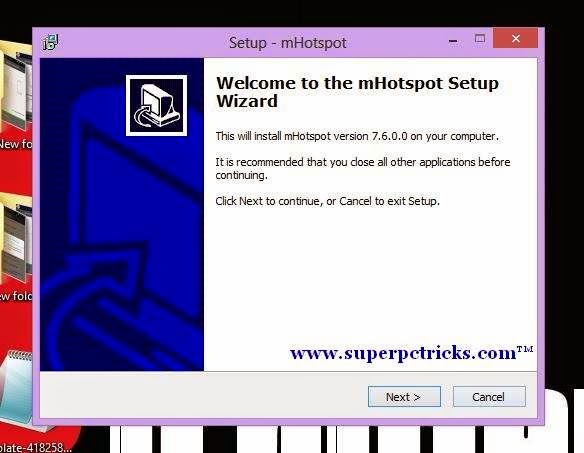
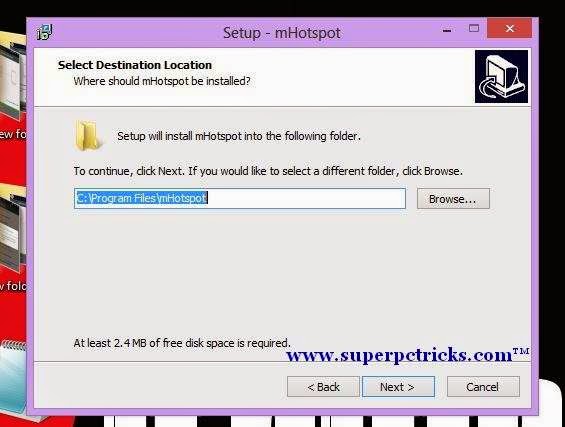
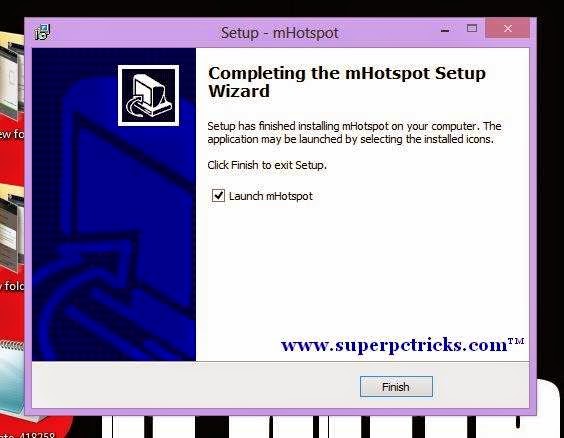 2. After completing installation, run it and interface of the software will open. As you can see the user interface is simple and self-explanatory.
2. After completing installation, run it and interface of the software will open. As you can see the user interface is simple and self-explanatory.
3. For starting up the hotspot for the first time, choose Hotspot Name and password of your choice. Password at least must be eight characters long.
4. Next, Select Internet connection which you want to share with other devices. In my case I want to create wifi hotspot using my existing wifi connection .Choose the maximum number of clients(devices) that can connect to hotspot and click start hotspot. Wait for few seconds.
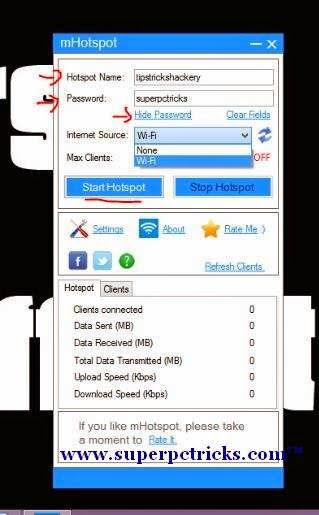
5. Once successfully started, turn wifi adapter on your mobile or other wifi enabled device, type the password and connect. When connected, your device will appear in the hotspot.
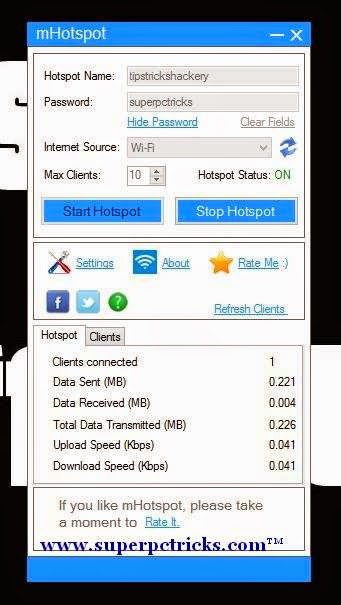
6. Minimize the hotspot and enjoy Internet connectivity across your all devices.
i ve installed and connected my mobile with this,but my device isnt shown on it…pplz help
[…] following these tips you can make your new laptop a multipurpose machine for professional, casual, and gaming […]