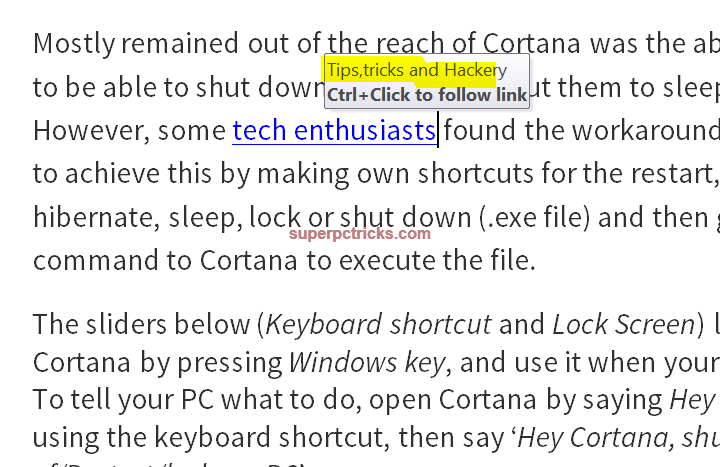You may know how to hyperlink text within documents, but Did you know you can also add tool tips to links in Microsoft Word? Tooltips are small boxes that appear when you hover your cursor over any link. You might already experience this when you visited a website or read a word document. Adding link tool-tips is useful for letting people know the name of the site the link connects to. We’ll show you how to do this using Word, but this tip also applies to Microsoft Excel and PowerPoint.
Select the text you want to link, then press Ctrl+K to open the Insert Hyperlink pop-up window. Here, you’ll see your selected text in the Text to display field at the top. At the bottom, type or paste the URL you want to link to.
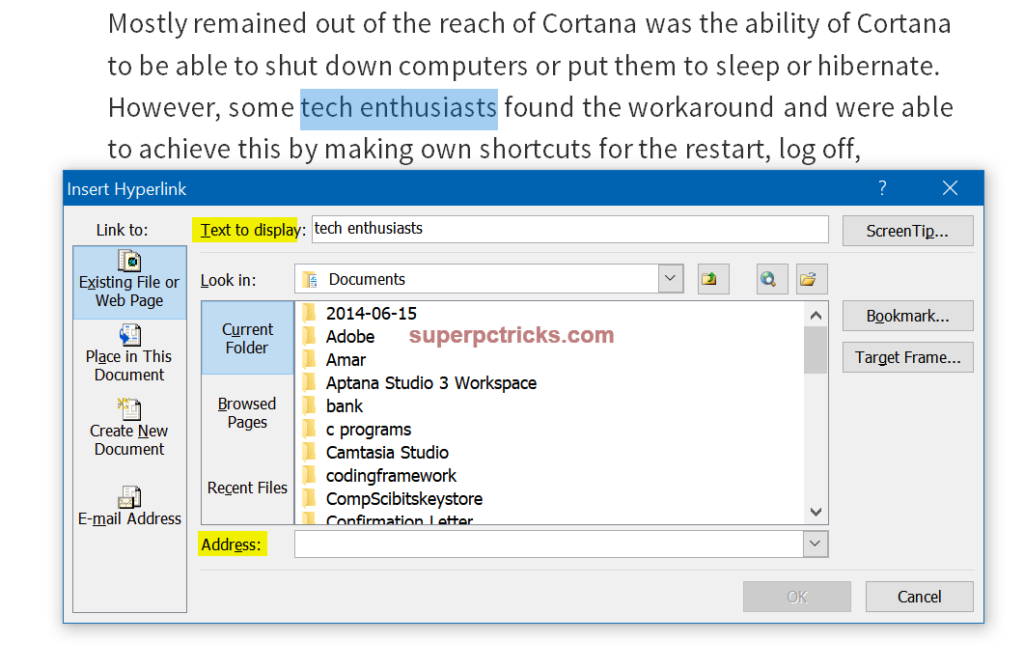
Next, click the ScreenTip button (see screenshot below), type the text you want to appear in the tooltip when you hover over the link, then click OK twice.
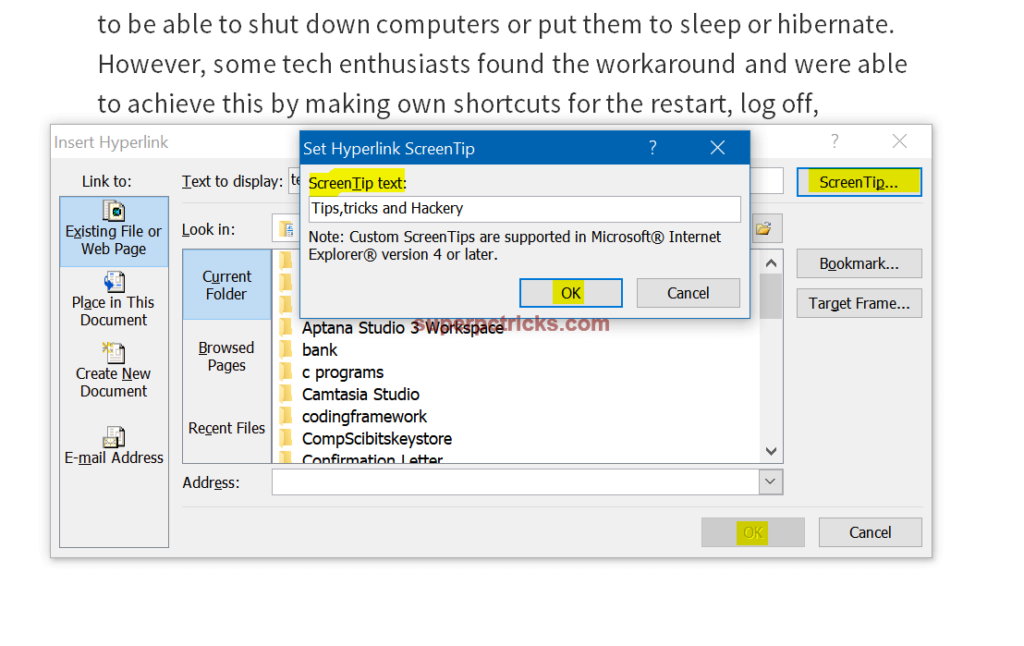
From now on, whenever you move your cursor to the link, you’ll see the text you typed in a small pop-up box. Press Ctrl, then click the link to go to that website.