OK Google lets you perform many functions by giving verbal commands to an android smartphone. By default, OK Google detection is enabled in the Google app only. That means you can use OK Google functionality only when Google app has been opened. But you can make it respond to your voice from any screen by adjusting the Settings. On your compatible android device go to Settings > Google > Search and Now > Voice > “OK Google” detection and turn on From any screen option. Sometimes when you try to change OK Google detection settings, you get an error- Can’t use the microphone. Restart your device.
This error may show up due to different reasons. In order to resolve this error and turn on OK Google detection from any screen try the following guide. Here is the screenshot of the error.
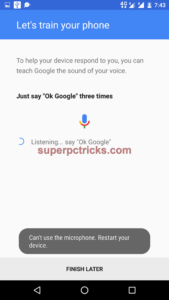
Can’t use the microphone. Restart your device – Fix
- Open Settings on your android phone, go to Apps and find Google App. Select Storage and Clear Cache.
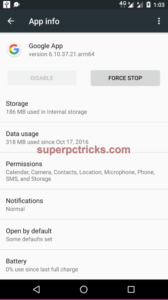
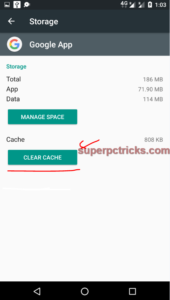
- Try to setup your OK Google phrase now. If the problem is not solved, move to the next step.
- Again open Settings of your device and go to Apps > Google App. Click on the three dot menu on the right upper corner. Select Uninstall updates and click OK to proceed. Navigate back to OK Google detection settings and try to set up voice recognition. Hopefully, now you can setup OK Google phrase successfully.
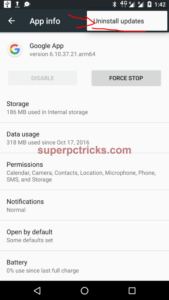
- If you are still getting the message – Can’t use the microphone. Restart your device, then you might be using the Moto Voice. If you are using a Motorola phone, disable the Moto Voice first by going to Moto app. You cannot activate both OK Google and Moto Voice at the same time.
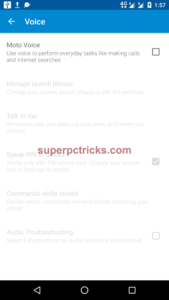
I hope after going through this post you can setup voice recognition for OK Google successfully. There are lot of things you can do with OK google commands.
Hi, I’ve tried all the way that you mentioned but still can’t. Can anyone help here ?
Hi Jimmy!
Same is the case with me.. I am facing this issue for the past few days now… any luck with you?
It helped… Thanks a lot…