Sometimes, the registry files related to the Chrome browser messed up which results into an annoying error. Whenever you click on the Chrome icon to open the browser, a pop up box shown up with error – Class not registered. There could be possibly more than one reason for this. I had to try more than one thing to get rid of this error. Mostly, Windows 8 and 10 users face this error, but it can also happen with Windows 7 users. The strange thing about this error is that it shows up only when you try to open Chrome from desktop or taskbar shortcut. If you open chrome by double clicking the chrome.exe file present in the installation folder, the browser opens without any error.
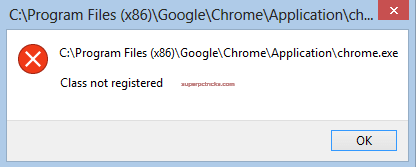
Class not registered Chrome.exe error-Fix
The solution involves registry editing, so before jumping to solution I strongly advise you to either take a backup of the registry or create a system restore point.
The first solution for this chrome error, which works for most of the users, is to delete some Windows registry entries related with the Chrome.
- Close the Chrome browser if opened. Open Run program by pressing Win+R key, type regedit and hit enter to open Registry Editor.
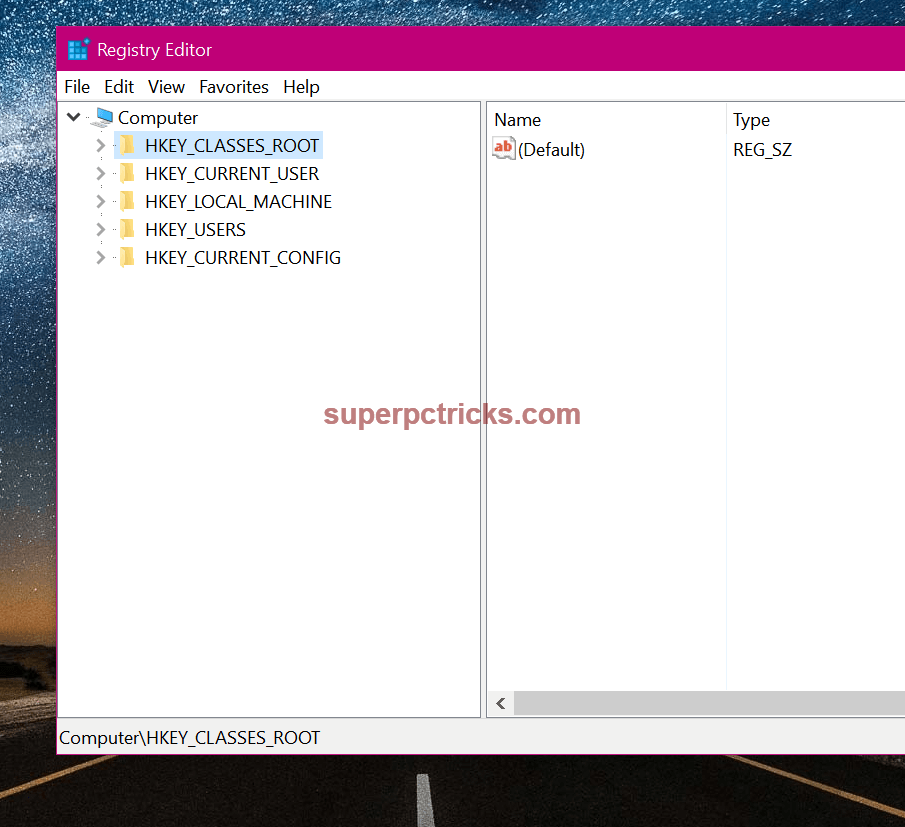
- Navigate to the the following locations one by one and delete them (by right clicking and selecting delete). Here the *lots of numbers* means numerical numbers which are different for different users.
HKEY_LOCAL_MACHINE\SOFTWARE\Classes\Chrome HKEY_LOCAL_MACHINE\SOFTWARE\Classes\ChromeHTML\open\command\DelegateExecute HKEY_USERS\S-1-5-*lots of numbers*_Classes\Chrome\.exe\shell\open\command HKEY_USERS\S-1-5-*lots of numbers*_Classes\ChromeHTML\shell\open\command HKEY_CURRENT_USER\Software\Classes\ChromeHTML\open\command\DelegateExecute
- After deleting the above registry entries, close the Registry Editor and restart your PC. Try to open the Chrome. This time, it should open without any error.
- If the above solution works for you, there is possibility that the error will again shows up when you update chrome. In that case, you have to again delete the above mentioned chrome registry entries.
- If the above solution does not work for you, try the next one. Go to the following location:
C:\Users\your-username\AppData\Local\Google\Chrome\Application
- Double click on the chrome.exe file to check whether chrome is opening or not. If it is opening, right click on it, select Send to > Desktop(create shortcut). You can also choose the option Pin to taskbar to send it to taskbar. Now try to open chrome from the desktop. Hopefully, it will work.
- If none of the above works, you can still try another solution. Open the notepad and paste the following text into it.
start /d “C:\Program Files (x86)\Google\Chrome\Application\” chrome.exe
- If you have installed Chrome in different directory, change the above path accordingly. Save the text file to desktop. While saving, change the Save as type to All Files and name it Chrome.bat .
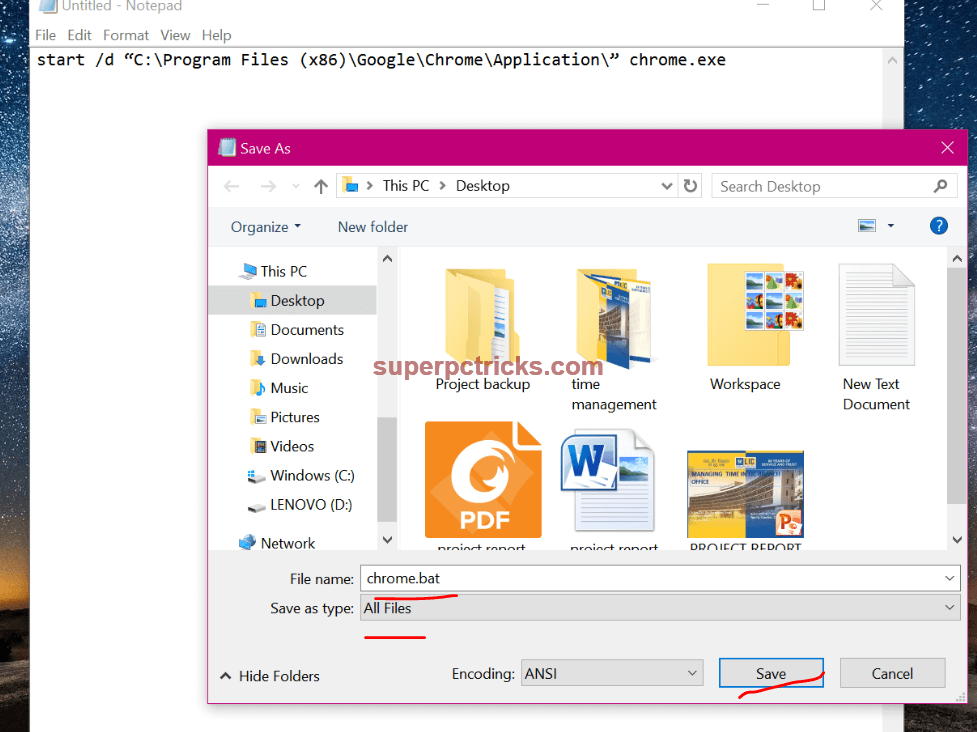
- Now, whenever you need to open the chrome browser, double click on this Chrome.bat file. This solution is not permanent, but can serve as solution until you find some permanent solution.
If you have any other solution for this problem, please share with us by commenting below.