One thing you have probably noticed in Windows 10 is that it does not prompt user before moving the files to the recycle bin. Unlike Windows 7, Windows 10 does not show the delete confirmation dialog before deleting the files. When you delete a file or a folder in windows 10, it is simply moved to the recycle bin. Most users may find this helpful because they can directly move their files to the recycle bin by skipping extra step of delete confirmation. However, sometimes you may lose some of your important files. The good thing is there is a still option to enable delete confirmation dialog in Windows 10.
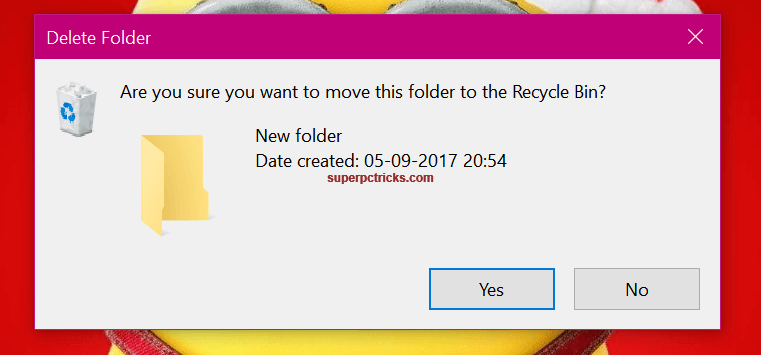
You might think that enabling the delete confirmation dialog may not be the big deal because even if you delete some file accidentally, you can always go to the recycle bin to recover it. But, if you accidentally delete something and didn’t notice it, there are chances that you can lose that piece of data. This can happen when you are deleting multiple files at the same time. Sometimes I click the delete option instead of the rename option by mistake. So it is advisable that you enable the delete confirmation dialog in Windows 10, which is disabled by default.
Enable delete confirmation box in Windows 10
When you will enable the delete confirmation dialog in Windows 10, you will be prompted to confirm the delete and the file will be moved to the recycle bin. You can enable the delete confirmation dialog box in windows 10 in just two steps:
- Right click on the Recycle bin icon on your desktop and choose Properties.
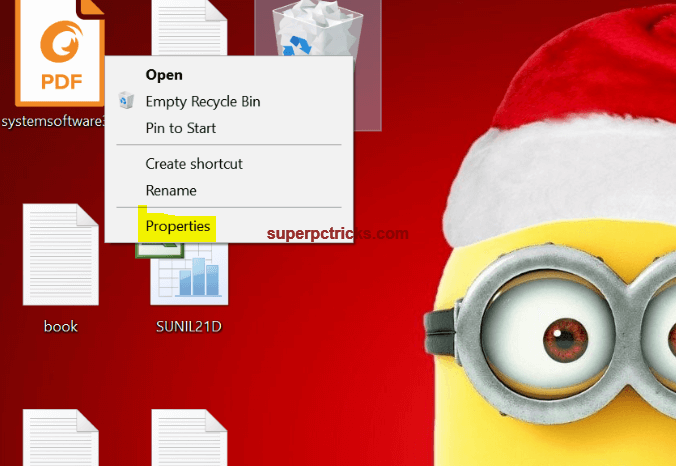
- Check the Display delete confirmation dialog checkbox and click Apply. Click OK.
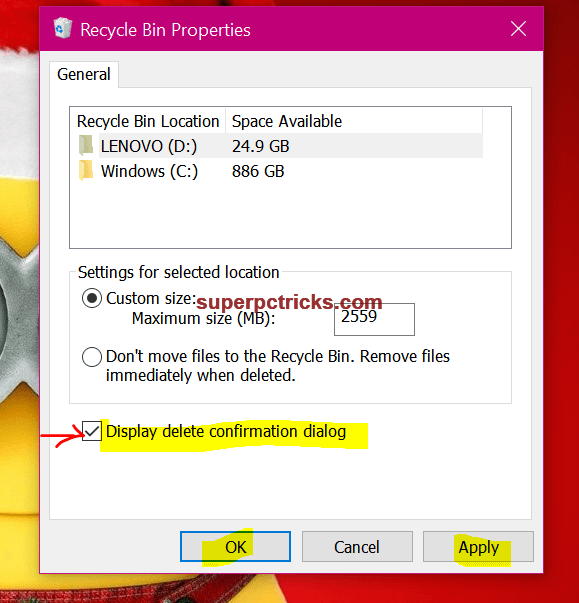
You have successfully enabled the delete confirmation dialog. From now on, Windows 10 will ask for your confirmation before moving the files to the recycle bin.
What is your take on this ? Do you feel the need of a delete confirmation dialog or you want your files to directly go to the recycle bin. Share your thoughts in the comment section.