Yesterday, When I opened Task Manger in Windows 10 to close a program, I went through the Performance tab and noticed a very strange thing. The sum of the In use and Available memory was not equal to my total physical memory(RAM). I have 8 GB of RAM installed on my system out of which 2.9 Gigs was being in use but only 3.6 gigs of RAM was available. Where the rest of 1.5 GB RAM gone? Taking a closed look at the numbers, I figured out that 1.5 GB of memory is hardware reserved. One and half gigs of RAM is a lot of memory, that is almost 20% of total memory and it was not available for use. I am still confused about the hardware reserved memory concept, but it is not available to user and OS and hence it is complete waste of RAM. The hardware reserved memory problem looks complicated but its solution is very simple. Follow these simple steps to fix hardware reserved memory problem.
Fix Hardware Reserved Memory problem
- Here is the screenshot of my Performance tab in the task manger. As you can see 1.5 GB of memory is reserved for Hardware which leaves total physical memory of only 6.5 GB.
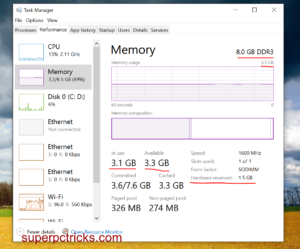
- Press Window Key + R to open the run dialog box. Type msconfig and click OK. This will open the System Configuration window.
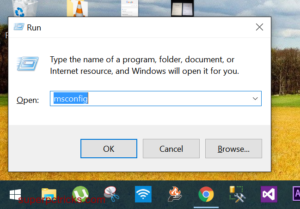
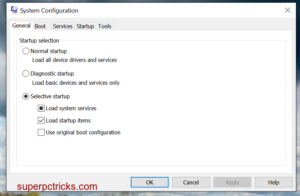
- Navigate to Boot tab and click on Advanced options.
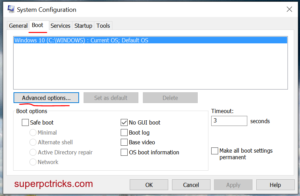
- Uncheck the Maximum memory checkbox. Also uncheck the Number of processors box, if it is checked. Click OK. Then click Apply and OK. The system will ask you for a restart to apply the changes. Restart the system or just Exit without restart to restart at some later point.
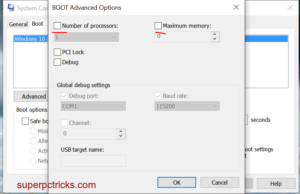
- After restart, Go to task manager and under performance tab check the hardware reserved memory. It should be anywhere between 50 MB to 150 MB, depending upon your PC configuration(mostly depend on Graphics memory).
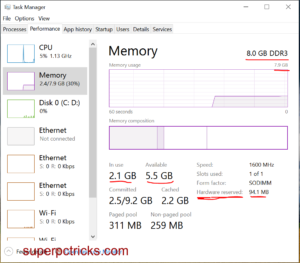
The above solution is tested on Windows 10, but it should work fine for windows 7, 8 and 8.1 . Whether this worked for you or not, let me know in the comment section.
Not working for me
skulls rock not working for me either have 8gb and half that hardware reserve msconfig did nothing any other suggestions
I have this problem and the suggested solution doesn’t fix it.
Lenovo Yoga 300-11IBR, Windows 10 Home 64 bit, 4 GB RAM (2x 2 GB SODIMM)
– no hardware modifications
– task manager shows 1.9 GB memory with 2.1 GB as “hardware reserved”
As well as the msconfig/boot/advanced options solution, I have taken the following steps:
a) clean install of Windows 10 – completed and updated to current Windows 10 – no effect
b) update BIOS – updated to latest BIOS from Lenovo website – no effect
c) modify BIOS configuration – not possible as BIOS utility doesn’t have any memory management functionality
Suggestions welcome!
I had the same problem and found a solution for me.
My motherboard is AsRock 970 pro3 R2.0 and i have 16Gb of newly installed memory of Kingston 1133 (4*4Gb sticks). Windows 10 x64 and windows 8.1 x64 shows me 16Gb of memory but only 12Gb usable so the 4 GB is hardware reserved memory.
Non of solutions i have found on the web was good for me.
So I decided to check the manufacturers’s web site(of motherboard) and in compatibility list of DRAM modules didn’t found my memory sticks. The memory installed in my system is DDR3-1333 (4*4units)
But there was only 2Gb and 8Gb of 1133Mhz sticks compatible memory. So the solution is to go to BIOS settings and change memory speed to what is in compatibility list. The closest one was DDR3-1066Mhz of 4Gb stick.
I changed 1133 to 1066 and get all my memory usabe. So now i have only 19Mb of hardware reserved memory.
Hope someone can get my post usable.
– for me help CPU “virtualization” take to off.
This does not solved my case also.
I tried you solution, but the problem is, both boxes are already unchecked.
I have 6G installed, but only 2.9G available.
Hardware is reserved in the BIOS not in the operating system. there is nothing you can do to windows that will change a damn thing. I’ve had this problem for 3 months and I’m ready to throw my dell out the window. Already wasted $300 on ram. Never buying a dell again.
The day before I check on the task manager i still have 8gb 1600mhz(4gbx2) usable ram then I download GTA V from steam and pause it for another day when i turned it ON and check the performance it only has 4gb usable ram storage while 4gb is in hardware reserved, check the bios 8gb, check dxdiag 8gb found, and when I finished downloading GTA V it comes back to 8gb usable storage. (after restarting the pc)
Maybe you guys got download pause somewhere in the system and pc is using ram to hold the contents for it not to corrupt.
In my case the solution was to change the MEM hardware configuration.
Bank 0,1,2: 8 GB module
Bank 3 : 4 GB module
When I put the 4 GB module in bank 0, I get 8GB reserved memory and when I put the 4 GB module in bank 3, I get 42 MB reserved memory. All modules are the same type and speed.
It works for me. Thanks!!
I added a new 16GB RAM, but it only enlarged the Hardware reserved ram, not the Available memory. Using your trick, my ram is back.