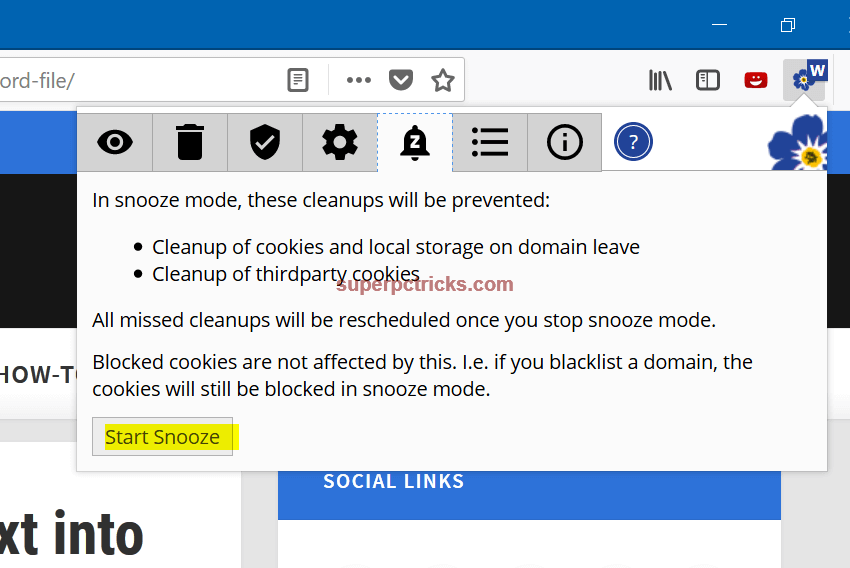Forget Me Not is a handy Firefox browser plugin that lets you clean up your PC and take control of cookies, so you can avoid being traced online. You do not need to locate cookies manually to get rid of them. This Firefox extension does all for you at one place. Whether you think cookies make browsing swift and convenient, or you treat them as a private affair that must be eliminated, Forget Me Not ensures fully customizable configurations to suit every online session. With this extension, you can make the browser forget website data (like cookies, local storage, etc.), except for the data you want to keep by adding domains to a whitelist, graylist, blacklist, or red-list.
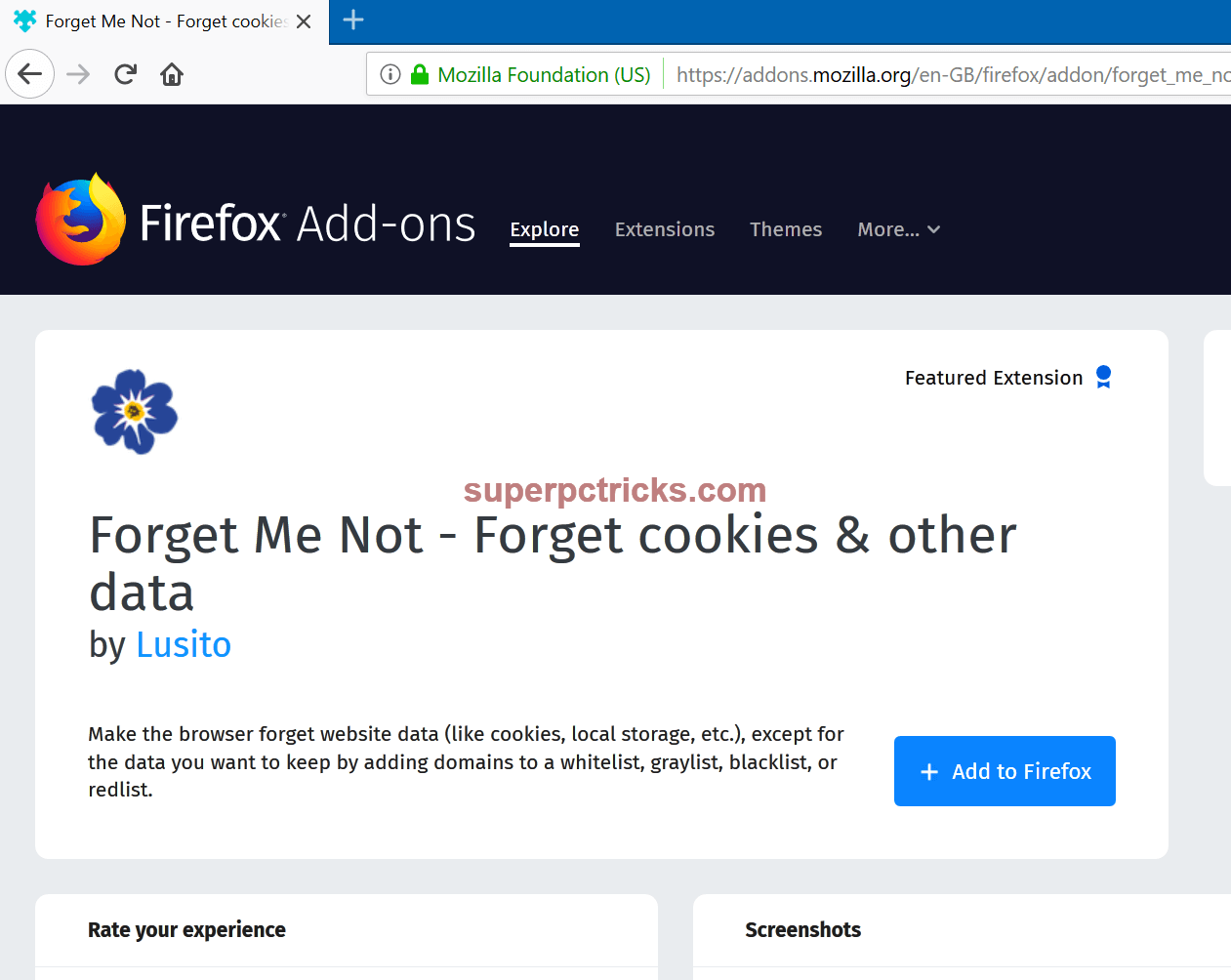
Go to this link in Firefox and install the plugin. Once installed, click the Forget Me Not icon to manage the cookies. Go to the Bin tab and mark every item you want to remove, then click Clean Now to perform a manual cleanup. If you’re not positive whether to eliminate an item, What do these checkboxes include? presents a summary of each option.
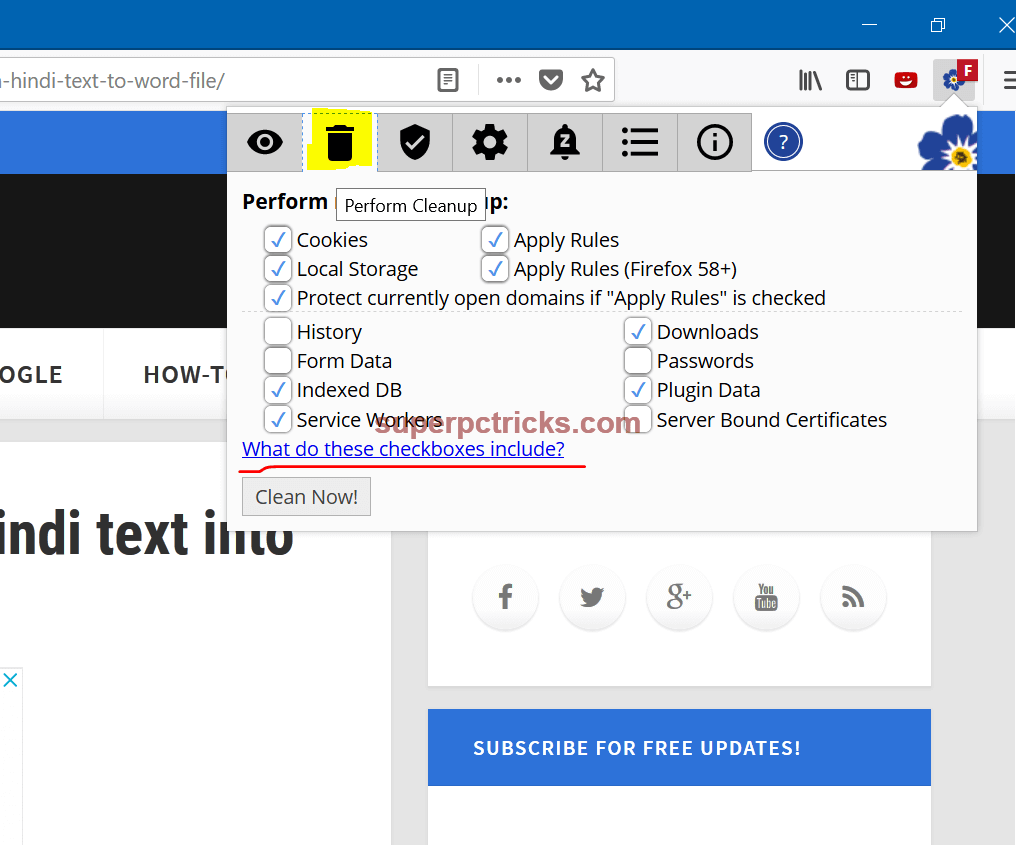
The Cog tab lets you configure how Forget Me Not handles cookies. Tick Clean when leaving all instances of a domain to automatically delete them when you exit a site. Tick Clean on browser start and select the components you want to remove every time you open Firefox.
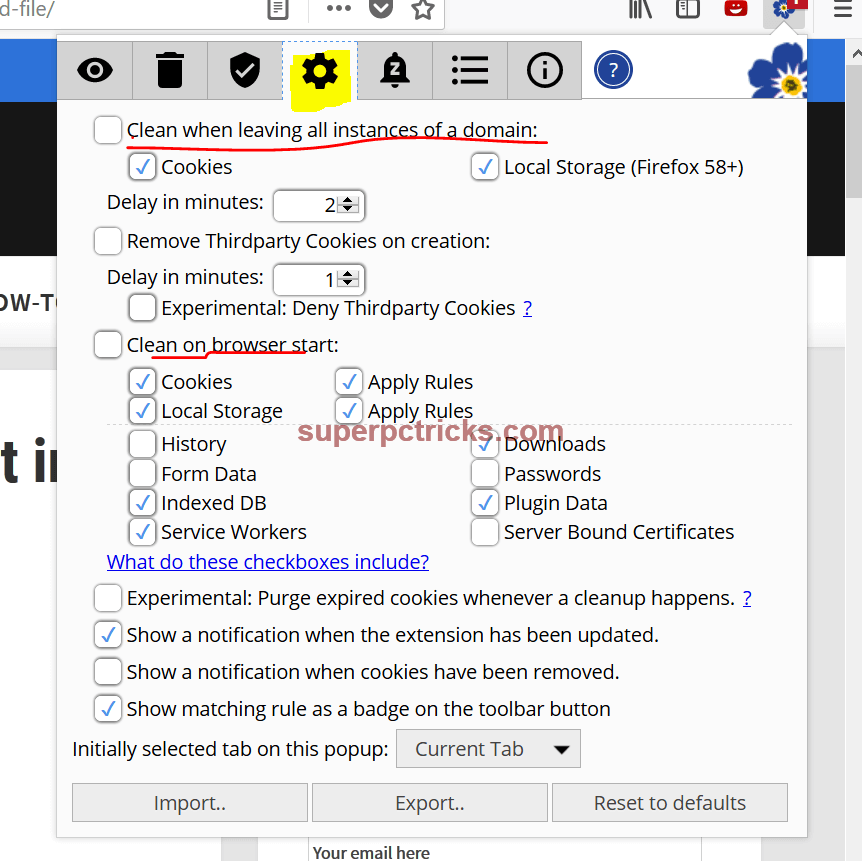
To block or delete third-party cookies, tick Remove Third-party Cookies on creation and set a delay time. You can Deny Third-party Cookies, but this might stop sites from working correctly. Click Import or Export to download or upload existing configurations on more than one PC.
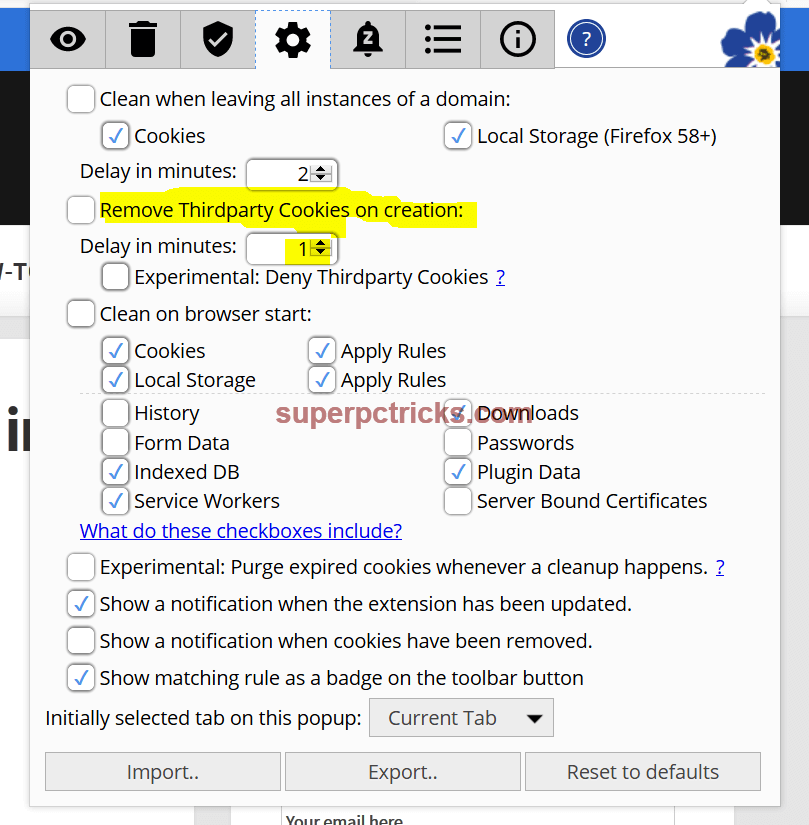
By default, the software blocks all cookies. If a site you trust isn’t working without them, add it to a whitelist. Click the tick icon, type the domain name and then click Add. The domain will be shown under the Rule. Edit it if you need to, or click Add to whitelist it.
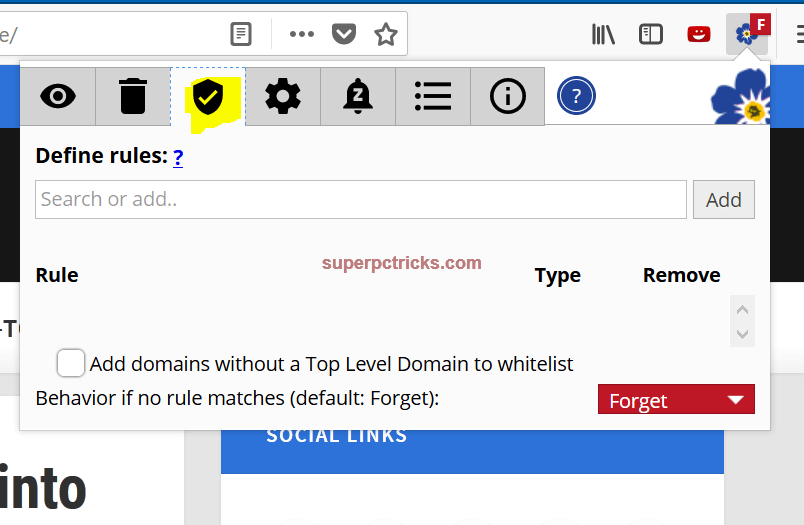
Once you’ve added a website to your list, you can use the color-coded drop-down menu to refine whether to whitelist, blacklist or temporarily graylist a site’s cookies. By clicking the Checklist icon, you can view or add custom cookie rules for all recently visited sites.
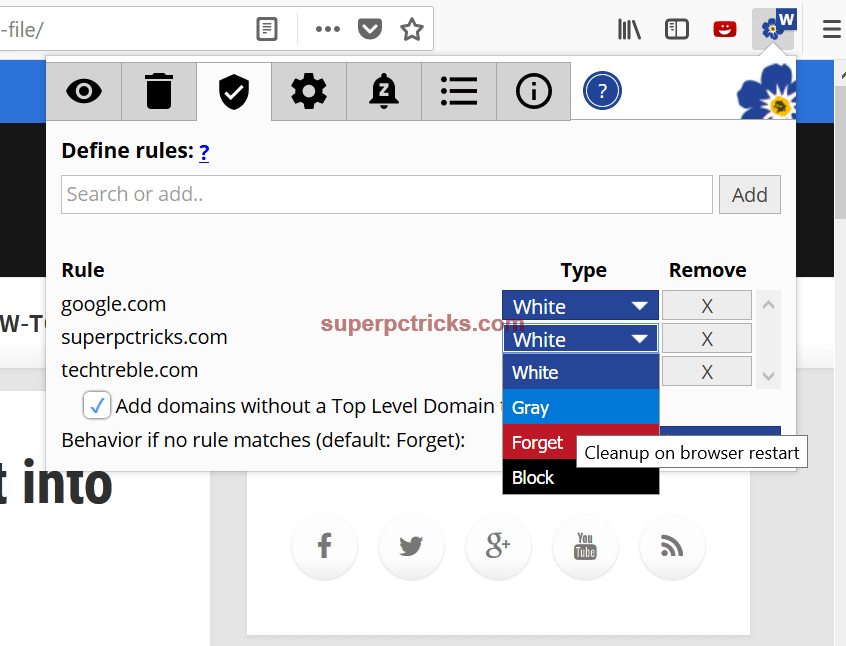
To halt the service, click the Bell icon, then Start Snooze. Stop Snooze reverses it. Once it’s fully configured, go to the Cog tab and use the drop-down menu to select the default tab when opening Forget Me Not. Finally, tick Show a notification when cookies have been removed.