Starting with the Android Marshmallow(6.0), Google introduced app permission feature in Android. With this new feature, the users can choose which app is allowed to access what permissions (like contacts, location, storage, etc). This feature is quite useful but it is also creating few problems, especially, with apps that draw over other apps. Any android device running Android 6.0 or higher Android version is susceptible to this Screen overlay detected error. However, Samsung and Motorola mobile users are highly suffered from this error.
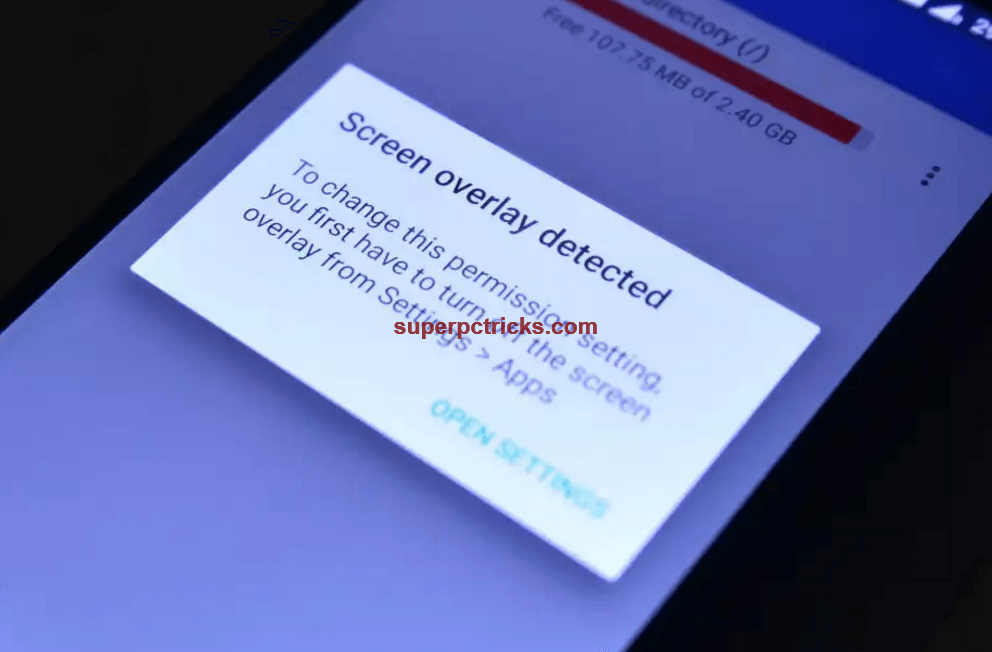
What causes Screen overlay detected problem
This error shows up when you have an app installed on your phone which draw over other apps and then you try to launch a new app. When the newly installed app requests the permissions, the Android system shows the Screen overlay detected message due to security reasons. The description of the error is something like this – To change this permission setting, you first have to turn off the screen overlay from Settings > Apps. For example, I am using a display color tone setting app called Twilight. This app changes the color intensity(from cooler to warmer and vice versa) of the display according to the time of the day. So this app needs permission to draw over all other apps in order to work. When I try to open a newly installed app(with twilight app running in the background), the system shows me the screen overlay detected message. This can also happen with other apps like Facebook messenger, WhatsApp popheads, screen recording apps, etc.
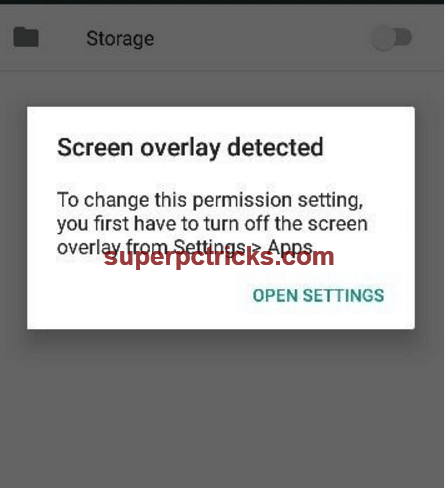
Screen overlay detected – Fix
The reason for this issue is common for all Android devices, but there could be different methods to get rid of this annoying overlay problem depending upon the device which you are using.
For Motorola and other phones running stock Android:
You need to find the all the apps which currently have permission to draw over other apps.
- Go to Settings and select Apps.
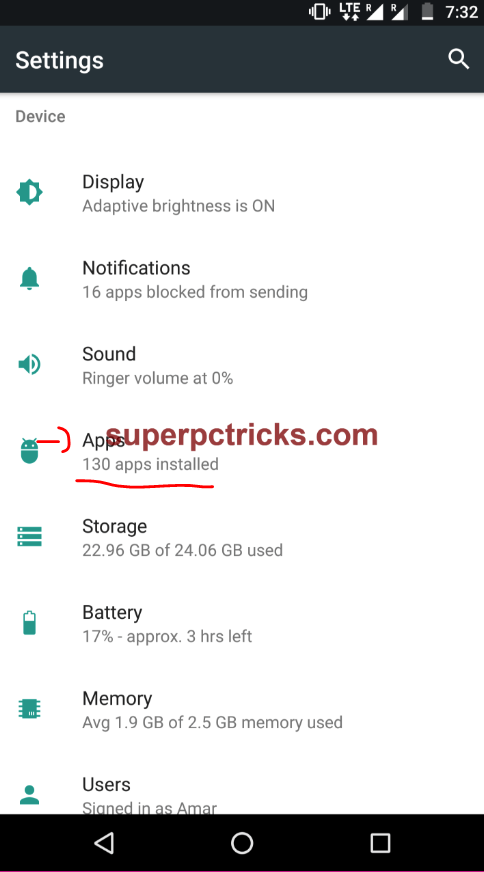
- Tap the gear icon on the top right corner. Select Special access under Advanced option.
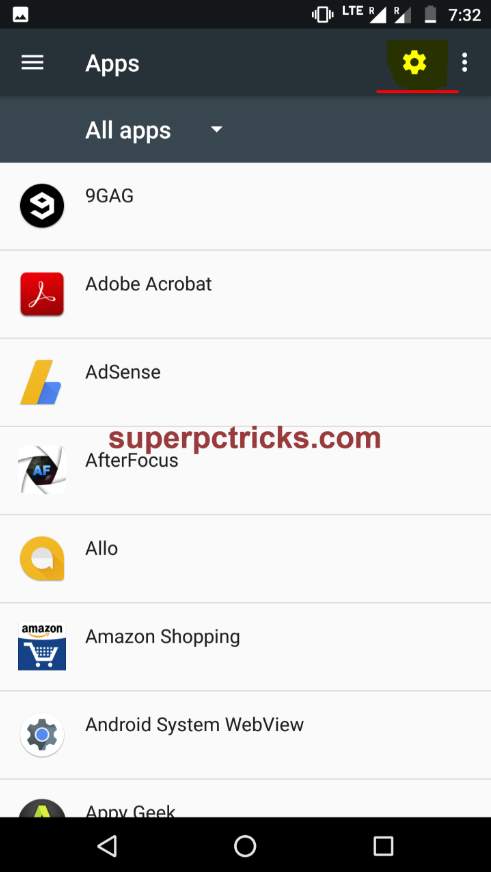
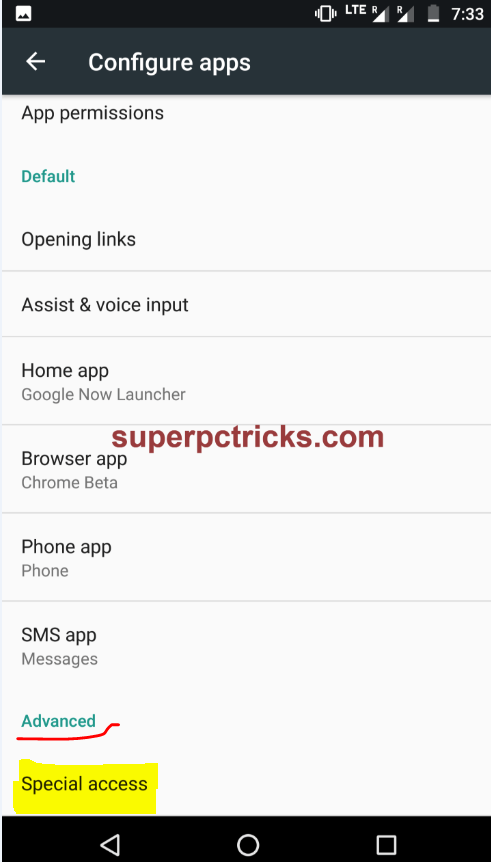
- Look for the Draw over other apps option. Once you selected it, you will see all the apps that have permission to draw over other apps. One or more of these apps is causing the screen overlay error again and again.

Tip : You can directly navigate to this step from the Screen overlay detected popup using the Open Settings link.
- You can revoke the draw over other apps permission by selecting an app and toggle the Permit drawing over other apps button to off.
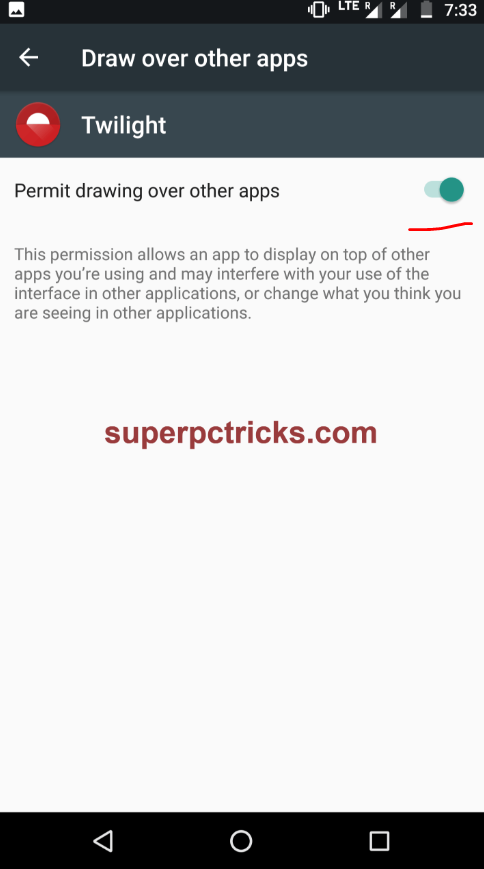
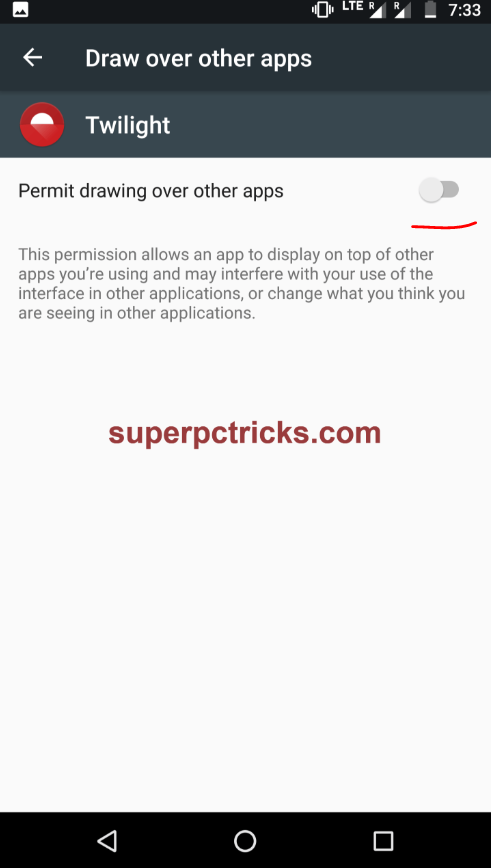
- I suggest you to turn off this permission for every app. Once you found the culprit app, you can enable the permission for the other apps. Mostly the following apps are causing screen overlay error.
– ES File explorer
– DU cleaner
– Clean master
- I strongly recommend to completely uninstall the above apps and see if it solves the problem for you. For some users, disabling the ES swipe feature of the ES explorer works straightaway.
- If the problem still persists, click the three dot menu button on the top right corner and tap Show system. This will include the system apps in the list. Disable the draw over other apps feature for system apps too.
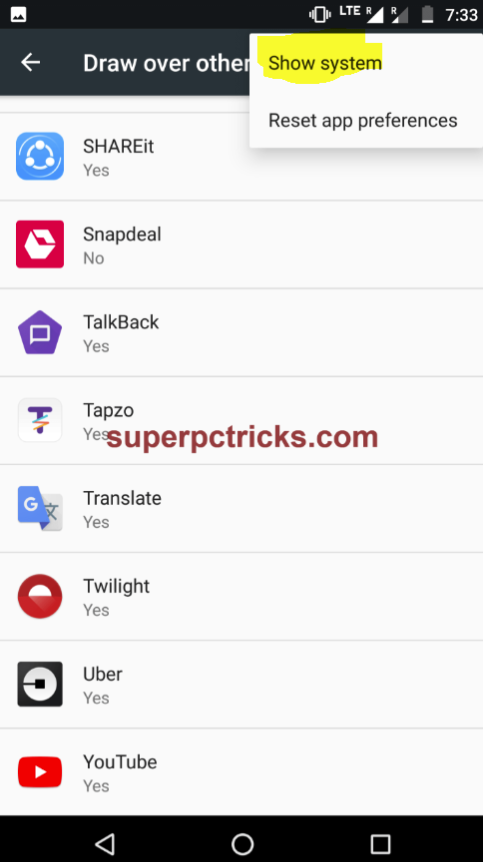
- Once the error is gone, you can enable draw over other apps permission for the other apps.
For Samsung Phones :
Samsung phones use the TouchWiz UI interface and that’s why the steps involved are little different. If you are using a Samsung phone like Samsung S7 edge, S6, Note 5, Note 4, J5, J7, On5 ,etc. , follow the below steps to solve the problem.
- Open Settings and select Applications from the list.
- Open Application Manager. Tap on More on the top-right corner and select Apps that can appear on top option.

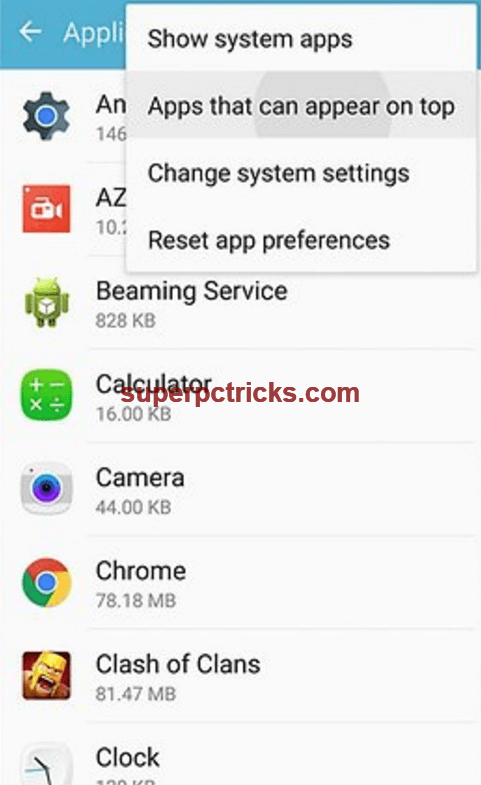
- You will see the list of apps that are currently using the Screen overlay permission.
- You need to find the conflicting app and turn off screen overlay for it. Finding such app is little bit tricky. If you have an app that pops up bubble on the screen, mostly, it is creating problems. The apps which changes the color/brightness of the screen could also be the reason for this problem. Many users reported that they get rid of the Screen overlay issue when they uninstalled the ES explorer and other cleaner apps.
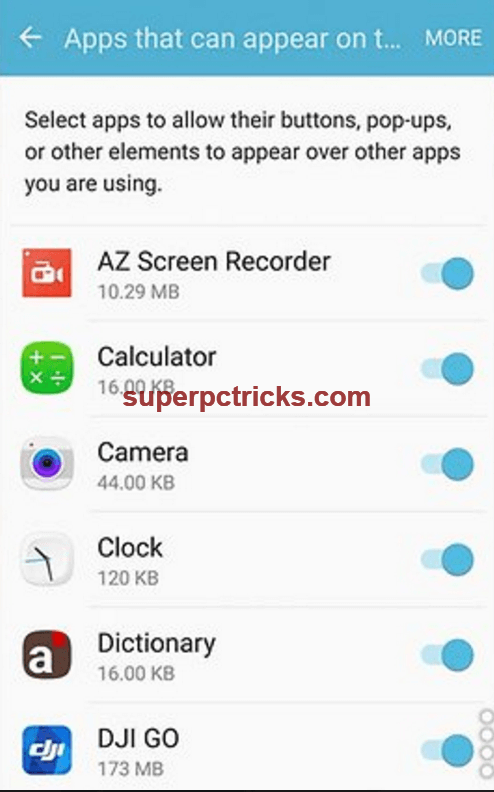
- If you are unable to find the specific app, turn off the screen overlay for all apps one by one.
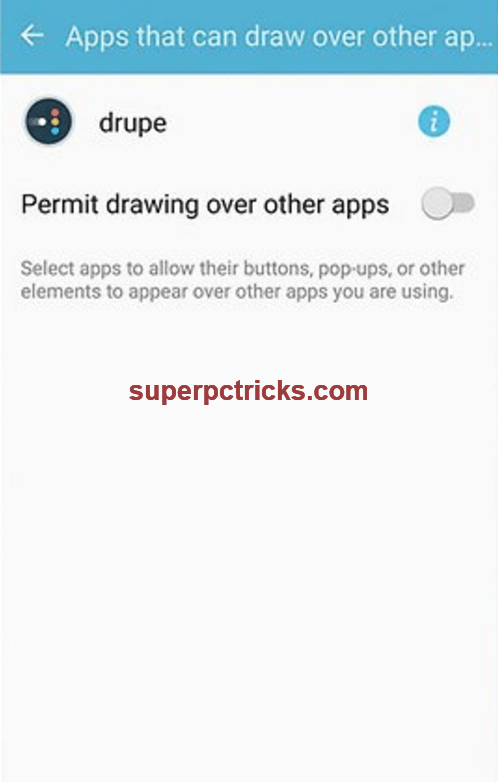
Some Samsung users also reported that one-handed keyboard setting is also causing this problem and the issue resolved once they disable this setting.
- To disable one-handed operation feature, open Settings, navigate to Advanced features and disable One-handed operation.
After trying the above things, I hope the screen overlay error will no longer appear on your phone. In case the error still persist, try to reset app preferences. To reset app preferences, Open Apps and Click the three dot menu on the top right corner. Find Reset app preferences option and tap to reset.
This screen overlay detected problem is so common on Android Marshmallow and Nougat devices that developers developed some specific apps to tackle this. One such app is Install button unlocker. Once you installed this app and turn its service on (its need permission to access Accessibility options and draw over other apps), you will be able to open the newly installed apps without any problems. There is another app called Alert window checker which help you to find the app which is causing this issue on your phone.
Once you find the app that is causing the problem, reactivate the overlay permission for other apps for their smooth functioning. Did this solve the problem for you ? Let us know in the comment section.