Starting with Windows 8, Microsoft intentionally added some delay in starting the desktop apps at the boot time. This was done to make the boot process seem faster. However, if you have a PC with good hardware configuration, this results into some extra delay in loading the desktop screen and apps. Disabling this startup delay may give you faster access to your desktop screen. This can be done with the help of a small Registry tweak. If you are using Windows 10, you must give it a try.
Speed Up Startup Apps at launch
- We are going to make few changes in the Windows Registry. So first, I suggest you to take a backup of registry and create a restore point. In case, anything goes wrong, we can perform a backup or restore our system.
- Start Run program(Win key+R) and type regedit to open the Windows Registry editor.
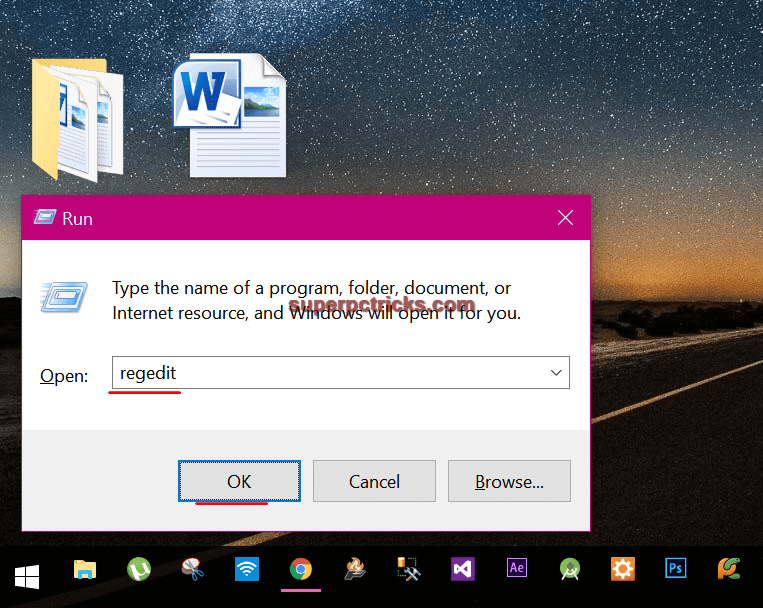
- Find HKEY_CURRENT_USER folder and navigate to HKEY_CURRENT_USER\SOFTWARE\Microsoft\Windows\CurrentVersion\Explorer .
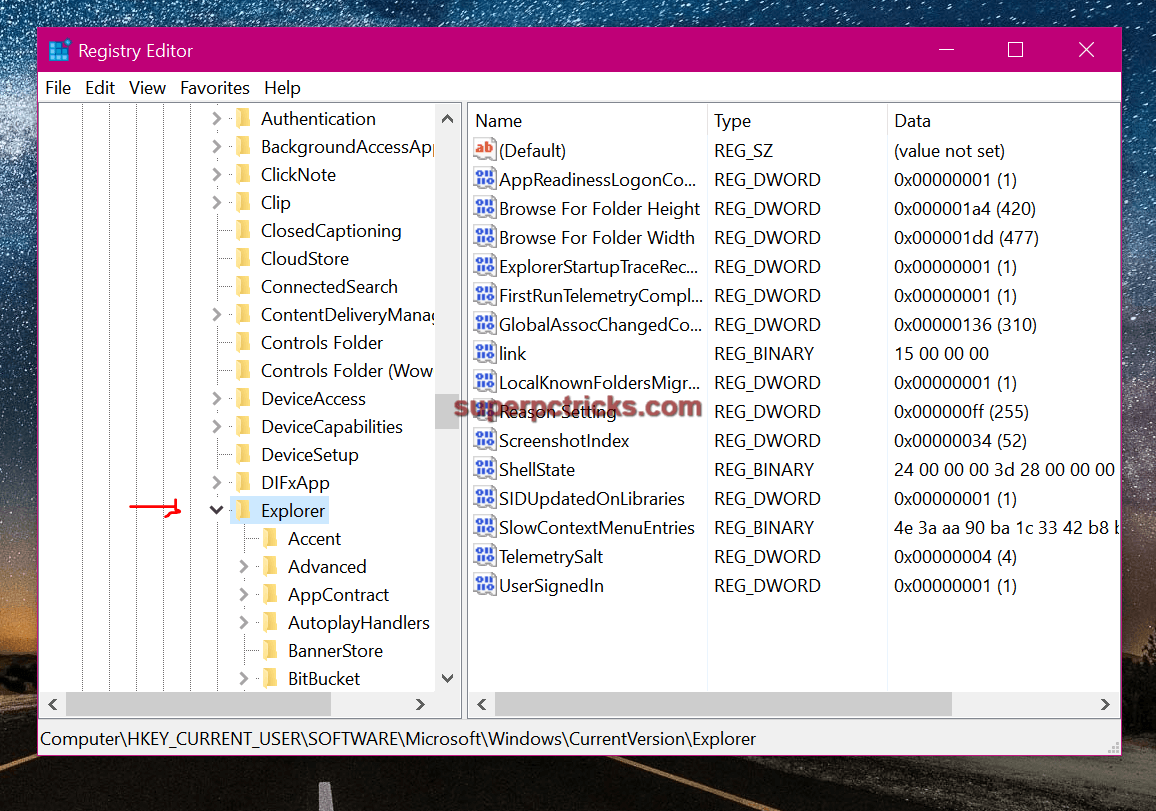
- Under the Explorer, look for the Serialize key. If you do not find it, right click on the Explorer and select New>Key and type in Serialize.
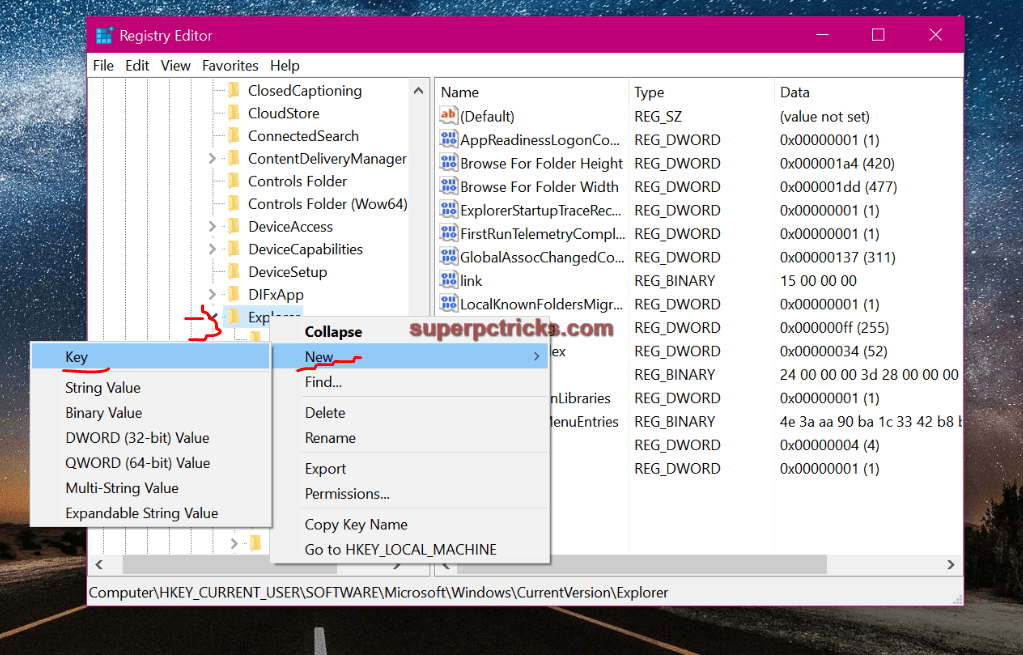
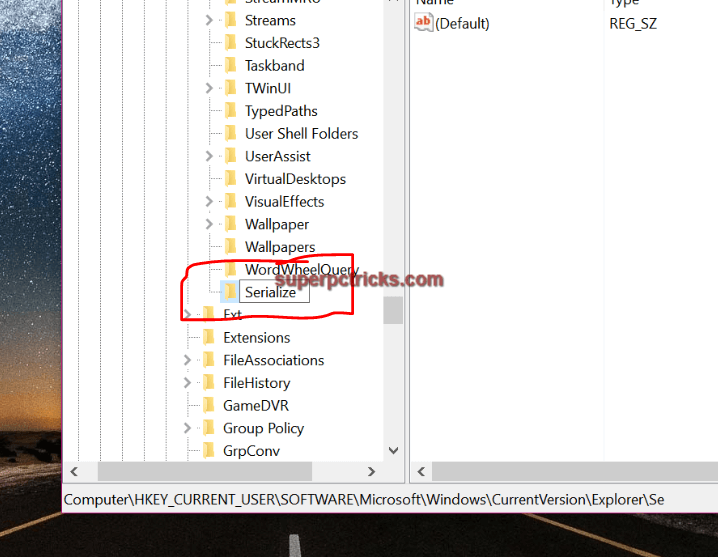
- Next, right click on the blank area in the right side and select New>DWORD(32-bit) value. Type in StartupDelayInMSec .
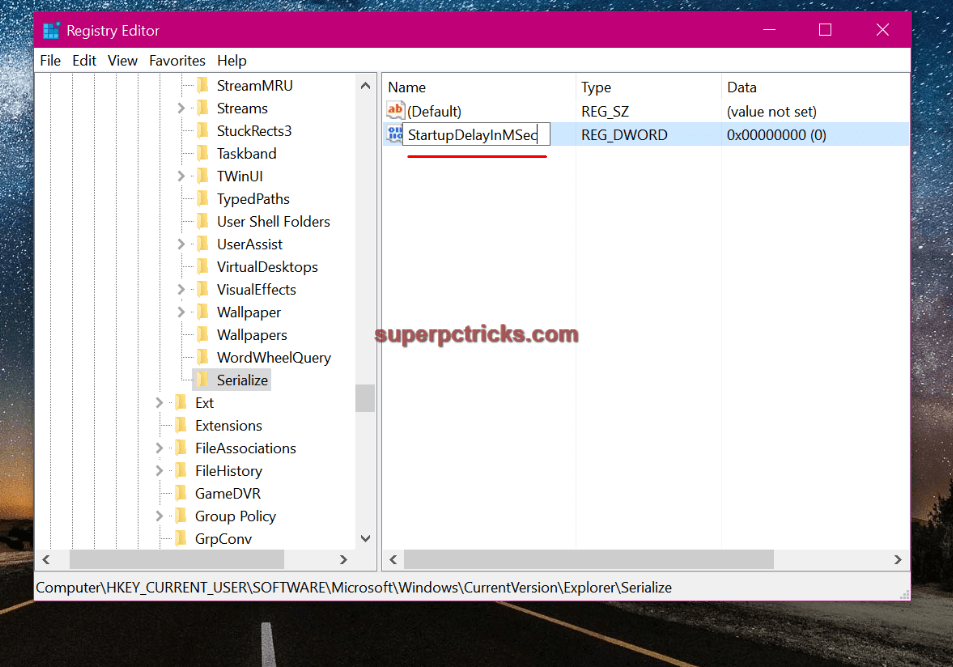
- Double click on the StartupDelayInMSec and in the Value data field enter 0. Click OK and close the registry editor. You need to restart your PC in order to make the changes effective.
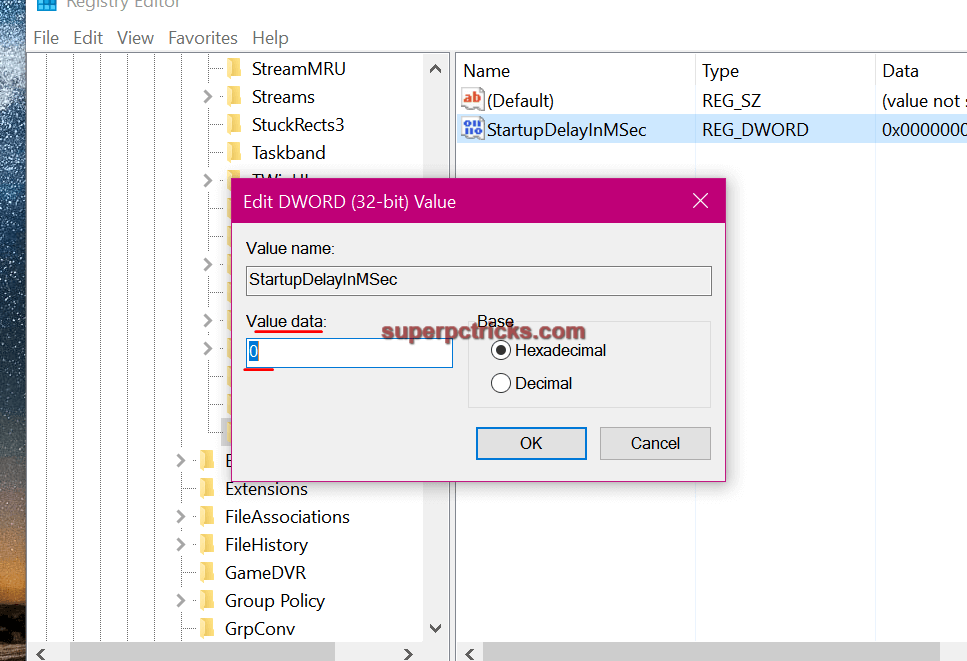
Next time you start your system, notice changes in the startup process. If there is no difference in the startup speed, you can delete the above created Serialize folder. Weather your system startup time decreased or not after performing this tweak, let us know in the comment section.