Previously, I shared how to create a wifi hotspot without using any external software or with the help of a third party software. However, there is a inbuilt feature in windows 10 which allows you to share your Ethernet or Wifi network. This feature, named Mobile hotspot can be accessed under Network and Internet settings. Thus, with Windows 10, Microsoft eliminates the need of any external software to create a wifi hotspot.
Use mobile hotspot feature to share Internet
- Open Settings (right above the Power button) and go to Network and Internet.
- Next, click on the Mobile hotspot.
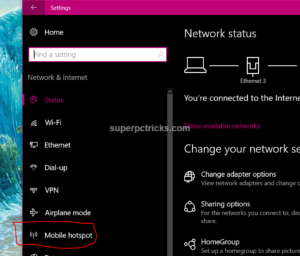
- In case you have more than one network connections, choose the network you want to use for creating the wifi hotspot. Click on the edit button and choose a name and password for your hotspot. Click Save.
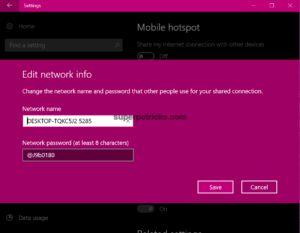
- Finally, switch the toggle button Share my Internet connection with other devices to turn on the wifi hotspot.
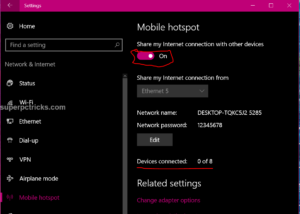
You can also see how many devices are currently connected to your hotspot. You can connect to maximum 8 devices at a time to the mobile hotspot and also can see information about them like their MAC address and local IP address. There is also a option to remotely start the hotspot on your PC, provided you are connected and paired to the remote device via Bluetooth.