Blue Screen of Death (BSOD) is one of the most fatal error in Windows PCs. There could be many possible causes for this error. No matter you are using a Asus, Lenovo, hp, dell or any other computer, this error can trouble you. Generally, this error comes up when Windows cannot continue its operation due to failure of some hardware component. BSOD is common error which further has various categories according to its causes. The description of the error that we are going to discuss is something like this – Your PC ran into a problem and needs to restart. The code for the error is – Driver Power State Failure. For some users, a simple system restart works, but some continue to face this error again and again. If you are among the later ones, this post can be useful for you. This post is about troubleshooting this error and its possible solutions.
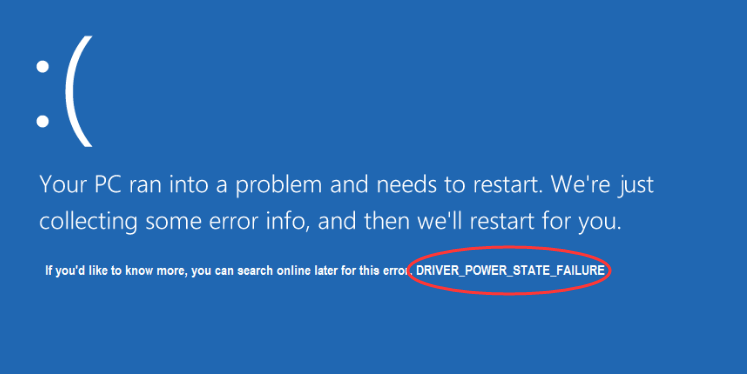
Most probably, Driver Power state failure issue is caused by some malfunctioning driver installed on your system. It can happen that either the driver is corrupted or not fully compatible with the hardware. In such scenario, the power saving mode of the driver conflicts with Windows and Windows throws out the BSOD error when hardware component does not respond in given time duration. This error can be caused by any device driver but popular culprits of this error are Graphics driver and WiFi/Ethernet driver.
Driver Power State Failure – Fix
As I mentioned above, this error is mostly caused by problems in graphics card drivers and networking drivers, so you should update these drivers first. It is better if you update all the drivers. The easiest way to update PC’s drivers is through Device Manager. For this, follow these simple steps:
- Open Control panel and find Device Manager. Windows 8/10 users can directly open Device manager by pressing Win key + X and choosing Device Manager.
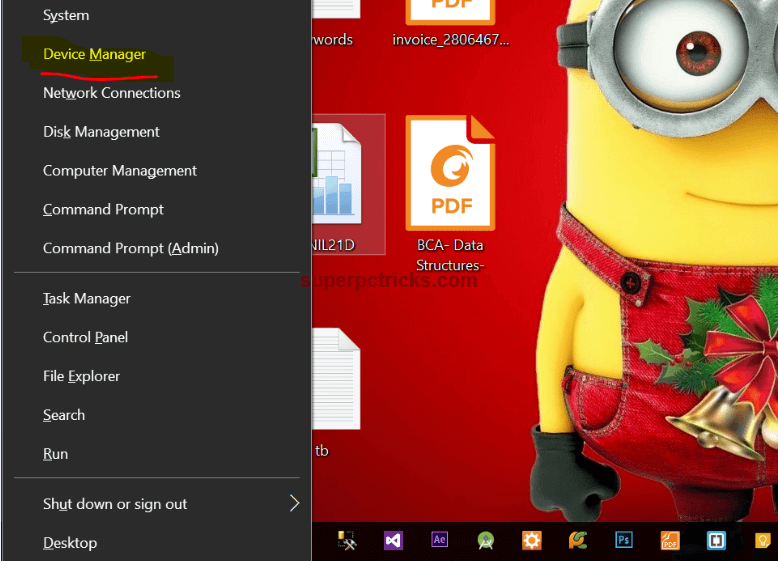
- Right Click on the device for which you want to update drivers and select Update Driver Software option.
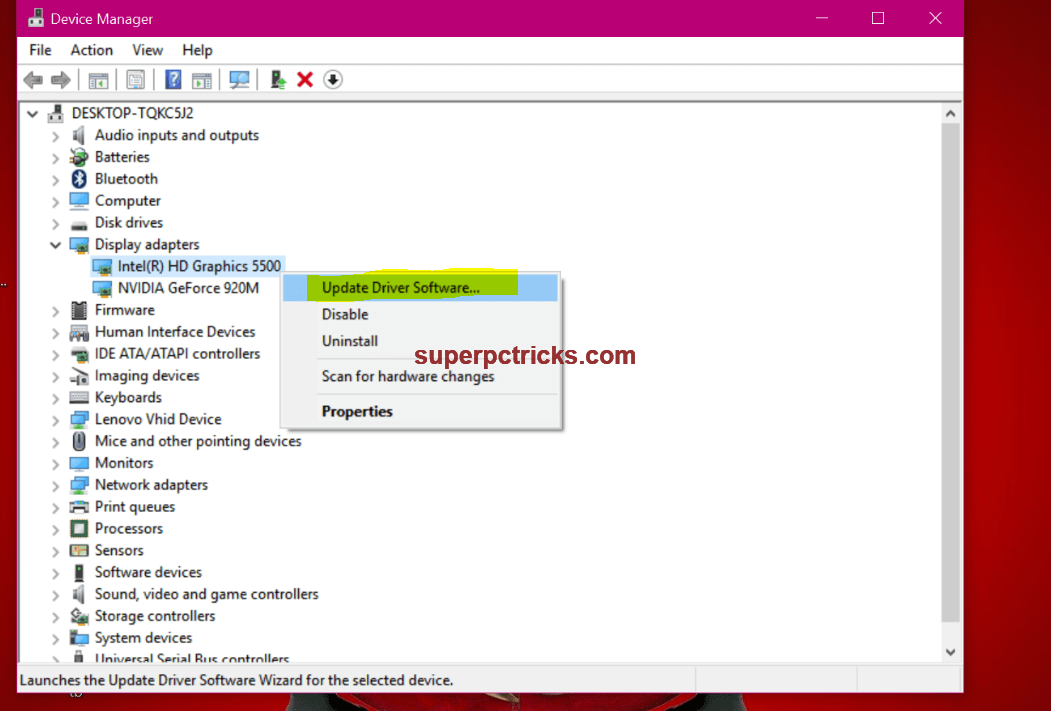
- Choose Search automatically for updated driver software option. Make sure you are connected to the Internet.Repeat the process for all the devices.
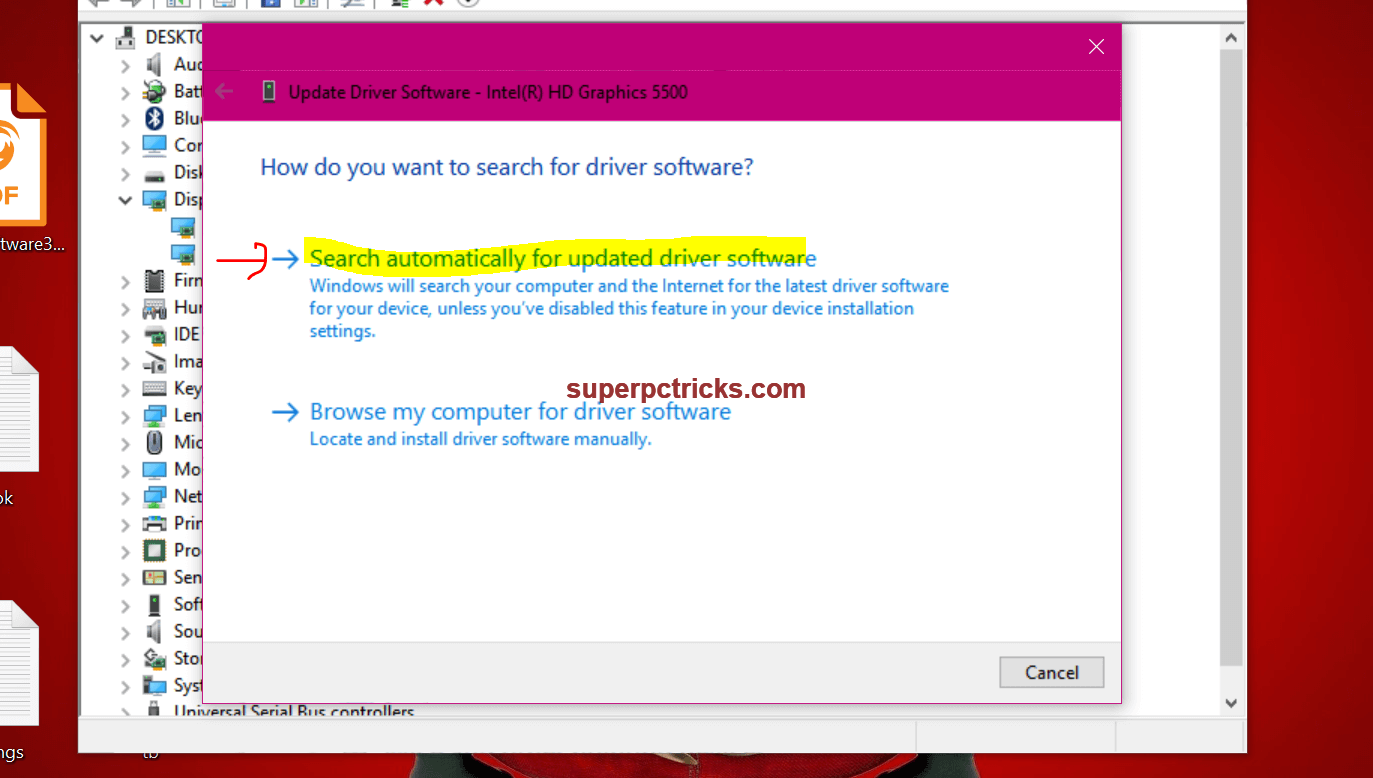
If you found updates for graphics and/or networking drivers, most likely this will solve the issue for you. In case, you are still facing the Driver Power State Failure error, then you need to try the next steps.
If updating the drivers does not help, start your system in the Safe Mode. If you are using Windows 7, booting PC in safe mode is quite easy. Start/Restart your PC and keep hitting F8 key until you see the Advanced Startup menu. Select Safe Mode using the arrow keys and press enter.
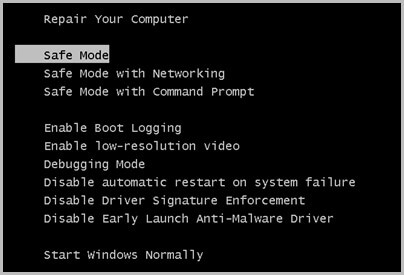
If you are using Windows 8/10, then read my previous post about how to boot into safe mode in Windows 10. In case, Windows automatically start Startup Repair after the error, you can also boot into safe mode from there. Once Startup Repair completed, a screen will show up with text – Startup repair couldn’t repair your PC.
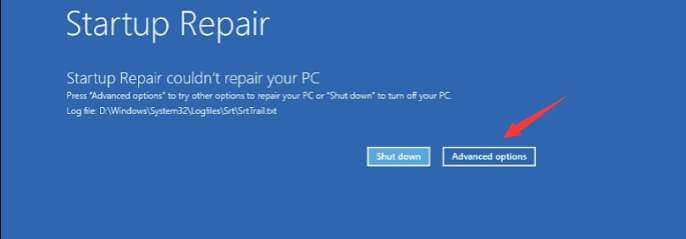
From here, choose these steps to enter into safe mode:
- Select Advanced options > Troubleshoot > Advanced options > Startup settings and finally click Restart.
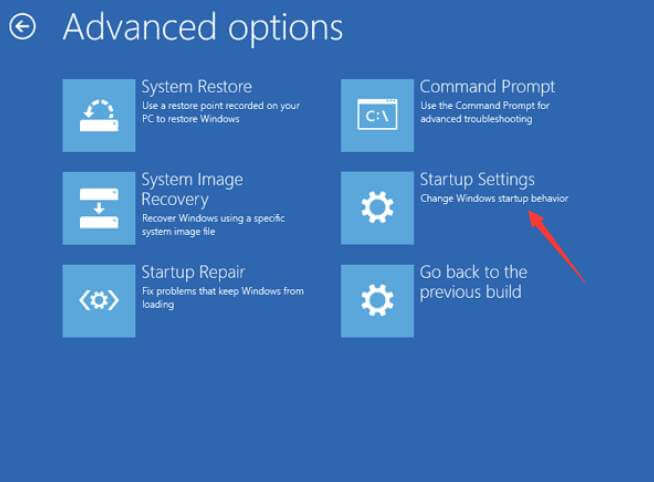
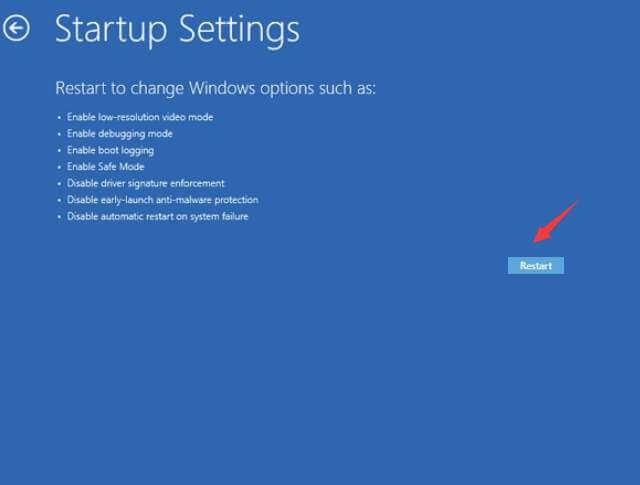
- On Startup Settings screen, press 4 from your keyboard to enter into safe mode.
No matter which method you choose, once you able to boot into safe mode, you need to find the driver uninstall it that is causing the problem and uninstall it.
- In safe mode, open the Device Manager and expand all the categories. Look for the drivers that have yellow exclamation sign. These drivers may be causing problems for you.
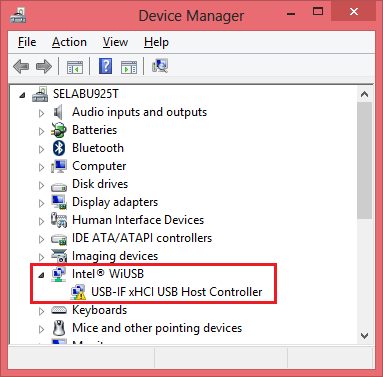
- Right click on such drivers and select Uninstall. Make sure you do this for all those drivers having yellow mark. Reboot your system in normal mode.
After trying the above things, most probably you will not see the error anymore. However, I suggest you to do a one more last step.
- Go to Control panel and choose Power options. From the left panel select Choose what the power buttons do.
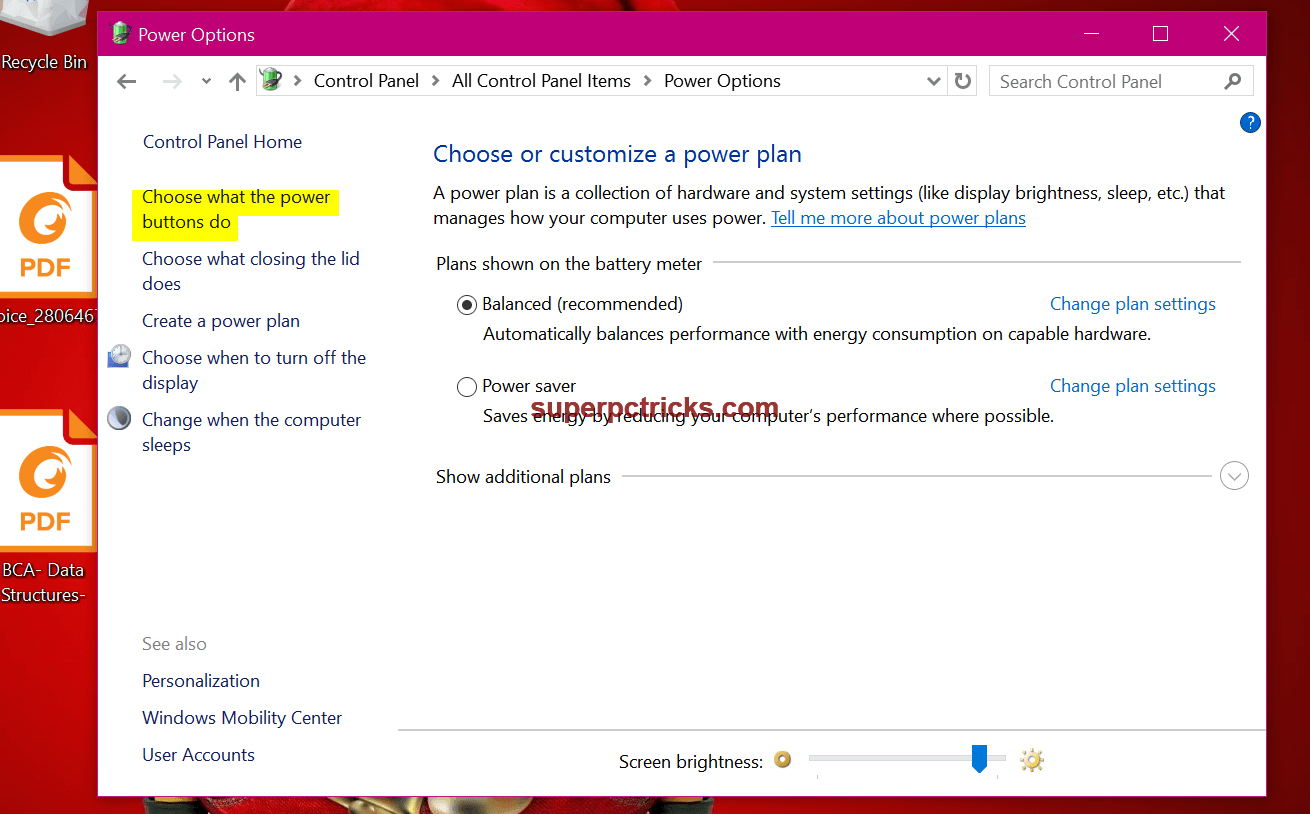
- Next, select Change settings that are currently unavailable and uncheck all the options. Click Save changes.
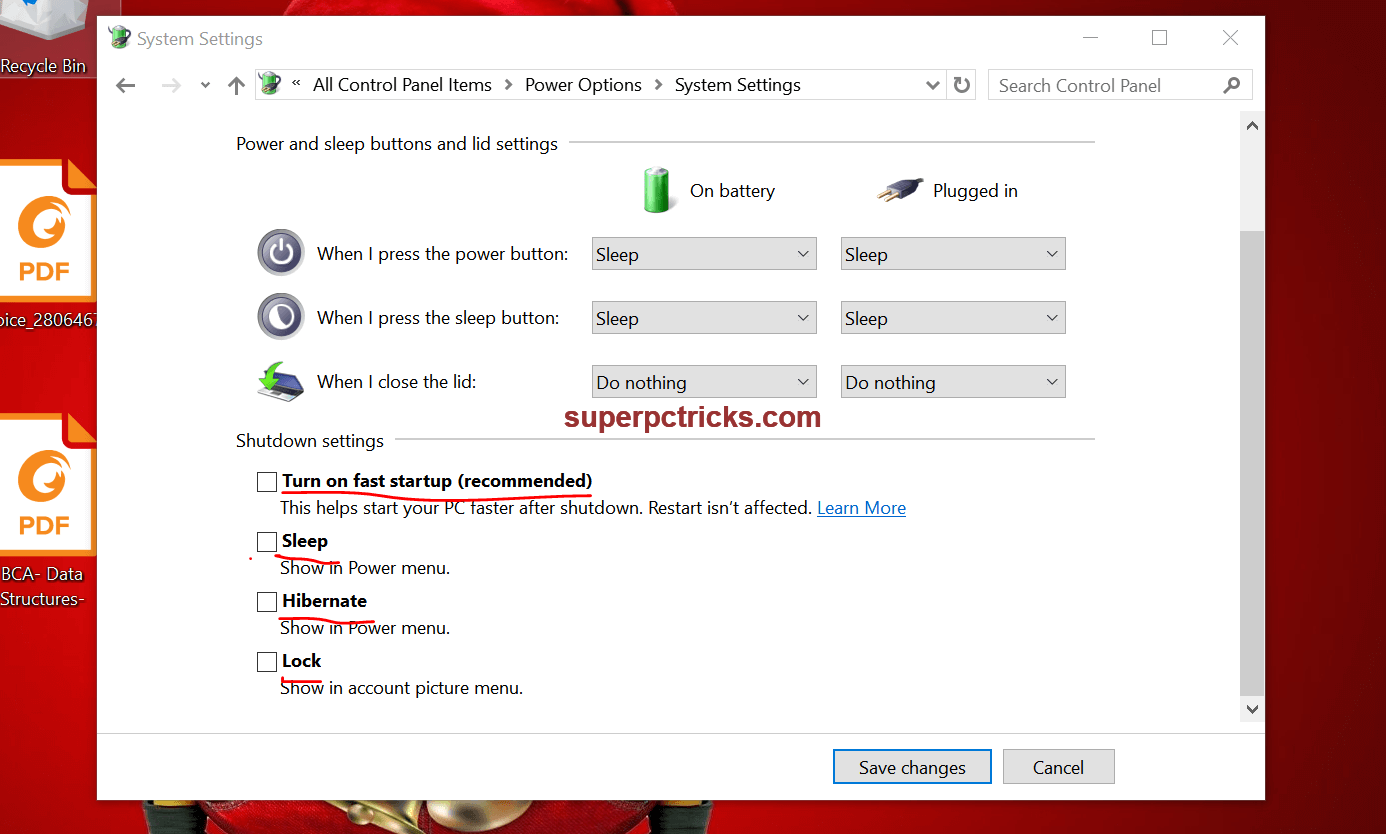
Restart your PC and I hope that now your PC won’t shut down abnormally due to Driver Power State Failure error. If this guide worked for you, please drop a comment below to let us know.