You are connecting your Android device to Windows PC for file transfer purpose. You select the MTP mode on Android phone(or tablet) but do not see your device storage in the explorer window. Next, you head toward Device Manager and see that there is a yellow exclamation mark in front of MTP USB Device under Portable devices. Generally, yellow exclamation mark means that the drivers for this particular hardware are not installed. You can install the driver by right clicking and selecting Update Driver Software. You can choose the option of automatically install the driver from the Internet. But when you try to update the driver software in case of MTP device, a strange error comes up – A service installation section in this INF is invalid. In my case, this error shows up after installing or updating Windows 10. However, this can happen with any version of Windows. The solution to this problem is very simple and takes no more than five minutes. Here is how to fix this MTP device driver issue. Here is the screenshot of the error while trying to install the MTP device driver.
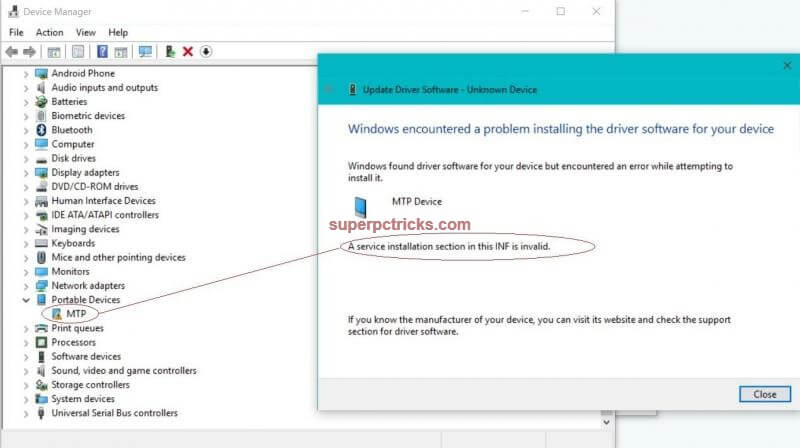
A service installation section in this INF is invalid- How to solve
In order to fix MTP device driver issue follow the below guide:
- Open Device Manager by pressing Win Key + X and selecting Device Manager. You can also open it through Control Panel.
- Right click on the yellow exclamation mark under Portable devices and select Update Driver Software. If you do not see Portable devices look under the Other devices option.
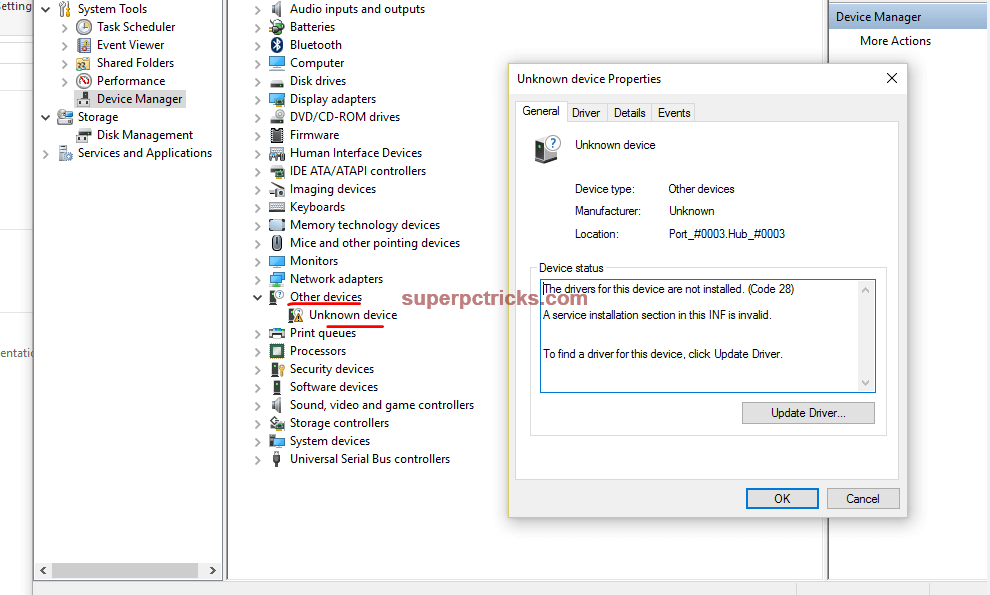
- On the next screen, select Browse my computer for driver software. Select Let me pick from a list of device drivers on my computer.
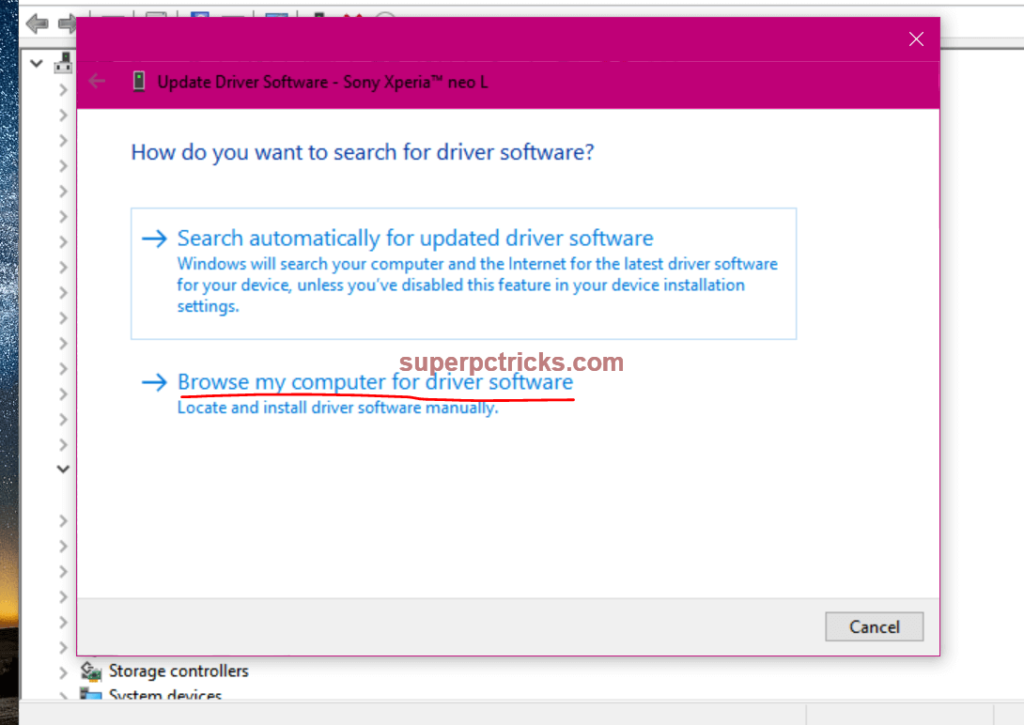
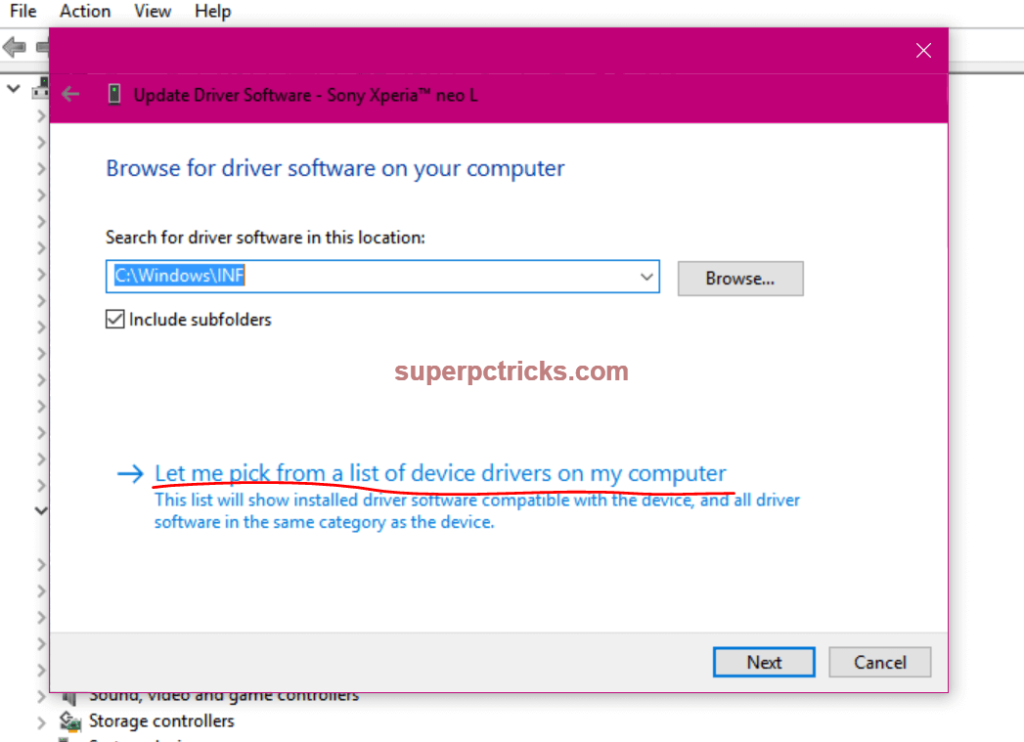
- If your device is appearing under Portable devices, then you will see the MTP USB Device (See screenshot below). Select it and click Next. Windows will begin the installation of MTP device driver for your phone. When finished, close it and disconnect your mobile device. Reconnect it and now you will see that you can access media files of the device on your PC.
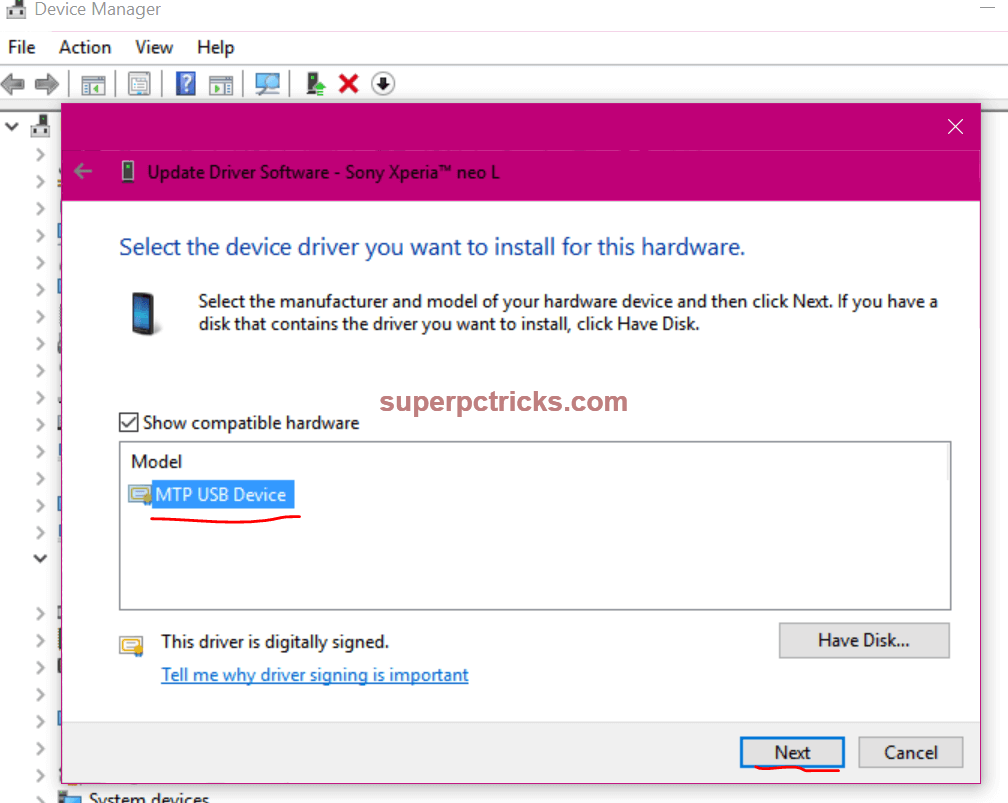
- If your Android device is appearing under Other Devices, then you have to first select Android phone option from a long list. After selecting, click Next and select MTP USB Device. Again click Next and wait for the driver installation completion. Reconnect your device and now you will see that your Android device is detected by PC.
That’s it. You have successfully installed the device driver for your MTP device and now you can transfer files between your PC and phone. In case you are using a Windows phone, follow the same procedure but select Windows phone instead of Android phone in the last step.
This guide works for you or not! Let me know in comment section.
Great
Thank you. It does work. Now my Sony Camera DSC HX60 can work on Windows 10 64.
Thanks it worked For me too
Thanks it worked
it worked like magic
Thanks boss
Thank you so much. It worked.
thanks it worked perfectly for me…
Thank you
Thanks men
After searching for a solution for hours, finally found one. Thanks alot
Tq it worked. We are safe coz of you genius
very very thanks it works
Thanks! I was tearing my hair out for a couple of hours until I found this fix.
Thank For You That Give me This Article
wow! it works now. Simple, easy and fast. Thanks a bunch
thanks ….worked
your instructions were simple and very helpfull,i managed to sort out the problem thank you
Very simple solution. Thank you very much, just connected Lenovo A58 android after 2months of trying.
helped me a lot. thank you so much. true not even 5 mins 🙂
Hi,
1. My device didn’t show under “portable device” but under “other device”.
2. If your Android device is appearing under Other Devices, then you have to first select Android phone option from a long list. After selecting, click Next and select MTP USB Device. Again click Next and wait for the driver installation completion. Reconnect your device and now you will see that your Android device is detected by PC.
I didn’t see option to choose “android phone” from long list you mentioned. Issue yet to be resolved.
Alternative Solution:
https://www.youtube.com/watch?v=ysPlXEWgn9o#action=share
I’ve been having this problem for months and finally decided to tackle the beast. THANK YOU for saving my sanity!
thanks, worked for me too!
Thank You very much and keep it up!!
thanks
Hi Pa Jo,
You’re great man. I tried 2 months to look for a solution and nothing from my search work.
At last worked for me from you wonderful trick.
I bookmarked your website.
MERRY CHRISTMAS TO YOU.
Very Good. it work thanks
It works perfectly.
Thanks so much Sir
Worked perfect took less than 5 minutes and here I’ve been playing with this most of the day trying to get it to work thank you very much for your tips.
Thank you very much, I have been trying to fix it for 3 months, I thought my USB port was damage. But I fixed it in less than 2 minutes.