VLC is a great Media Player for windows and MAC which can play any video and audio format. Beside playing multimedia files, it can also perform many other useful functions like trimming video clips and download you tube videos. In this post, I am going to share another very useful tip regarding the VLC player. You can directly download movies subtitles with VLC media player. Suppose you started to watch a movie and want subtitles for the movie. Generally we search for subtitles like this. We open google search engine, type the movie name, append it with subtitle keyword and then hit enter. Then we have a number of websites offering subtitles and we click on one of them and download the subtitle file. But what if you can do this all with one click, right from the VLC player without opening any browser? Follow this simple guide to automatically download movies subtitles with VLC media player.
Download movies subtitles with vlc
- First you need to have the latest version of VLC media player. If you do not have the VLC media player installed on your PC or MAC, you can download it from their website.
- Play the movie file in the VLC media player. Navigate to View Menu and look for the Download Subtitles option.
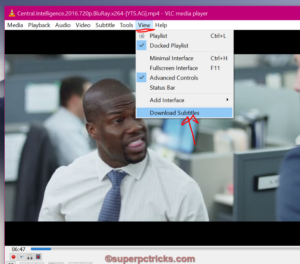
- Select the language for your subtitles and then click the Search by name button. It will start searching the Internet for the subtitles and display all the relevant results.
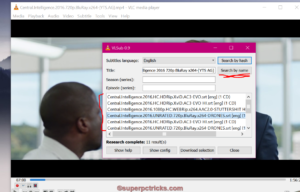
- Select the one which you find appropriate and then click Download selection button. The selected subtitle will be downloaded and a success message will be displayed. Close the box and start playing your movie. The downloaded subtitle file will automatically get added to the playback.
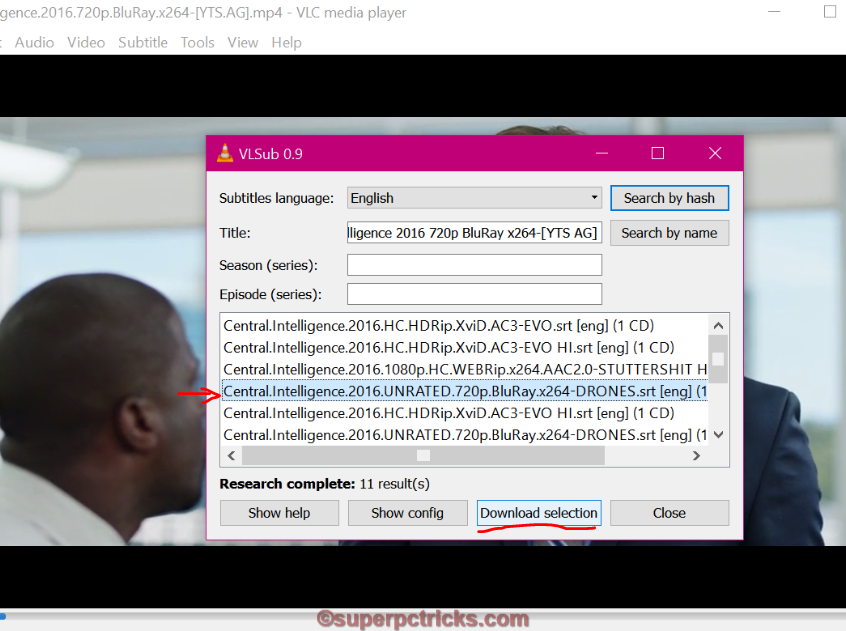
- However, you need to take care of fact that VLC search for the subtitle on the basis of movie file name. So for the right search of subtitles, the movie file must include the name of the movie.
In the past few days (as of 10/27/16), the search and download option crashes without finding subtitles. Updated to latest vr. of VLC Suspect that a Windows update may have messed things up. This happened on my Win 10 desktop and my Win 7 laptop.
Any ideas?