You probably already know that you can manage and disable Startup programs under the Startup tab in Task Manager, but there are other things not listed there that may also be launching when your PC starts. The things that we are talking about here are Scheduled Tasks.
Scheduled tasks, for example, can run at login or at any other time of the day when you are working on your PC. Most of these tasks include program-updation tasks like Google updater or Anti-virus updater. Most of the tasks we found under Scheduled Tasks list on our Windows 10 PC are harmless, but we still got rid few of them.
Disable Scheduled Tasks
- To see the list of scheduled tasks on your PC, right-click This PC icon on Desktop and select Manage.
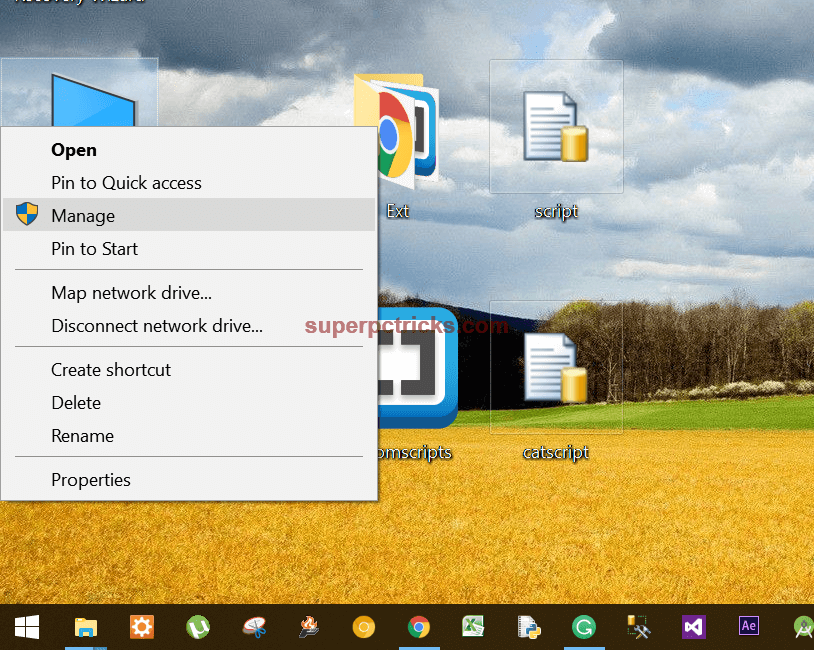
- Expand System Tools and Task Scheduler, then click Task Scheduler Library.
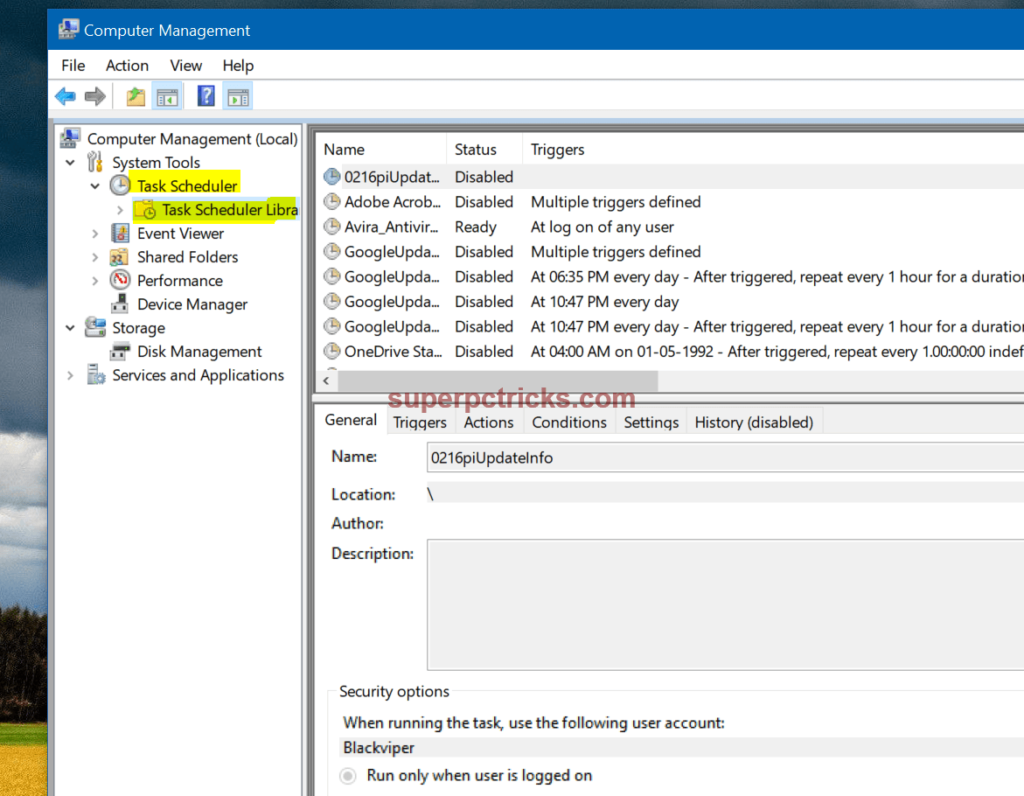
- You can see which programs are scheduled to run at which time of day in the list of items. The Triggers column shows when it will run. To see more information about the task and what it does, select it and use the tabs below.
- You can read the description about the process under the General tab. Under the Action tab, you will find which program or process is started by the task.
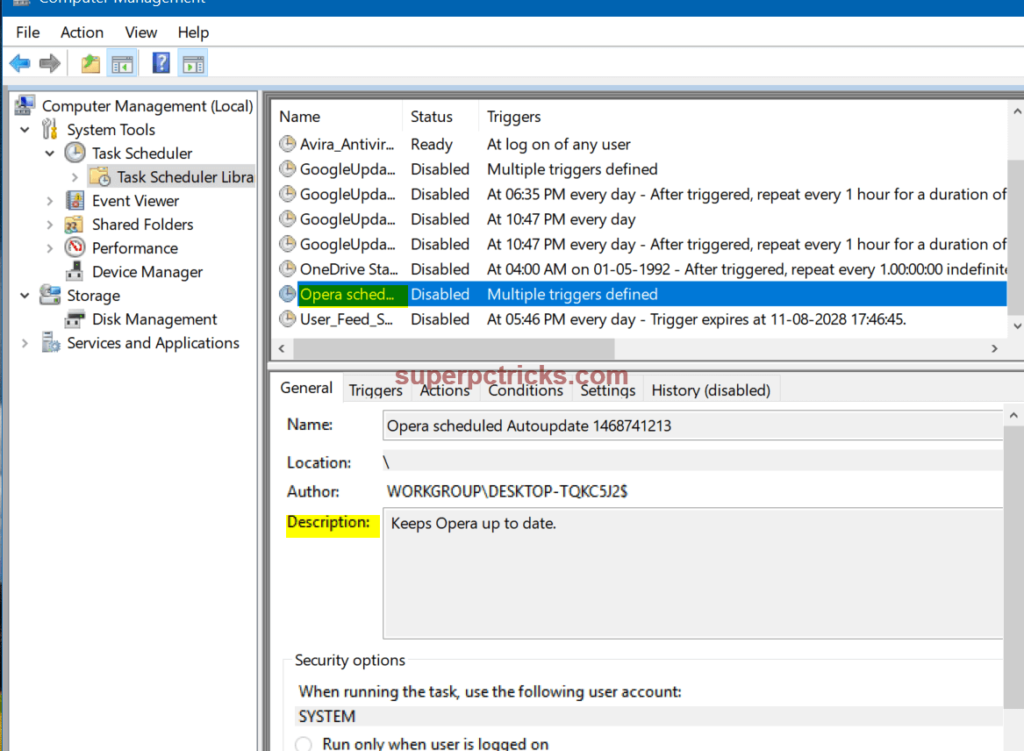
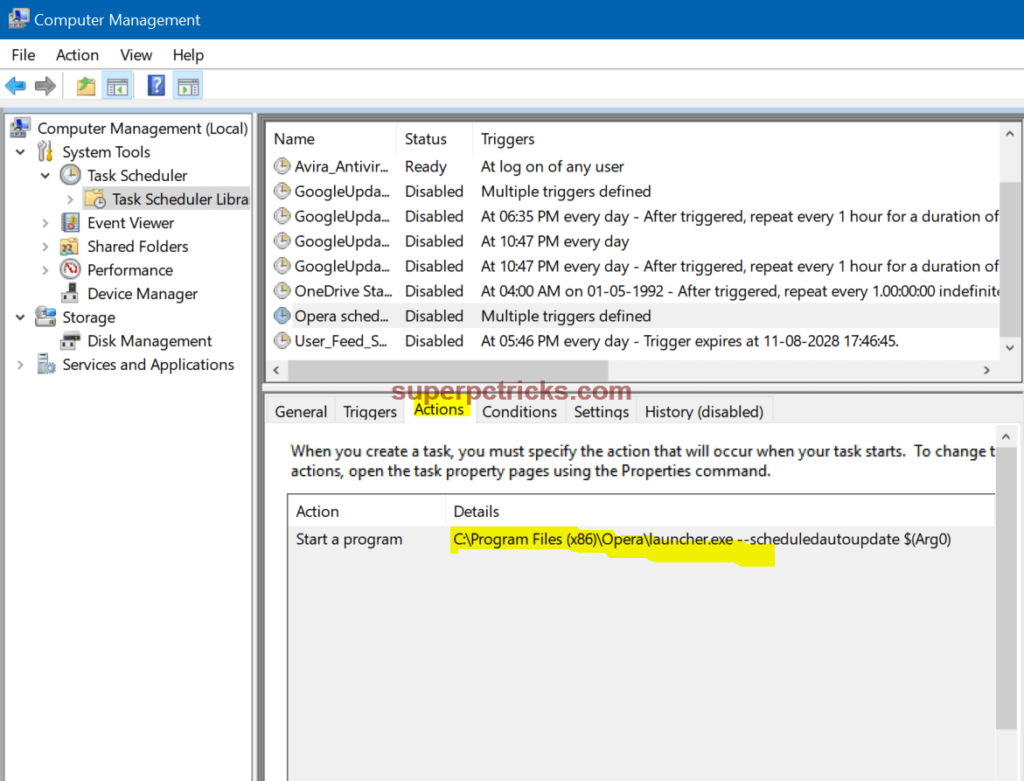
- To disable a scheduled task, right click on the task and select Disable. Don’t delete any task because you may need to enable some of them later on.
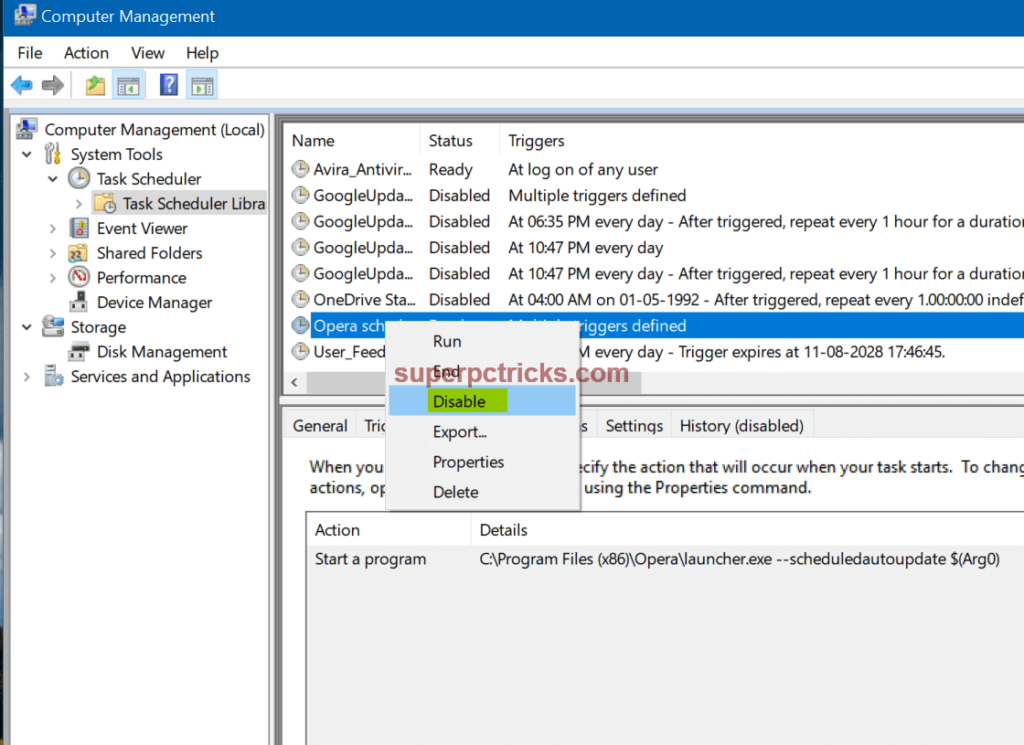
We recommend you to disable the tasks related to those programs that you do not use. This guide is illustrated using Windows 10, but it works equally for Windows 7 and 8.
[…] https://superpctricks.com/disable-scheduled-tasks-in-windows-10/ […]
When you click the task scheduler (before clicking the library), it brings up a screen that shows a lot more scheduled tasks than you see in the library screen. It includes those in the library screen, but also a lot more and there is no way to disable them. What about these?
exactly, ditto
how do i delete all tasks in the active tasks window