Many users, after upgrading to Windows 10, reporting a strange flickering issue. These users experiencing continuous flashing of their screen when they boot their Windows PC. The flickering is so vibrant that nothing is visible on the screen and no operation can be performed. For some users, restarting the system works temporarily. Some users also reported that screen flickering stopped once they reset the Windows 10. But for most of the users, screen flashing issue pertains even after restarting or resetting. If you are also facing this screen flashing problem in Windows 10, then this post is for you.
Windows 10 screen flashing problem – Fix
In order to fix this screen flashing issue in Windows 10, you need to stop two error reporting services. Stopping these services worked for many users. If you are able to operate your Windows while flickering, then the solution is very easy.
Step 1: Open Task manager by pressing Ctrl + Shift + Esc from your keyboard. Click on File and choose Run new task.
Step 2: Type msconfig and hit enter. This will open the System Configuration window.
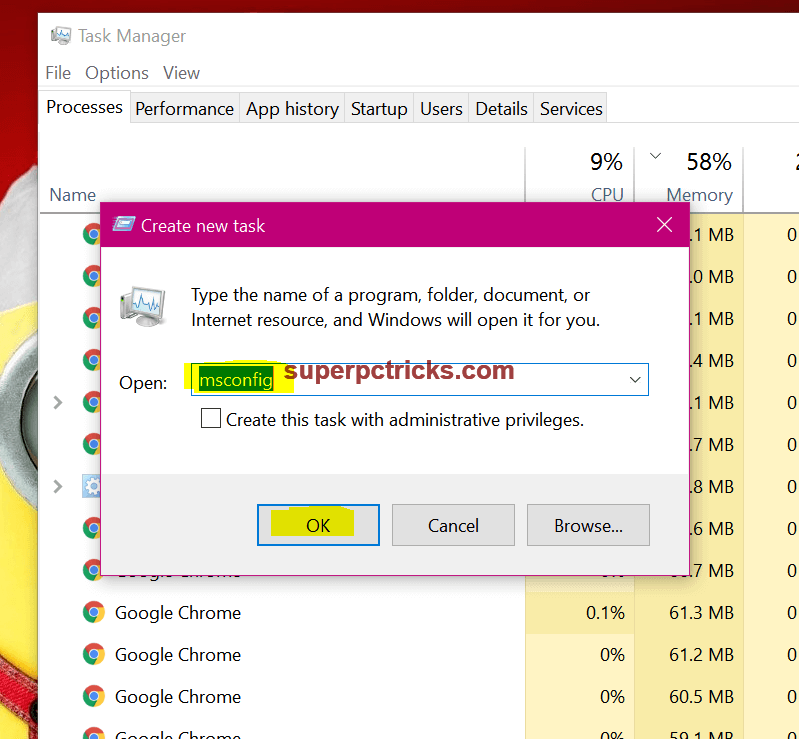
Step 3 : Go the the Services tab and find two services named Problem Reports and Solution Control Panel and Windows Error Reporting Service. Disable these two services by unchecking their respective check boxes. Click Apply and OK. If prompted, restart your system and see if the flashing problem still persists.
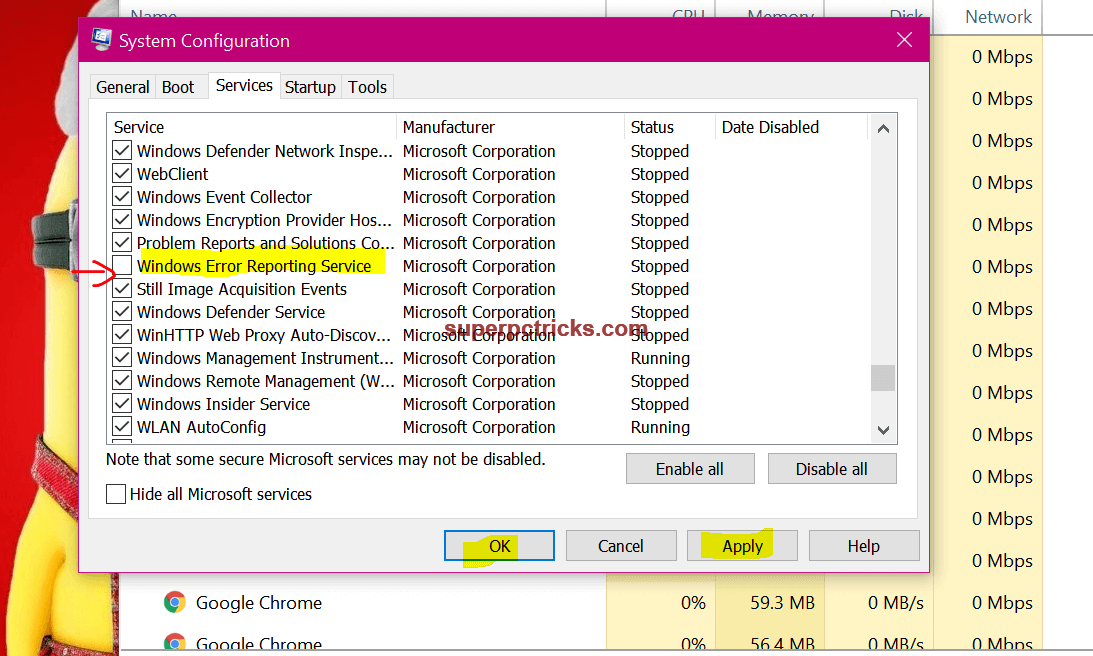
For some users, the screen flashing problem is so worse that they could not open any programs. They can try the following workarounds:
- Try to open the Task Manager from the Windows log on screen. Press Ctrl + Alt + delete and select Task manger, while you are on the login screen. Now you can disable the above mentioned services by opening System configuration window.
- If you are not able to see anything due to flickering, you need to disable these two services in the Safe Mode. For this, when your are on login screen, select Restart while pressing Shift key. This will Open the Advanced Startup options. Select Troubleshoot > Advanced options > Startup settings > Restart. Select the Enable safe mode with networking option. Enter your password and you will be able to access your system in safe mode. There is another easy way to boot into safe mode in windows 10.
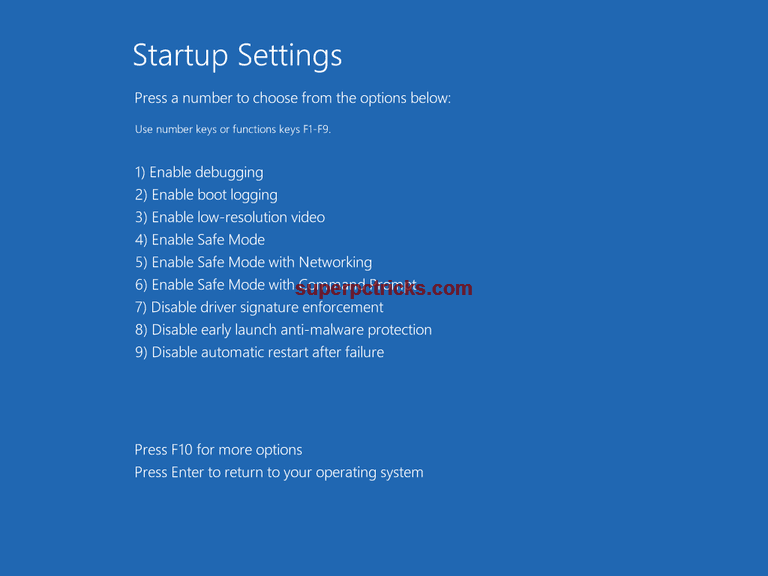
In safe mode, open start menu and find Windows System.Open Control panel and click Administrative Tools. Click Services. Find Problem Reports and Solution Control Panel and Windows Error Reporting Service from the list .To disable, right click > select Properties > Startup type and choose Disabled. Click Apply and then OK. Make sure you do this for both the services. Restart your PC.
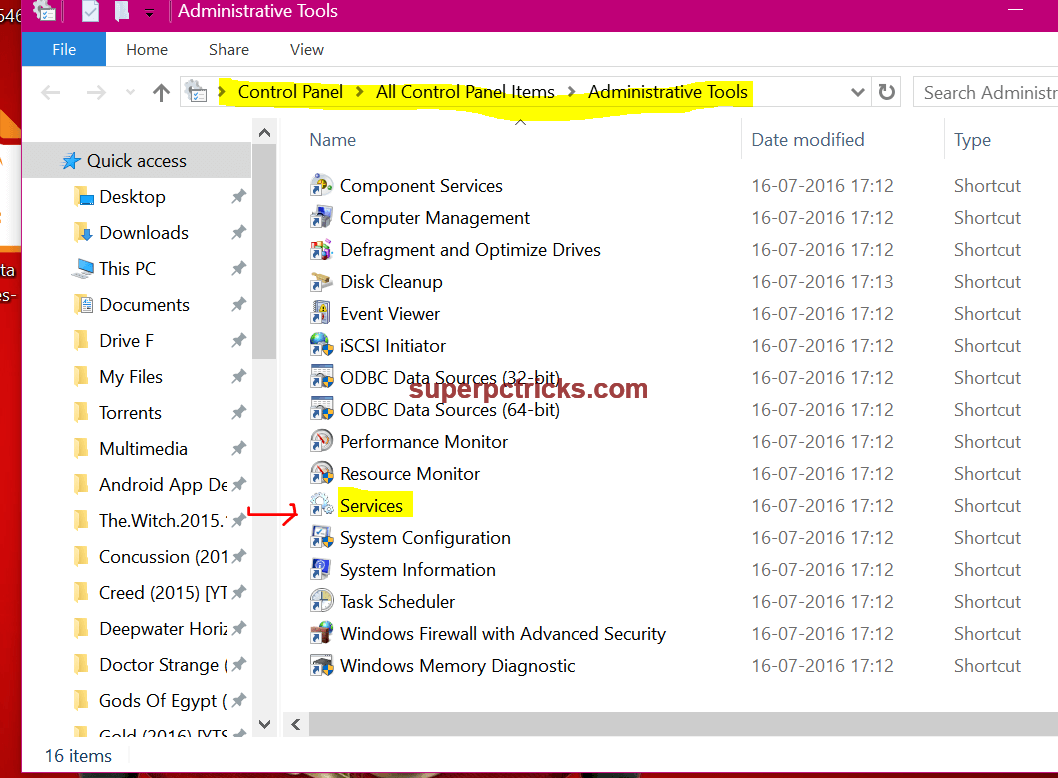
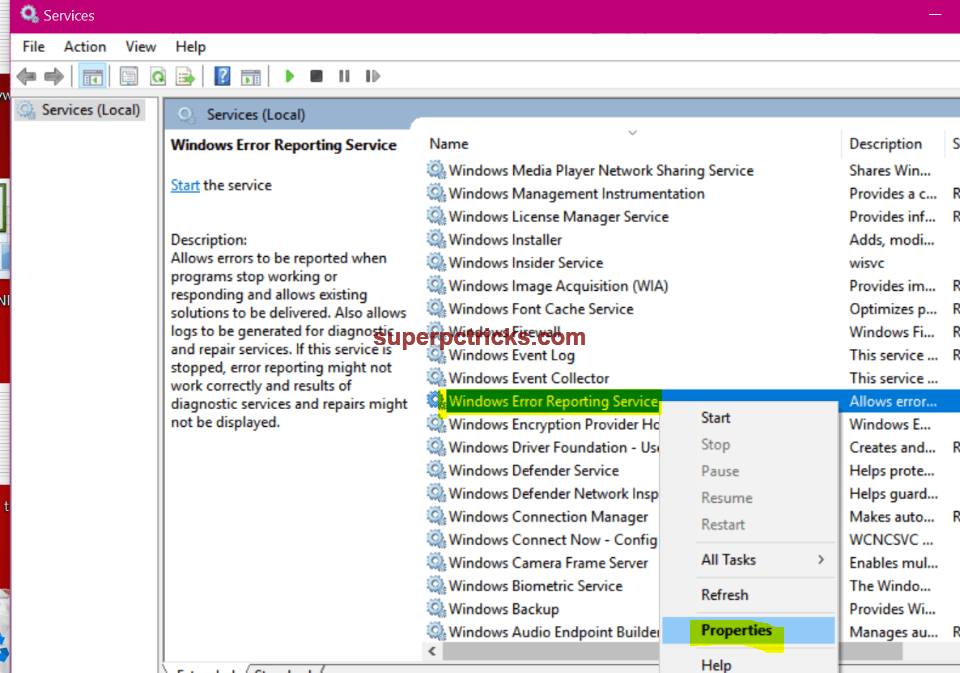
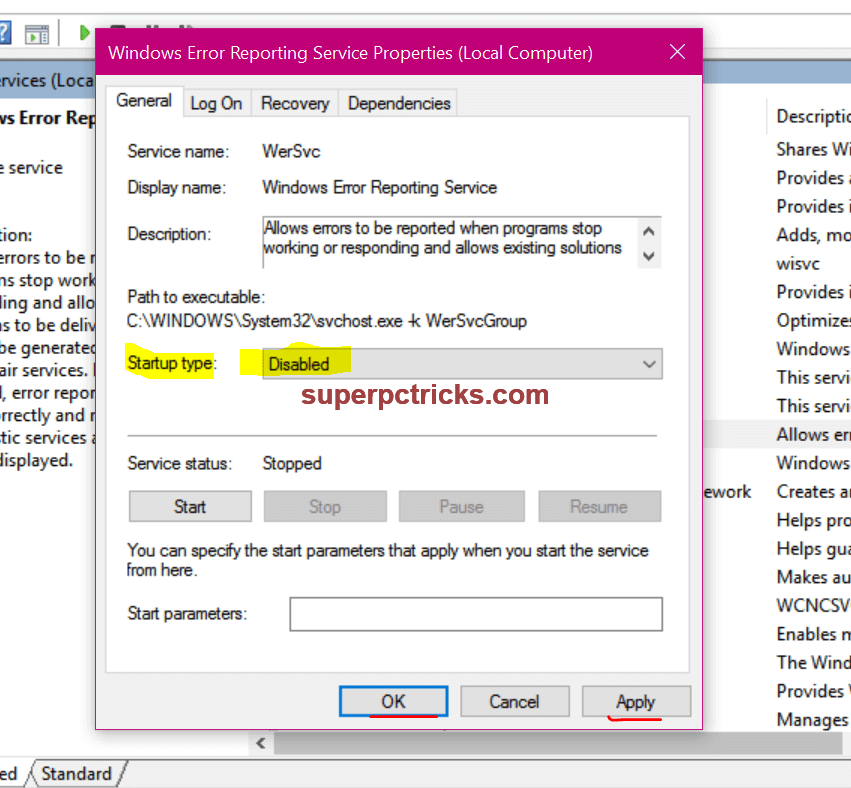
- If you are using Norton antivirus on your system, then it may be the reason for continuous screen flashing. Norton has released a fix tool to tackle with this desktop flickering in Windows 10. You need to download and run the screen flickering fix tool(in safe mode). If you cannot access Internet in the safe mode, download the tool in some other computer and put it in the flash drive. For more information on this issue, you can visit the Norton website. If this tools does not help, uninstall the Norton Antivirus completely using the Norton Uninstall utility.
- Some users also got rid of this screen flashing issue by uninstalling some third party applications.If you have iCloud installed on your system, then try to either uninstall it completely or disable the iCloud’s picture sync. Some users also reported that removing the GOM media player and IDT Audio stopped the screen from flickering.
I hope one of the above solutions worked for you and now you can use your Windows 10 computer without any problems. Which of the above solutions worked for you, let us know in the comment section. If you have another working method to get rid of screen flickering problem, please share with us.
Thank you a thousand times for this. After forcibly powering off my pc during a blue screen of death I got the screen flashing issue on startup. I repair installed windows and run all possible dism tools and system file checker to no help. I was able to boot in Safe mode but not do a clean boot. Tried to uninstall and reinstall graphics drivers and remove antivirus – no effect. Then simply disabling Problem Reports and Solution Control Panel and Windows Error Reporting Service solved the issue immediately. You saved my trusty laptop, thank you again so much!! Hard to believe the problem persisted after a repair install, it seems that the windows error reporting tool broke really badly because of the forced shutdown.
I *just* fixed the screenflickering by booting in safe mode and uninstalling the graphic drivers,reinstalling them through windows update. Then i udated another driver and the flickering was back, the same method with safe boot etc. did not work again, the first option in this article DID work, many thanks!
Thanks for that my dear friends!