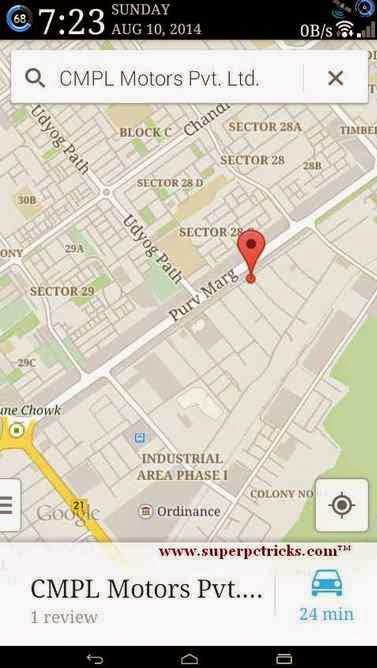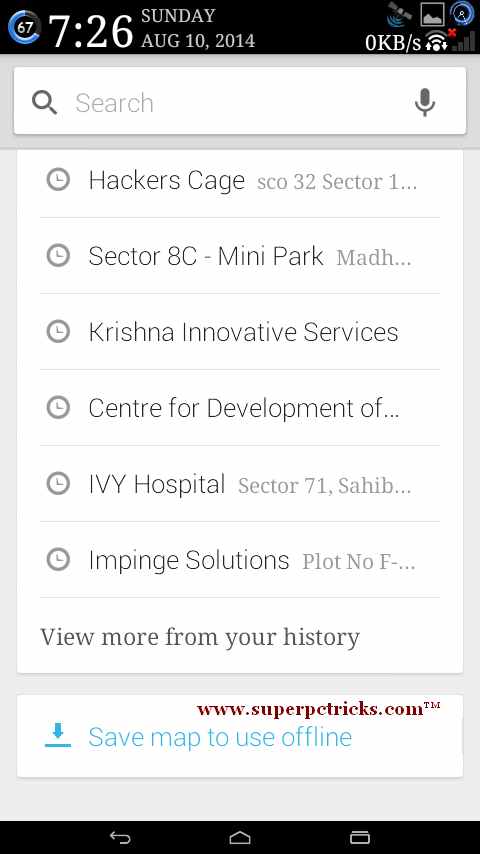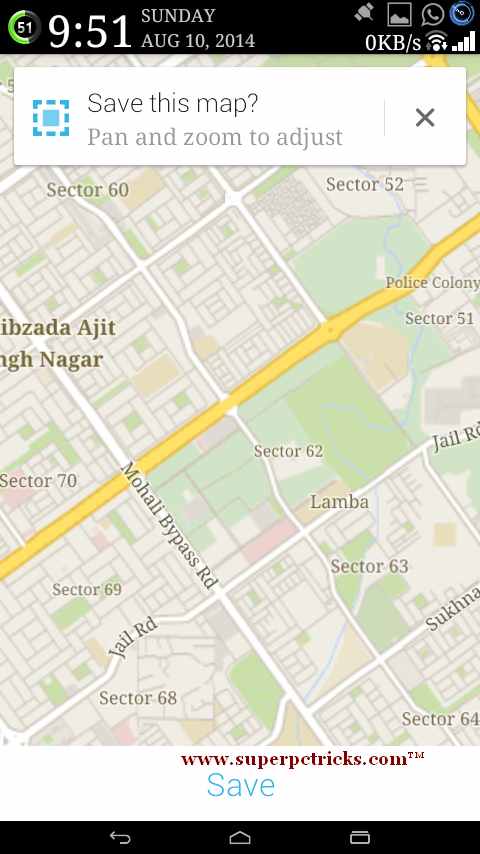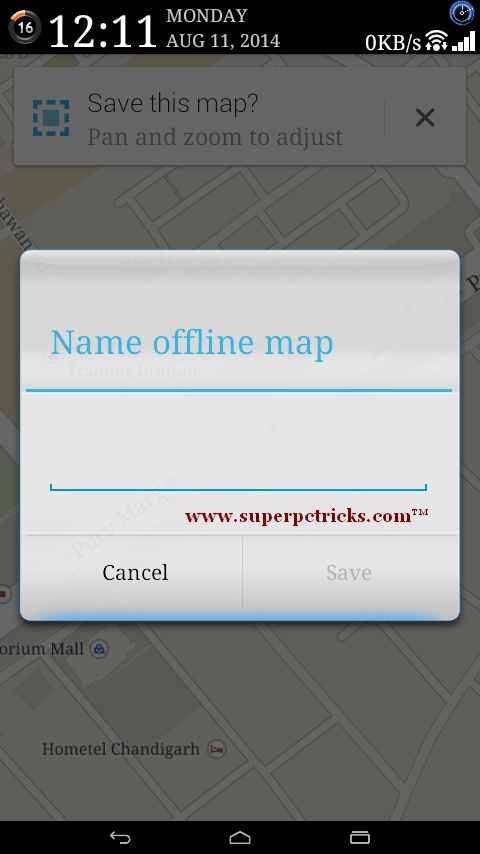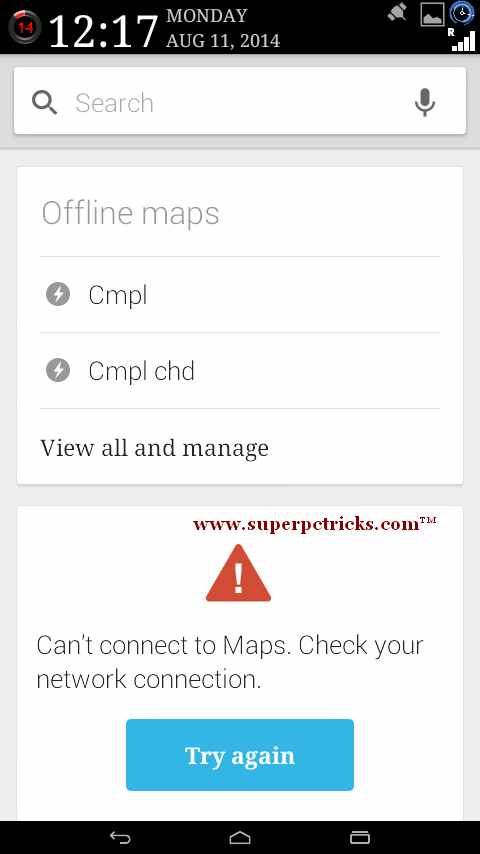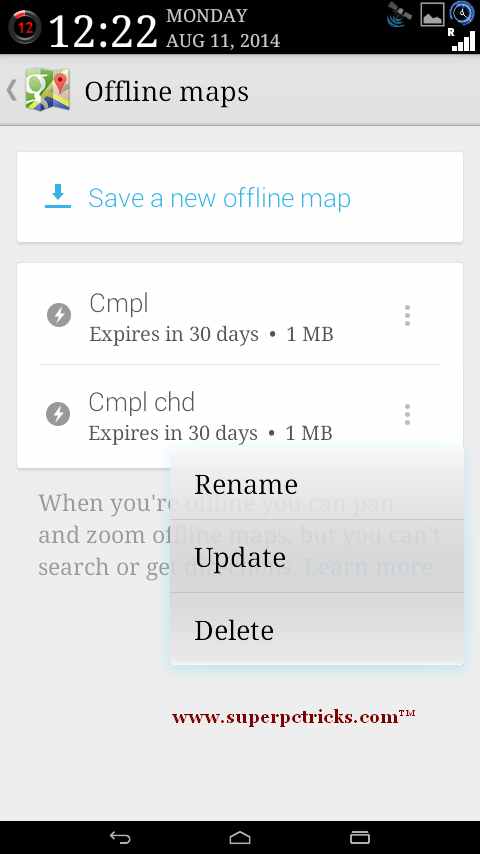Recently Google has introduced a new feature – viewing Google maps offline. This means you can view the maps even when Your mobile doesn’t have an Internet Connection. At first, this might seems useless feature but it can be very handy in certain situations. There are many places where there is no public wifi hotspot. It might be possible that your mobile does not have cellular reception or you are in roaming. In such cases you can save maps to your device and access them offline.Here is how you can save the sections of maps to view them offline.
Saving the Google Maps
1. Open the Maps and search for the location that you want to save for later. Once found, the red colored pin will show to indicate the place.
3. Now navigate to bottom and click Save map to use offline. Another way is to hold onto the red pin(which shows the location you searched for), scroll up from the address at the bottom to see the Save map option. 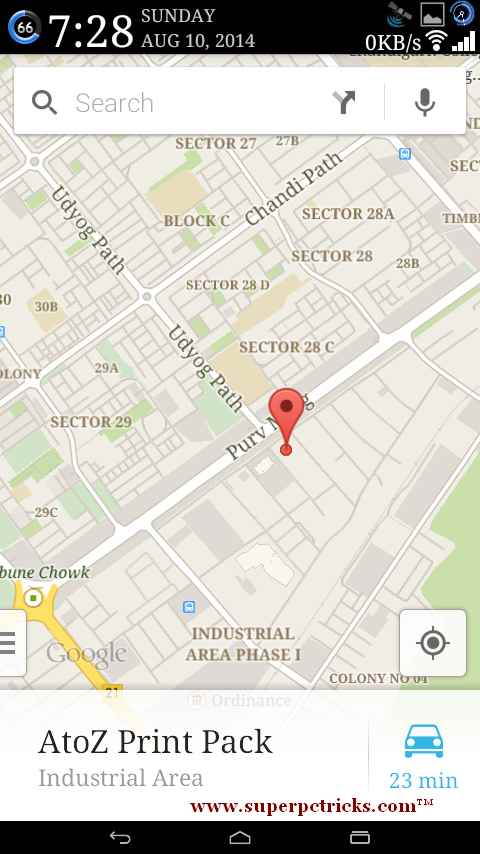
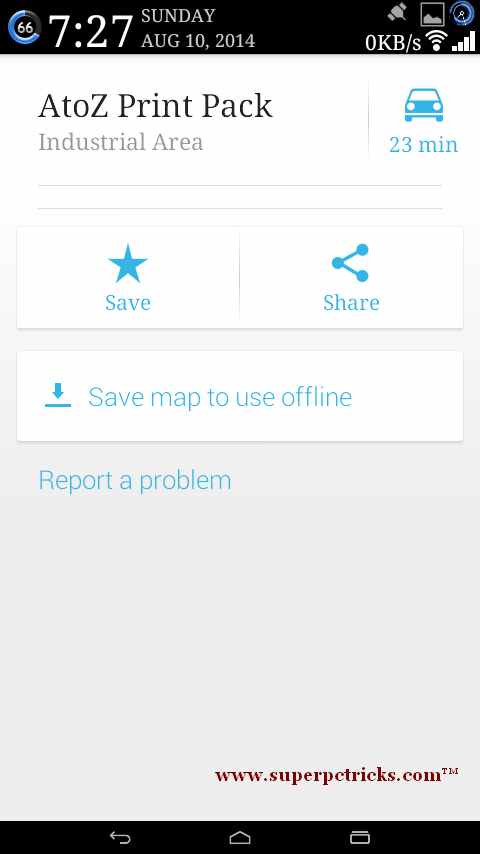
4. Again Click Save to save the map. You can pan and zoom to adjust the view.
6. It will show a confirmation dialogue after successful Save .
Accessing the Saved Maps offline
1. When you need to view the saved maps, open the app and click on the Search bar.
How to Backup Messages and Contacts on your Android Phone
2. It will show you an error – Can’t connect to Maps. Check your Internet connection. Look for the option where it says Offline maps and choose the one which you want to view.
4. In order to delete the saved maps, click on View and manage all. Click on the options button next to map. You can Delete, rename or Update a map.
Things to Note:
1. Maps are kept in your device memory for 30 days. If you want to use a map for more than this period, then you need to re-download it.
2. There is a maximum limit of map-size (around 10 MB).
3. You can only view the downloaded maps. You cannot get directions and not even search for location within the saved portions of map.